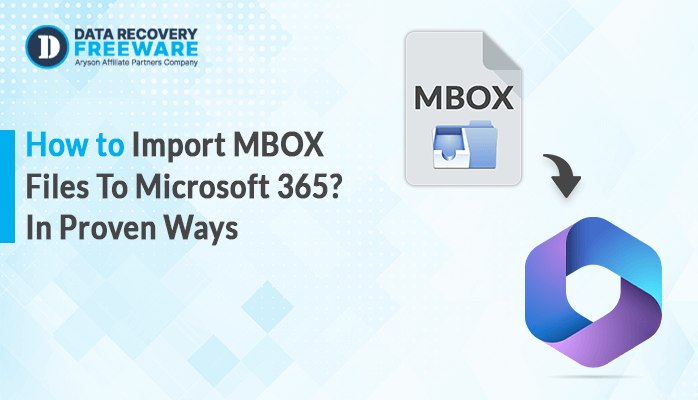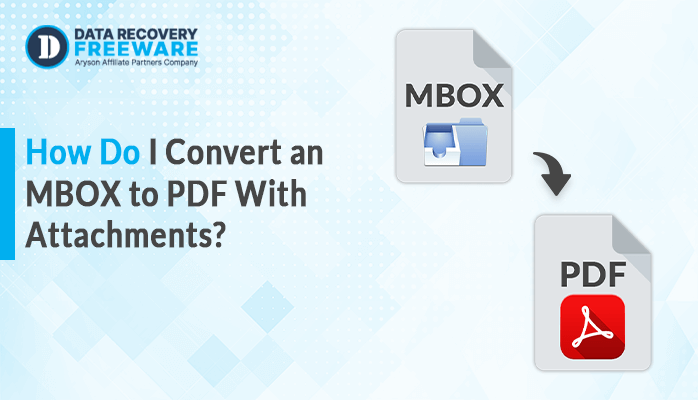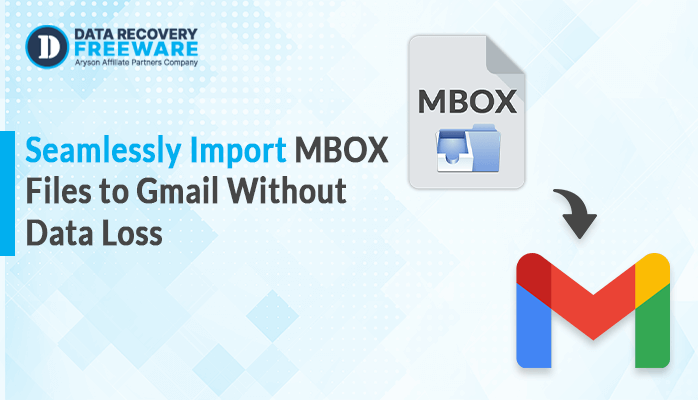-
Written By Rohan Wiese
-
Updated on December 24th, 2024
How to Transfer iCloud Mail to Gmail? Best Solutions
Summary: It is a great option to transfer your iCloud Mail to Gmail if you want to change to Google’s popular email service. Additionally, with Gmail, users can make their emailing experience much easier and intuitive, enhancing their overall output. This transfer from iCloud mail to Gmail simplifies email management and makes access easier, which appeals to those looking to optimize their communication tools. This blog will help you find the best methods, among which is the iCloud Email Backup Tool, to make a transfer from iCloud mail to Gmail without any issues.
Why do Users Shift from iCloud Mail?
Before exploring the methods, it’s important to understand the reasons for making this transition:
- Advanced spam filtering, robust searching capabilities, and labels and filters are just a few of the many benefits, that Gmail offers.
- Fully integrated with Google Workspace applications, users enjoy seamless exposure.
- Gmail’s interface is far more intuitive and customizable.
- Gmail offers a greater free capacity.
- Accessible across various devices and platforms.
- It has security features.
These factors, put together, make Gmail the more appealing option for individuals seeking to simplify the process of emailing.
How to Transfer the iCloud Email to Gmail?
There are various ways by which it can be transferred to Gmail through iCloud mail. In the following section, we will discuss both manual and professional solutions through which users can perform the same job in a hassle-free procedure. However, if you have some technical knowledge, you can move ahead with the manual solution. Otherwise, we will only suggest the easiest solution which can be done without having any technical expertise.
Method to Move iCloud Mail to Gmail Manually
Gmail includes a built-in feature called Mail Fetcher that lets you import emails from other accounts. Here’s how to transfer your iCloud Mail to Gmail:
Here’s a Step-by-Step Manual Method to Migrate iCloud Email to Gmail:
Step 1: Enable IMAP in iCloud
- Open the browser, and go over to iCloud.com. Log in using your Apple ID and password.
- Now, after logging in, click on your name or the little gear icon at the right-hand corner of the page.
- Select the Mail option in the menu options.
- Click on Preferences then look for the tab Accounts. Ensure IMAP is enabled.
Step 2: Add iCloud Account to Gmail
- Sign in to your Gmail account.
- Click on the gear icon located in the top right corner and, from the drop-down menu select See all settings.
- Click on Accounts and import at the top part of the settings page.
- Under the label Check mail from other accounts, click on Add a mail account.
- Now, insert your iCloud email address and then click Next.
- Choose Import emails from my other account (POP3), and then click Next.
- Fill in the required information:
| Username: Your full iCloud email address (e.g., yourname@icloud.com).Password: Your iCloud password.POP Server: Enter imap.mail.me.com.Port: Set it to 993.Do Check the box for Always use a secure connection (SSL). |
- After filling in the details, click Add Account to proceed.
Step 3: Copy iCloud Emails to Gmail
- Once you enable the process of importing, Gmail will start to import your iCloud emails. Depending on the number of emails to be imported, this may take some time.
- You can also let the program categorize imported emails for easier identification.
- Check the inbox on Gmail for all emails; make sure that all emails in iCloud are synced well.
This method is a manual way of transferring emails from iCloud. It is quite effective for individuals to access all previously communicated matters.
Note: If you have some very important emails to transfer then the manual method for moving iCloud emails to Gmail is a viable solution. However, it requires some technical knowledge from the user’s end. Do keep in mind that this method will most certainly not yield an exact result. If you have a large quantity of data to transfer, then you may proceed with the professional solution that will be further discussed.
Limitations of Manual Approach For Migration
It has its own set of limitations while moving from an iCloud email to a Gmail.
- Gmail is size-restricted for incoming emails. So, that means the large size of emails will not be migrated.
- iCloud folder transfer is far from smooth. Gmail favors using labels instead of folders.
- Some attachments attached to emails might not be successfully transferred.
- Having moved the emails, there will be no syncing between iCloud and Gmail.
- iCloud contacts and calendars will not be migrated.
- Manual methods require patience as they take a lot of time, especially for large accounts.
The above limitations would impact the email experience of the users; thus, proper planning will be important.
Professional Solution to Transfer iCloud Mail to Gmail
The Aryson iCloud Email Backup Tool is a multiple-purpose software that does email backup for any user’s iCloud account. Using it, you will be able to save emails in PST, PDF, MBOX formats, and even image formats like PNG and JPG. It removes duplicated emails at backup creation time or while migrating. One can create numerous iCloud backups at the same time. It also preserves hierarchy folders so that there is no data loss at the time of migration.
Simple Steps to Migrate iCloud Mail to Gmail Account
That is the step-by-step guide on how to Transfer iCloud to a Gmail Account :
- Download and install the Aryson iCloud Backup Tool on your computer. Now, run it as an administrator.
- Login to iCloud with proper credentials >> Sign In.
- Then, classify emails and preview them to be aware of the hierarchy.
- Now, select Gmail from the list of options as the email client for migration.
- Now, insert your login credentials into Gmail as illustrated in the next defined step.
- You can apply the default filters based on your requirements. if you require some particular kind of filtering to be there while your process is being done.
- All you are supposed to do is just click on the Convert option so that you transfer iCloud into your Gmail account.
Bonus: You can also use this tool to migrate your iCloud to a Microsoft 365 Account.
Conclusion
There are a couple of easy methods to transfer iCloud Mail to Gmail. It all depends on what you need and just how comfortable you are with technology. The first option is manually doing the task by making use of the “Import Mail and Contacts” feature from Gmail. If you wish to exercise more control over this process, then using the recommended software would mean your emails will be accessible. Besides that, there are other features of specific programs that you can try by using the demo version of the software.
About The Author:
Related Post