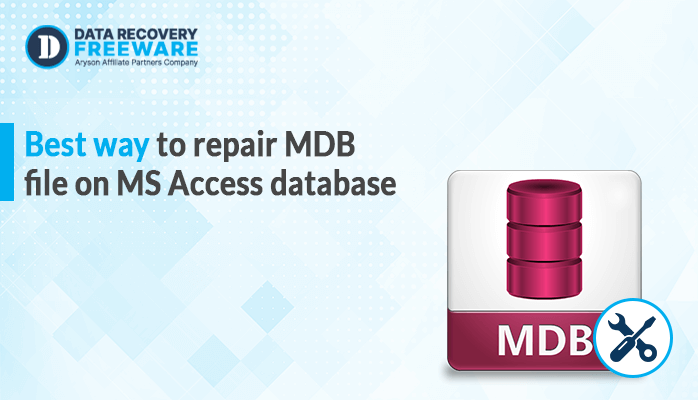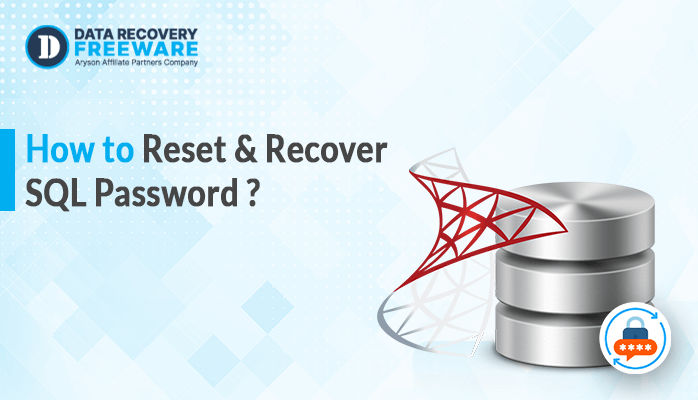-
Written By admin
-
Updated on January 13th, 2025
A Complete Guide to Recover Deleted PDF Files in Windows 10
Summary:- If you have deleted some important PDF files and you don’t know how to restore them, then don’t worry. In this blog, we will describe the best methods to recover deleted PDF files in Windows 10. There are 04 methods that include manual solutions and also one professional method. In addition, the professional solution consists of the best PDF Recovery that can recover corrupted PDF files in just a few clicks.
A Brief Introduction of PDF
PDF stands for Portable Document Format, created by Adobe which gives users an easy, reliable way to present and exchange documents. Many organisations use it for various purposes, like organizing and maintaining information. However, sometimes due to technical reasons or unwanted circumstances, PDF files get corrupted, and you cannot open them. But don’t worry; various methods can help you to recover damaged PDF files. So let us start with the most efficient solutions to restore corrupted or inaccessible PDFs on Windows 10.
04 Methods to Guide to Recover Deleted PDF Files in Windows 10
In this part, we have brought you the most effective methods to recover damaged PDF files in an instant. There are various features in Windows 10 that you can use to restore PDF files. So let’s explore them first.
Method 1: Recover deleted PDF files from Recycle Bin
When you accidentally delete any file or folder, it will first go to the recycle bin. So we suggest you open the recycle bin and follow the steps below.
- Go to the recycle bin and find the PDF file you want to restore, and search for the file with the .pdf extension.
- After finding the file, select and right-click on it.
- Click on the Restore option to recover the PDF file.
You can easily restore a deleted file from the recycle bin if it is present there. If not then look for the next method.
Method 2: Retrieve Deleted PDF Files from File History
In this method, we will tell you another way to recover deleted PDF files that you may find in Windows 10 file history.
- Go to File Explorer, and locate the folder where the PDF file was previously stored before deletion.
- Click the History button from the top toolbar to open the File History window.
- Double-click on the folder and check if it contains the deleted PDF file.
- After finding the deleted files select them and click on the Restore button to recover the deleted PDF file.
Also Read: How to Solve File Not Found Error in Windows 10
Method 3: Recover Corrupt or Damaged PDF Files from the Previous Version Feature
Windows has a built-in feature that stores the previous versions of files to keep a record. Hence, if the latest version of the PDF file is corrupted or damaged, then you also recover it from its previous version.
- Go to the PDF file you want to recover and right-click on the file and select the Restore Previous Versions option.
- Choose the versions that are most suitable for you and click Apply.
- Now, reopen the PDF file and check the content, it should be restored.
Note:- This method is only effective when you have already enabled the File History setting in your system.
Method 4: Recover Deleted PDF Files in Windows 10 Using Third Party Tool
PDF Recovery Tool is the ultimate software to restore corrupt or inaccessible PDF files with the data items. It offers users two recovery modes Standard and Advanced to retrieve damaged PDF files. This tool has the best user interface that is easily usable by technical and non-technical users. In case, you have multiple corrupted PDF files, then with the help of this software, you can recover them in bulk.
Steps to Recover Deleted PDF Files Data
- Download and Run the PDF Recovery Tool
- Choose Single or Multiple Files to Browse the file you require to recover.
- Click on the Next button to move forward.
- Select between Standard & Advance recovery mode options as per your requirement.
- Assign a destination to save the resultant file.
- Tick the Save Extracted PDF Images and Text options.
- Finally, click on the Save button to save the recovered PDF file at the selected location.
Conclusion
After going through this blog, you can understand how to recover deleted PDF files in Windows 10. We have included several manual methods that can assist you in opening the corrupted PDF file. However, the manual methods are quite complex, and users must have the technical expertise to perform them. In addition, you may also face some problems while performing these methods, like data loss. Therefore, we advise you to opt for a professional solution to safely and securely recover corrupt PDF files in bulk.
About The Author:
Related Post