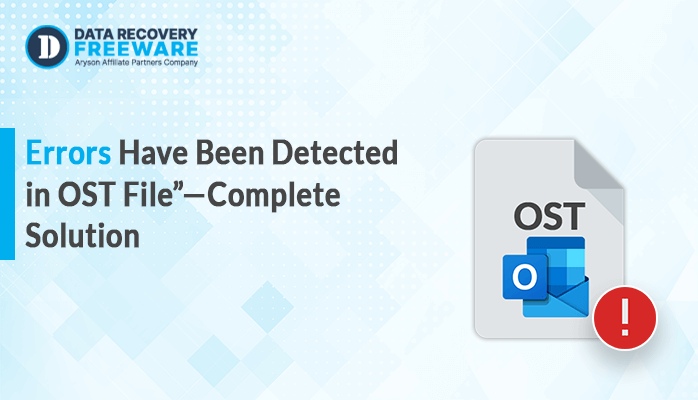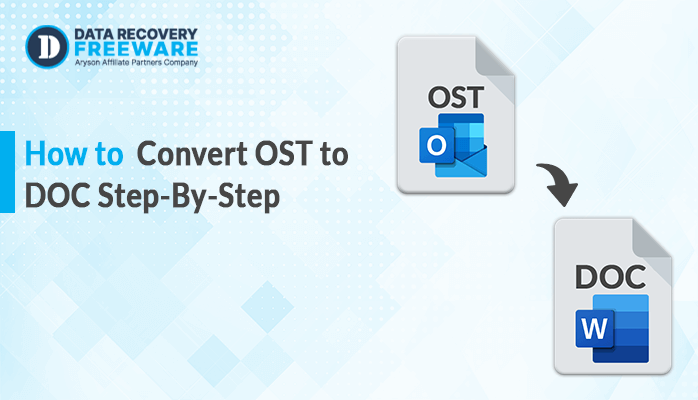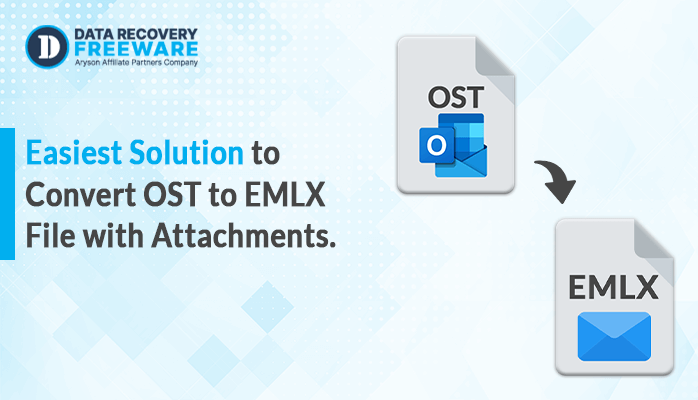-
Written By Rohan Wiese
-
Updated on January 10th, 2025
How to Save Contacts from OST to vCard Format in Easy Steps
Summary: In this article, we are going to elaborate on how to save contacts from OST to vCard (VCF) format using both the manual and the professional approach. We will walk you through the complete procedure using the proper step-by-step method and help you decide which method works best. In the professional solution, we have also introduced third-party automated OST to PST Converter Software. Let’s start the blog, but before talking about the solutions, let’s discuss why users want to convert OST to VCF and a quick introduction to OST and vCard file formats.
Quick Overview Regarding OST and vCard File Format
Both OST and vCard are two different file formats which are used to store data differently. OST’s full form is Outlook Storage Table. It’s basically an Outlook data file which is used to store Outlook data for Offline use. It not only saves emails but also stores contacts, calendars, journals, etc. In contrast, vCard is known as a plain text file that is used to store contact information. It is stored with the .vcf extension and stands for VCF (Virtual Contact File).
Before discussing the solution to export Outlook OST Contacts to VCF, let’s discuss some of the key points of both file formats:
| OST | vCard |
|---|---|
| OST file formats are primarily associated with Outlook, known as Microsoft Outlook Data Files. | vCard files are known to be electronic business cards that can be used across various email clients. |
| These files store a copy of mailbox data from an Exchange server locally on a user’s computer. | These files are used to store contact information such as names, addresses, phone numbers, and other details. |
| This format provides offline access to mailbox data and facilitates synchronization with an Exchange server in Outlook. | The vCard format is used to share and transfer contact details between different email clients. |
These are some of the key points which need to be kept in mind. Let’s proceed further and discuss the reasons behind the cause.
Why do Users Export Outlook OST Contacts to VCF?
There are multiple reasons why users prefer to save OST contacts to vCard file format. Let’s move forward and elaborate on some of the benefits, which are as follows:
- OST file formats are particularly specific to Outlook. At the same time, vCard files are likely more accessible to various platforms.
- vCard provides a more portable and standardized format for creating backups of Contacts.
- In order to have easy synchronization, users across different platforms and email clients prefer to store their contacts in vCard.
- Moreover, through vCard, file sharing, contacts are quite smoother and quicker.
However, Let’s proceed further to the next section on how to learn to convert OST Contacts to vCard format.
Top Two Techniques to Convert OST Contacts into vCard File Format
Here, we are going to discuss both manual and professional techniques along with easy-to-follow, step-by-step instructions on how to convert your Outlook contacts from OST to vCard format.
Technique 01: How to Migrate OST File to VCF Format Manually?
Here, we are going to elaborate on a simple procedure to manually convert Outlook contacts to vCard format. Let’s have a look!
- Firstly, Run the MS Outlook application.
- Choose the contact(s) that you need to convert.
- Hit the File tab and choose Save As.
- In the Save As dialogue box, choose vCard File(.vcf) from the Save As type drop-down list.
- Go to the location where you want to save the vCard file and hit Save.
However, this is the complete manual procedure to extract contacts from OST to VCF, which possesses multiple limitations.
Let’s discuss their drawbacks in detail further.
Limitations of the Manual Method
Some of the pitfalls of the manual procedure are as follows:
- The manual procedure is a time-taking process in case users have bulk numbers of contacts to convert.
- In this process, there can be chances of errors in case users are not careful.
- Additionally, it doesn’t permit users to combine multiple contacts into a single vCard file.
Note: In case users wish to avoid the limitations of the manual approach and need to convert large amounts of OST files to vCard ( VCF ) effortlessly. Then, let’s elaborate on the perfect alternative method for converting Outlook contacts from OST to vCard.
Technique 02: Professional Solution to Transfer OST Contacts to VCF in Bulk
OST to PST Converter Software is the most top-notch utility that offers a simple procedure to convert OST files to PST and other file formats, You can use this too to extract contacts from OST Files and other mailbox items like email, calendars, notes, etc., with 100% higher precision. This tool can easily convert OST to MBOX, MSG, Office 365, and multiple other file formats and email clients. Also, it has a unique feature to convert single or multiple OST files at once. Moreover, this tool is compatible with all Windows versions, including Windows 11.
Let’s proceed further and elaborate on the stepwise guideline in detail.
Follow a Few Simple Procedures to Save Contacts from OST to vCard.
- Install, launch and Run the OST to PST Converter Software as Administrator.
- Choose the Single File/Multiple Files option and hit Next.
- Further, choose the option Select Files or Select Folder and browse for an OST file. Hit the Open and Next button.
- The software will fetch the OST file details in a tree-structure pattern. Further, tick the folders that you need to convert, double-click the folder, and select the emails to preview. Additionally, click the Next button to proceed.
- Choose the File format option as VCF. Next, opt for the additional built-in features as per the requirement.
- Lastly, select the Path to Save button to set a location to save the resultant file and hit Convert to initiate the process of conversion.
Conclusion
In this article above, we have elaborated two straightforward methods: the manual approach and the professional solution to save contacts from OST to vCard. Users can choose any approach that suits their requirements. However, in order to perform bulk conversion, consider using professional OST to PST Converter Software, which is a highly reliable and efficient utility that can overcome this task in a hassle-free manner.
Frequently Asked Questions:
Q1. How do I save OST contacts to the vCard file in Bulk?
Ans – By using OST to PST Converter Software, users can easily save OST contacts to the vCard file in Bulk. This software is highly recommended by experts.
Q2. Which is the best software to Convert Outlook Contacts to vCard Format?
Ans – One of the best and most highly suggested utilities is the OST to PST Converter Tool to convert Outlook Contacts to vCard format. This tool is workable on all the Windows versions, including Windows 11.
About The Author:
Related Post