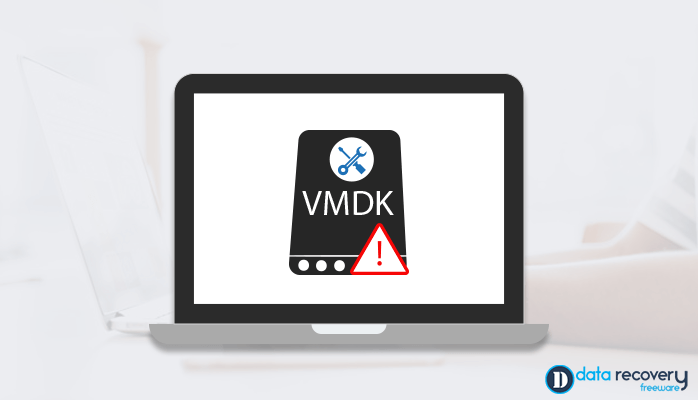-
Written By Rohan Wiese
-
Updated on January 19th, 2023
How to Open or Restore VMware Corrupt VMDK Data Files?
The VMDK data files is an acronym for Virtual Machine Disk data files. These files are used as data storage files in virtual machines like VMware Workstation, QEMU, Virtual Box, etc. Henceforth, just like any other data files, these are also susceptible to corruption. But it is not easy to manage and fix these files like any other. Therefore, users are always searching for ways to open and restore corrupt VMDK data files.
In this blog, we will be providing you the methods to fix the corruption and damage in the VMDK files. The VMDK files usually consist of two types of files, viz. VMDK and *-flat.vmdk. The work allotted to both these files is different. The main difference between them is that the VMDK file behaves like a plain text pointer for the *-flat.vmdk. The asterisk(*) symbol here displays the name of the VM server.
The size of the VMDK files earlier was around 2TB, but as of now, they can acquire up to the size of 62TB. These files can be easily used for cloud computing and virtualization. However, the large size and data of these files can give rise to corruption in these files.
Moving forward towards the solutions to resolve corrupt VMDK data files. But before that, let us understand the reasons for corruption in the VMDK file VMware.`
Reasons of Corruption in VMDK Files
The VMDK files are a bit different from other file formats. Also, they contain huge data that needs to be protected. The below are the main reasons for the corruption in the VMDK files.
- The abrupt shutdown in the system can lead to the damage of the VMDK files. If a system crashes, it takes away all the unstored data of these files, making them inaccessible.
- Virus attacks or malware intrusions are also a major cause of damage to the VMDK files. You have to protect these events to save your data in the VMDK files.
- If you exit without saving the data of the VMDK files, the system is not able to process and save the data leading to damage to the files.
All the reasons mentioned above need to be kept in mind to prevent errors and corruption in the VMDK files. Nonetheless, these files are different, and you need to be aware of the corruption to protect them. Below are some points that will help you to identify the corrupt VMDK files.
How Do I Know if VMDK is Corrupted?
To identify the corrupt VMDK data files and to know if these files have got damaged, you can see the below-mentioned scenarios.
- A common indication of the damage in any type of data file is slow loading. It holds true even for the VMDK files. If your disk files are consuming more time than usual to open, then they may be damaged.
- Sometimes, the VMDK files show the below errors on their own after getting damaged.
“There is a problem trying to mount the virtual disk.”
“Cannot open the disk ‘path_to_virtual machine/virtual_disk.vmdk’ or one of the snapshot disks it depends on. Reason: The specified virtual disk needs repair.”
- Another way to look for the corruption in the VMDK files is that it will show a blank screen on its opening. If you are trying to open a VMDK file and a black screen is popping up without any further progress, then your file may be corrupt.
You should know all the above points to identify the error in the virtual machine files. Let us now get familiar with the methods to open and restore corrupt VMDK data files.
Methods to Restore Corrupt VMDK Files
- Booting the Machine
- Using Windows Command Prompt
The above methods can help you to fix the corrupt VMDK data files. Follow them accurately as they are mentioned below.
- Booting the Machine
Booting or restarting is the basic action that is conducted if any error shows up as it clears most of the errors. It restarts the system files removing any misplaced data restricting the VMDK files to open. Follow the below steps to execute it precisely.
- Firstly, take the backup of the VMDK files in your system to save yourself from losing any data.
- After that, use a different VM to copy the Pointer file on the system.
- Then, modify the fields and save the applied changes.
- At last, boot the virtual machine to fix the issue of the VMDK files.
This method is difficult as it becomes troublesome to align the size of the Cylinders, Heads, and Sectors with the *-flat.vmdk file.
- Using Windows Command Prompt
The inaccessible and corrupt VMDK files can be fixed and made accessible using the command prompt. Use the below-discussed steps to execute it.
- First, press the Windows + R key simultaneously and type cmd on your PC.
- After that, hit the Enter key to launch the command prompt.
- Now, find the location of the VMware Dev kit on your device.
- Here, type the following in the command prompt.
“vmware-vsdiskmanager.exe” – R “full location of the corrupt VMDK.
- At last, hit the Enter key to execute the command.
Both the above manual methods have the same limitations. They are complex methods and are not apt for novice users to restore corrupt VMDK data files.
To overcome all the drawbacks of these methods, you can directly go for an alternate automated solution, i.e., VMware Data Recovery Tool. It is a prominent tool to restore and open corrupt and damaged VMDK files. Moreover, it restores the VMDK files of all the virtual machines like VMware Workstation, VMware vSphere, VMware Server, VMware Infrastructure, VMware ESXi, NFS Virtual Machine, etc.
Conclusion
Here, we have recognized the errors in the damaged VMDK files. You need to be aware of the errors before you know how to solve them. The manual methods mentioned can assist you to restore and open corrupt VMDK data files. Furthermore, you can directly go for the third-party professional VMware Recovery Tool to overcome the limitations of the manual methods and recover the VMDK files with ease.
About The Author:
Related Post