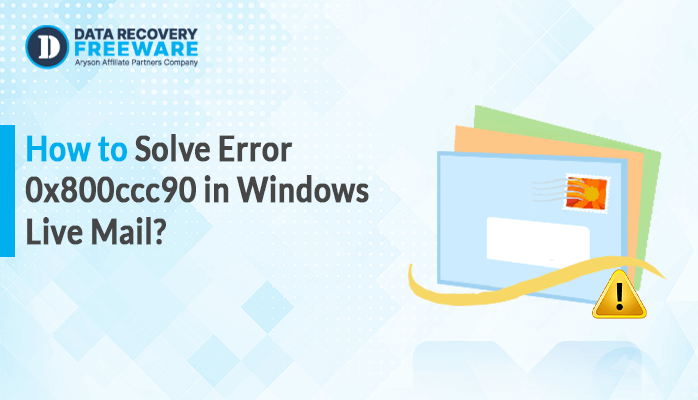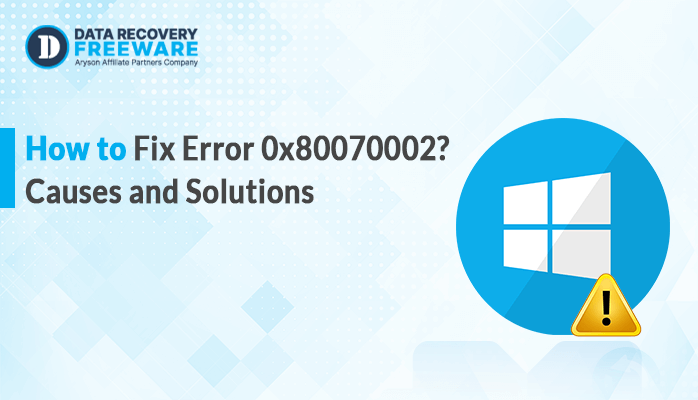-
Written By Rohan Wiese
-
Updated on April 8th, 2025
How to Resolve MySQL Error 1045 (28000)? Access Denied
Summary: MySQL error 1045 (28000) usually appears when trying to access your SQL database, but you are denied due to authorization issues. This might happen when the server doesn’t recognize your credentials, such as when you have a wrong password or lack proper permissions. If you are using WordPress or another platform, this error can prevent you from accessing your database. However, there are several ways available to fix this issue. In this blog, we will discuss the best & easiest method, including SQL Database Recovery Software, for quick and 100% accurate results.
What is Error 1045 MySQL?
It is a common MySQL error that occurs when you try to log in to your MySQL server. The full error message looks like this:
ERROR 1045 (28000): Access denied for user ‘username’@’hostname’ (using password: YES)
Common Causes of Error 1045 (28000)
MySQL errors can occur for several reasons. Below are the most common causes:
- The most common reason is using the wrong username or password.
- Sometimes, a user may not have the correct permissions to access the database.
- The error can also happen if you’re trying to connect from an unauthorized host.
- In some cases, the MySQL user table gets corrupted, and then this type of error occurs.
How to Fix Access Denied for User Username ‘@’ Host in MySQL?
Now, let’s explore the different solutions for fixing error 1045 (28000) based on the common reasons mentioned above. Follow these methods to resolve the issue:
Solution 01: Verify the Username & Password to Fix MySQL Error 1045 (28000)
- Firstly, double-check the username & password before login.
- If you are not sure about the password or username, then try to login with the root user and verify if the credentials work: mysql -u root -p
Note: If the login works, it confirms your username and password are correct. If not, proceed to reset the password.
Reset the Password:
- If your password is incorrect, you can reset it by using these commands: UPDATE user SET
- Password=PASSWORD (‘my_password’) where USER=‘root’;
- Then, remove the skip-grant-tables section from /etc/mysql/my.cnf
- Now, restart and log in with the new password.
Solution 02: Check User Permission to Fix MySQL Error 1045 (28000)
If the error occurred due to incorrect permission settings, you can follow the below steps to fix it:
- Firstly, log in as a root by using this command: mysql -u root -p
- Now, grant necessary privileges by using these commands:
- GRANT ALL PRIVILEGES ON database_name.* TO ‘username’@’hostname’ IDENTIFIED BY ‘password’;
- FLUSH PRIVILEGES;
- Then, verify user permission: SHOW GRANTS FOR ‘username’@’hostname’;
Still, your error is not resolved. Try the next methods.
Solution 03: Fix Host Authorization Issues
- This issue also occurred when many users logged in from another device. Try to log in with the same device that you were using the earlier SQL service.
- Run this SQL command to update the host permission:
- UPDATE mysql.user SET Host=’%’ WHERE User=’username’;
- FLUSH PRIVILEGES;
Limitations of Using the Manual Method
While all the above methods can effectively resolve MySQL Error 1045 (28000) in many cases. However, there are some limitations that users may face when using these approaches. Let’s explore these limitations:
- Fixing MySQL errors manually can be time-consuming and complex if you are not familiar with SQL commands.
- These methods require technical expertise of MySQL and its commands.
- If your file is corrupted, these methods are not applicable to resolve it.
- However, the manual methods do not provide a guarantee of 100% accurate results.
- If you’re working with a large database or multiple users, manual fixing can become more complicated.
Solution 04: Easiest Method to Fix MySQL Error 1045 (28000)
If your MySQL file gets corrupted and an error occurs, you can directly use the MySQL Database Recovery Tool. It is used to easily restore all the database objects such as tables, views, triggers, table properties, and more. With the help of this tool, you can maintain data integrity throughout the recovery process. Additionally, it is useful to solve different common errors using smart algorithms. You can also use advanced features to make the result more effective.
Benefits of Using This Tool
- It allows you to preview the recovered file before saving it.
- Provide two recovery modes: Standard and Advanced.
- Option to save recovered file as a new script or directly to the server.
- Ability to generate a log file of all the recovering processes for future use.
- It has a simple interface, which is easy to understand & operate.
- Highly compatible with all the latest & earlier MySQL versions.
Simple Steps to Recover a Corrupt MySQL Database File:
- Firstly, download & install the MySQL Database Recovery Tool.
- After that, click on Open to add a corrupt SQL file to repair.
- Now, choose the Recovery mode, either Standard or Advanced. Click OK.
- Then, scan & preview the recovered file before saving it.
- Enter the SQL Server account details and check the database connectivity.
- Provide a destination Path to Save and click OK to complete the process.
Conclusion
To resolve MySQL Error 1045 (28000), you need to first verify your username and password. If they are incorrect, reset the password. Then, check user permissions and host restrictions. If the problem persists, repairing the MySQL user table or using recovery software should fix the issue. These methods will help you regain access to your MySQL database and avoid any further disruptions.
About The Author:
Related Post