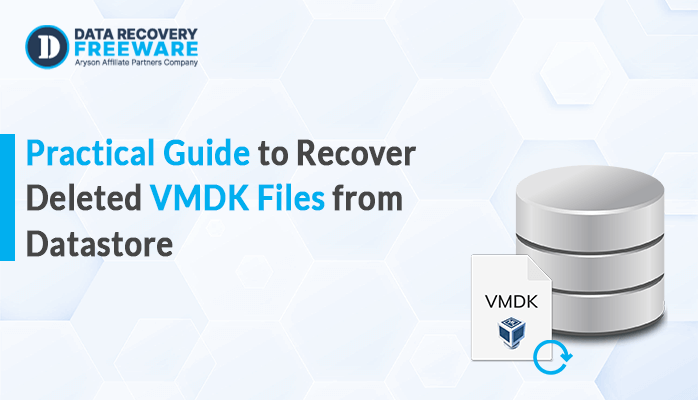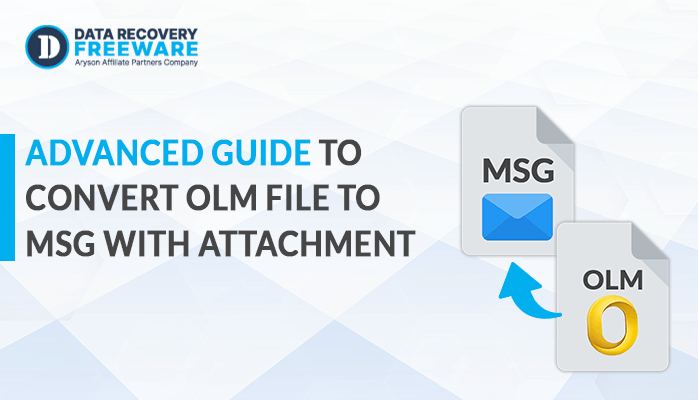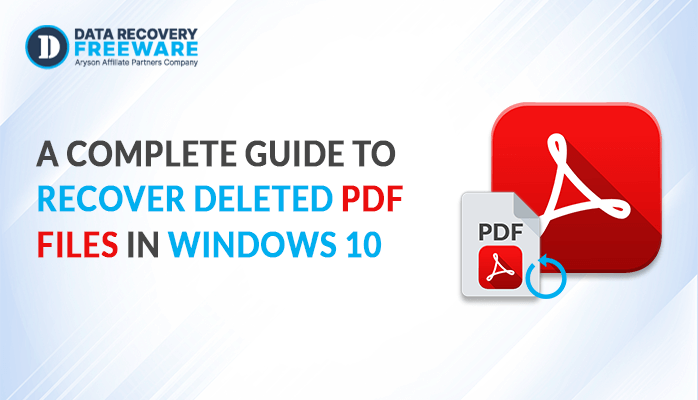-
Written By Rohan Wiese
-
Updated on December 19th, 2024
How To Repair SQL Database? Best Ways to Restore SQL Server
Summary: MySQL is one of the databases that is extensively used among business organizations with many projects depending on it. A nightmare scenario for SQL administrators is unexpected database corruption for SQL servers, especially without a backup. All this can result in further prolonged downtime and permanent loss of data with significant implications for DBAs. Experts strongly advise against manual repair methods due to the high risk of further data loss. To repair the SQL database, we highlight an effective automated solution: the Aryson SQL Database Recovery Tool, which helps to recover and restore damaged SQL databases effectively.
What Causes SQL Database Corruption and Damage?
SQL database corruption and damage are caused for various reasons including:
- Problems with storage devices, memory, or loss of power.
- Defects in SQL Server software or any related applications.
- Abrupt shutdowns or crashes during database operations.
- Corruption in the underlying file system.
- Accidental deletion of critical files, improper configuration, or erroneous SQL queries.
- Not enough disk space or fragmented.
- Interruption of network connections during data transfers.
Regular backups, system monitoring, and integrity checks are necessary to prevent and mitigate the effects of database corruption.
How to Repair SQL database corruption in SQL Server?
The Aryson SQL Database Recovery Tool restores the corrupt and damaged MDF files along with maintaining the hierarchical structure of the database. SQL database corruption can happen for various reasons, and this tool also fixes SQL Database Error. This software has multiple features, which include two recovery modes and can recover databases from SUSPECT Mode in SQL Server. Moreover, it allows the restoration of both ASCII and Unicode XML data types in SQL Server databases.
Steps to do SQL Database Corruption Recovery
- Download and launch the SQL database recovery tool in your system.
- Browse the MDF file from your local device and then select recovery mode.
- After the completion of scanning, click ok and select the folder.
- Click on the save button and you can choose the option between SQL Server or SQL Script.
- In the end, you can save recovered files on your system, successfully.
How to check database corruption in SQL Server
1. Repair SQL Database DBCC CHECKDB
The DBCC CHECKDB command is one of the most important and frequently used tools for checking and diagnosing SQL Server database corruption. It is designed to ensure the overall integrity of the database by carrying out a thorough consistency check and reporting any physical or logical corruption.
Usage of DBCC CHECKDB
The DBCC CHECKDB command is executed from SQL Server Management Studio (SSMS) or any SQL query tool connected to SQL Server.
Basic Syntax:
| DBCC CHECKDB (‘YourDatabaseName’) WITH NO_INFOMSGS, ALL_ERRORMSGS; NO_INFOMSGS: Suppresses informational messages.ALL_ERRORMSGS: Displays all error messages, including detailed corruption issues. |
How DBCC CHECKDB Works
| ALTER DATABASE (Database Name) SET EMERGENCY; GO ALTER DATABASE (Database Name) set single_user GO DBCC CHECKDB ([Database Name], REPAIR_ALLOW_DATA_LOSS) WITH ALL_ERRORMSGS; GO ALTER DATABASE (Database Name) set multi_user GO |
- DBCC CHECKDB verifies the logical integrity of the indexes, constraints, and relationships between the data are logically correct.
- DBCC CHECKDB also contains physical checks to ensure no corruption of data and log files.
- After the completion of the execution of this command, it delivers a report on integrity issues which may include damaged data pages, corrupt indexes, and problems with the database’s internal structures.
If DBCC CHECKDB detects corruption, it can also attempt repairs.
- REPAIR_REBUILD: This mode repairs minor corruption, like issues with indexes, without causing data loss.
| DBCC CHECKDB (‘YourDatabaseName’, REPAIR_REBUILD); |
- REPAIR_ALLOW_DATA_LOSS: This mode can attempt more extensive repairs, but it may result in data loss.
| DBCC CHECKDB (‘YourDatabaseName’, REPAIR_ALLOW_DATA_LOSS); |
2. DBCC CHECKTABLE Command to Repair SQL Database File
The DBCC CHECKTABLE command is used to check the integrity of a specific table in a SQL Server database. Unlike DBCC CHECKDB, which checks the entire database, DBCC CHECKTABLE focuses solely on one table, making it a more targeted approach when corruption is suspected in specific areas.
Usage of DBCC CHECKTABLE
You can run DBCC CHECKTABLE from SQL Server Management Studio (SSMS) or any SQL query tool. It is important to note that this command will only check the specific table and will not affect other tables in the database.
Basic Syntax:
| DBCC CHECKTABLE (‘YourTableName’) WITH NO_INFOMSGS, ALL_ERRORMSGS; NO_INFOMSGS: Only error-related messages will be shown, helping to focus on the critical issues.ALL_ERRORMSGS: This option ensures that all error messages, including detailed corruption descriptions, are shown. |
How DBCC CHECKTABLE Works
- The command performs both logical and physical checks of the table’s data and indexes.
- It verifies that all data pages in the table are intact and accessible.
- Checks the integrity of both clustered and non-clustered indexes associated with the table.
- If there are issues with the allocation of data pages to the table.
- Once the command completes, it will provide a report of any corruption found. If no issues are detected, the command will return no output (unless you use the ALL_ERRORMSGS option).
3. DBCC CHECKALLOC Command to Repair SQL Database
The DBCC CHECKALLOC command in SQL Server is used to check for allocation errors in a database. It ensures that the database’s pages (data and index pages) are properly allocated and not corrupted, making it an essential tool for maintaining the integrity of the database’s structure.
Usage of DBCC CHECKALLOC
The DBCC CHECKALLOC command is executed from SQL Server Management Studio (SSMS) or any SQL query tool connected to SQL Server. It operates at the database level and checks the allocation of pages in the specified database.
Basic Syntax:
| DBCC CHECKALLOC (‘YourDatabaseName’); |
How DBCC CHECKALLOC Works
- It performs a thorough check of the database’s allocation structures. It reviews the pages within the database.
- It will cross-check the allocation bitmap and other internal structures to ensure there are no discrepancies.
- If there are pages that were allocated but not used by any database object, it flags these as potential errors.
- The output will typically provide details of the problem, including the type of allocation error and the location of the affected pages.
4. SQL Server Error Logs to Fix Corrupted SQL Database
SQL Server error logs are a critical resource for diagnosing and troubleshooting issues related to the database, including corruption. These logs contain detailed error messages that can help you identify and resolve problems affecting the SQL Server instance.
What SQL Server Error Logs Do
- SQL Server logs all significant events, including errors and warnings, in its error logs.
- When corruption occurs, SQL Server typically logs detailed messages describing the error.
- Errors related to failed transactions due to corruption, such as issues with committing or rolling back transactions, are also logged.
Example of Error Log Entries Related to Corruption
- Error 823 (I/O error during read):
| Msg 823, Level 24, State 2, Line 1 I/O error (device, file, or database) during read at offset 0x0000000000000001 in file ‘C:\SQLServer\Data\MyDatabase.mdf’. This indicates an I/O error while reading a file, often due to corruption or hardware issues. |
- Error 824 (Logical consistency error):
| Msg 824, Level 24, State 2, Line 1 SQL Server detected a logical consistency-based I/O error: incorrect checksum (expected: 0x12345678; actual: 0x87654321) for page (1:1234) This message indicates corruption at the page level and provides the checksum mismatch details. |
5. System Catalog Views to Repair SQL Database
System catalog views in SQL Server provide metadata about the database objects. These views are crucial for understanding the structure and organization of the database.
Why Check System Catalog Views for Corruption?
- System catalog views can reveal issues related to missing or inconsistent objects.
- Corruption in system tables can cause objects to appear incomplete, missing, or inaccessible.
- Corruption could also manifest as inconsistencies in the database’s schema or metadata.
Common System Catalog Views
- sys.objects: Contains information about all objects in the database, such as tables, views, and other user-defined objects.
- sys.tables: Provides detailed information specifically about user-defined tables.
- sys.indexes: Contains information about indexes on the database tables.
- sys.columns: Holds metadata about columns in all tables and views.
- sys.views: Stores information about views in the database.
Basic Syntax:
| SELECT * FROM sys.objects WHERE type = ‘U’; This query returns all user-defined objects of type ‘U’ (which represents user tables) in the database. |
Other Useful Queries
- Check for Missing Tables: If the query on sys.objects returns unexpected results, you can check for missing or inconsistent tables.
| SELECT * FROM sys.tables WHERE is_ms_shipped = 0; This query lists all user tables that are not system-shipped. Missing entries could indicate corruption. |
- Check for Inconsistent Indexes: Since index corruption is common, querying sys.indexes can help identify issues with indexes.
| SELECT * FROM sys.indexes WHERE object_id = OBJECT_ID(‘YourTableName’); This checks for the indexes related to a specific table. Missing or corrupted index entries may indicate issues. |
- Check for Missing Columns in Tables: If there are missing columns or incorrect metadata in the schema, querying sys.columns can help identify such problems.
| SELECT * FROM sys.columns WHERE object_id = OBJECT_ID(‘YourTableName’); |
- Check for Object Existence:
| SELECT * FROM sys.objects WHERE name = ‘YourObjectName’; If the object doesn’t appear in the result, it might have been corrupted or deleted unintentionally. |
Using these methods helps detect database corruption in SQL Server and act appropriately for such issues. For the more serious cases of corruption, it is recommended to apply recovery tools or restore from backups.
Conclusion
In summary, a database file is important for any user as it holds critical information. An error in the SQL database poses severe problems. We have put forward both manual and professional methods to repair SQL Database. In this regard, for easy as well as efficient repair and recovery, we would like you to consider the above given professional method for fixing the errors of SQL Server.
About The Author:
Related Post