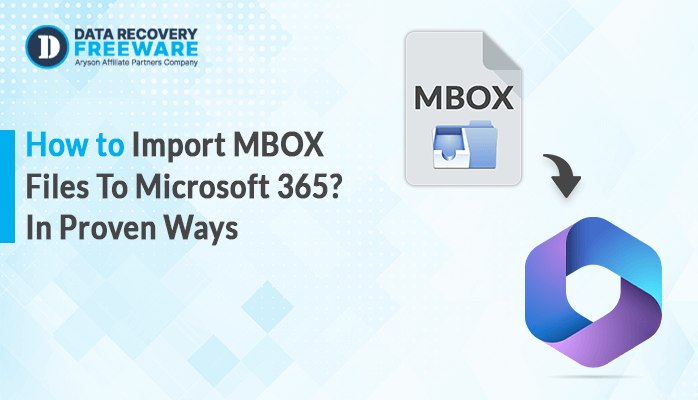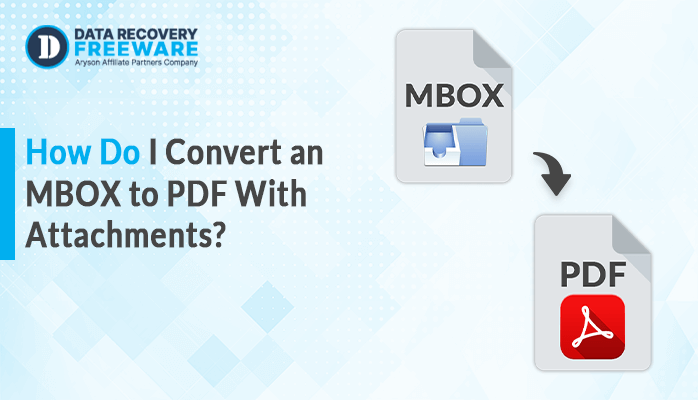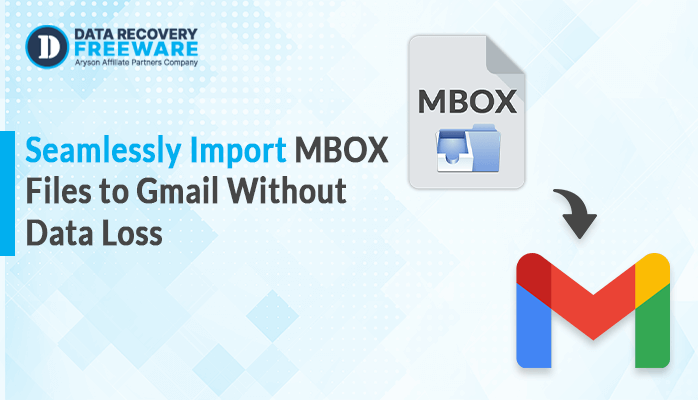-
Written By Rohan Wiese
-
Updated on January 16th, 2025
How to Restore and Repair Corrupt PST File? Simple Solutions
Summary: Every individual and business organization uses Outlook as an essential email communication client. The PST file format used by Outlook to store your important data may get corrupted for various reasons. In this blog, we will define the different solutions including the PST Recovery Tool to repair corrupt PST File
When the PST file gets corrupted, there is a chance of data loss, errors in Outlook, inaccessibility of data files, and many more problems. Different reasons cause PST file corruption. Let’s discuss this in detail:
Reasons for Outlook PST File Corruption
PST files in Microsoft Outlook get corrupted for various reasons. Knowing the causes can save your essential data from corruption and damage. Here are the most common reasons why PST files get corrupted:
- The device software failure caused the Outlook application not to work, thereby corrupting the PST files.
- Sometimes, the users face the exit of the Outlook account immediately due to a power failure that causes the PST file corruption.
- When you have stored PST files over the network, any kind of network problem will cause PST file corruption.
- Viruses will attack the whole system data, including PST files.
- This will also cause PST corruption when your PST file becomes large.
After knowing such common causes, you may proceed to the methods to prevent PST file corruption and protect your precious Outlook data.
If you have accidently deleted PST files there are multiple ways to recover deleted PST files.
How do I Repair Corrupt PST File?
There are several known ways to repair corrupted PST files. In the next section, we will explain each of the various methods in detail for repairing corrupted Outlook data files including manual and reliable solutions. Let’s move forward with the next section and simplify each one of them separately :
Method 1: Repair Outlook PST File Using Outlook PST Repair Tool
Microsoft offers the Inbox Repair Tool (ScanPST.exe) within Outlook to repair PST files. This tool is particularly effective for fixing minor corruptions in PST files.
Steps to use SCANPST.EXE
- Navigate to ScanPST.exe Location. Depending on your version of Outlook
The location of ScanPST.exe varies:
- Outlook 2019: C:\Program Files (x86)\Microsoft Office\root\ Office16
- Outlook 2016: C:\Program Files (x86)\Microsoft Office\root\ Office16
- Outlook 2013: C:\Program Files (x86)\Microsoft Office\Office15
- Outlook 2010: C:\Program Files (x86)\Microsoft Office\Office14
- Outlook 2007: C:\Program Files (x86)\Microsoft Office\Office12
- Double-click on SCANPST.EXE to start the program.
- Click on the Browse button to pick the corrupted PST file.
- Then, press the Start option to initiate the scanning for any errors.
- If SCANPST.EXE detects errors, click on the Make backup of scanned file before repairing option.
- Select a backup location for the output files and click “Repair” to start the process of fixing the file.
- After the repair, a Repair Complete popup will appear.
- After that, click OK to finish.
If you have a backup of your PST file, restoring it can be the easiest solution, provided you’ve been regularly backing up your Outlook data. Using this method, you can restore Outlook PST files without having to use the ScanPST method.
Method 2: Create a new PST file and import data
Also, you can create a new Outlook data file to repair corrupt Outlook data files.
- Download and open the Outlook email client application.
- Click on New Email, and in the new email, select Outlook Data Files.
- Choose the desired destination or location for the PST file and click OK. This will create a new PST file at the specified location.
Establish the latest PST file as the default with the actions listed below:
- Open the Outlook application in your system.
- Then go to File >> Info >> Account Settings.
- Tap on the Data Files tab and choose the new PST file.
- Select the Default option, then restart your Outlook.
Method 3: Opening Outlook in Safe Mode to Repair Corrupt PST File
Opening Outlook in Safe Mode will bypass issues and errors of PST files.
- Open the Run dialog by pressing the Win + R shortcut keys.
- Type outlook.exe /safe, and press Enter.
Outlook will start in Safe Mode. Try opening and transferring your data to a new PST file.
Note:– Manual methods are not effective when the files are too corrupted or damaged. Considering a professional tool is a better option in this scenario.
Method 4. Use an Automated Tool to Repair Corrupt PST File
The PST Recovery Tool to repair corrupted Outlook PST files.This tool analyzes damaged or corrupted PST files and retrieves the data from them. Additionally, it allows you to export the recovered data to Office 365, Exchange Server, and other destinations. Also, it keeps the security and integrity of the data and provides numerous features. Some of them are mentioned below:
- This software fully recovers mailbox data from a severely corrupted PST file.
- It can save the restored file in multiple file formats according to your requirements.
- Moreover, it provides a preview panel to see and confirm your selected data.
- The advanced search feature allows you to scan specific folders within the Outlook file, ensuring precise and accurate results.
- In addition, it offers multiple recovery modes to repair PST files of any corruption level.
- The tool also supports both types of PST files: the 32-bit version (ANSI) and the 64-bit version (UNICODE).
- Additionally, it is widely supportable with all versions of Windows OS.
Simple Steps to Repair Corrupt PST File:
- Firstly, download and run the given tool on your defined system.
- After that, tap the open button to set PST files to recover.
- Browse the corrupt PST file, and click the OK option.
- Now choose the recovery modes: Standard, Advanced, or Deep accordingly.
- Enter the PST file details, like file type and file encryption type.
- Next, browse a location on the defined system to save the recovered data.
- Also, you can go for the additional built-in features of the software for better results.
- Lastly, click OK to start the saving process of your recovered PST data.
Conclusion
After reading through this entire blog, you now have a clearer understanding of how to repair corrupt PST file. We’ve covered various solutions to address this issue, but the manual approach can be time-consuming and challenging for novice users. Therefore, we recommend using the suggested utility to ensure that all your important Outlook emails and data are safely stored in one place. Additionally, the software offers a free trial or demo version, allowing you to familiarize yourself with the process before proceeding. What’s more, the software is user-friendly, requiring no technical expertise, making it suitable for both technical professionals and beginners alike.
About The Author:
Related Post