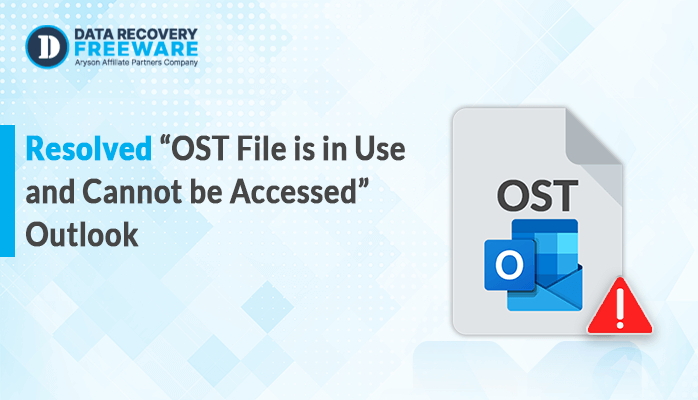-
Written By Rohan Wiese
-
Updated on January 31st, 2025
How to Recover Deleted PST Files? Restore Lost Data
Summary: Microsoft Outlook is an important application in the Microsoft 365 suite. It offers features like email, note-taking capabilities, and calendar events. Outlook stores all its data in PST file format, which is crucial for users. If an Outlook PST file is lost due to accidental deletion or a malware attack, you risk losing important mailbox data. This data loss can be a major hassle and can disrupt workflow’. So, with the help of this blog, you can recover deleted PST files from backups and trash folders using the specialized Outlook PST Recovery Tool.
Measures to Restore Accidentally Deleted Outlook Data File
In case you accidentally delete your PST Outlook data file, do the following.
- Sometimes the file may be in the Deleted Items folder. If it is, right-click and choose Move to restore it.
- If you have a backup of the PST file, you can restore it from there.
- Outlook may store a temporary copy of your data in the AutoRecover folder.
Note: You must keep a regular backup of your Outlook data. This will help you prevent losing any important data due to accidental deletion or corruption issues.
What Happens If I Delete a PST File?
If you delete the PST file, then the following may occur:
- Any data preserved in that PST file will be lost and inaccessible with Outlook, resulting in the error “Outlook data file cannot be accessed.”
- Deleting the PST file can cause Outlook to malfunction and may show errors like “Outlook Data File Cannot Be Found.”
- Any customized settings or configurations that might be saved inside the PST file will be deleted.
How Do I Recover Permanently Deleted Emails From Outlook PST?
There’s no such way to recover permanently deleted emails from Outlook. However, if your deleted data is stored as a backup or in a Trash folder, you can restore them. You can follow various troubleshooting steps to restore deleted PST files. Below, we have outlined some effective methods with step-by-step instructions. Follow them to recover your important PST files.
1. Check the Deleted Items Folder
If you have accidentally deleted an email, then go to the Deleted Items folder. If you find it, then you can drag it back to your inbox or another folder.
Steps to Restore:
- Firstly, open Outlook on your default system.
- Now, go to the Deleted Items folder in the folder pane.
- Here, choose the email you want to recover.
- Next, right-click and choose Move to transfer it to a different folder.
2. Recover Deleted PST Files from Archive Folder
To avoid permanently deleted issues, you can use the auto-archiving feature in Outlook. It provides you an option to save your deleted items in archiving for a few days instead of permanently deleting them.
Steps to Recover:
- Download and install the MS Outlook application on your system.
- After that, go to the Archive folder.
- Now, go through the folder and find your Deleted item in that folder.
- Lastly, if you find them, simply drag and drop them to the desired folder.
3. Use the Outlook Recover Deleted Items Feature:
If you’ve ever deleted items in a folder with Shift+Delete, there is a feature within Outlook to recover them. It works only within a finite timeframe from deletion, which usually spans 14 days.
Steps to Use:
- Open the MS Outlook application as an administrator.
- Now, go to the Info section in the File tab.
- After that, tap on Recover Deleted Items. It will then bring up a list of emails that can still be recovered from the server.
- In the end, choose the emails you want to restore and click Recover.
4. Restore Accidentally Deleted PST File Using ScanPST.exe
If your PST file containing your emails is corrupted, you might not be in a position to access some of the emails. Fortunately, the Inbox Repair Tool (ScanPST.exe) from the sender of Outlook can help you repair and restore corrupt PST files.
Steps to Use ScanPST.exe:
- Firstly, locate ScanPST.exe on your defined system.
- Now, run ScanPST.exe and browse for the PST file from your local drive/Outlook.
- After that, tap the Start option to begin the scan.
- Once the scan completes, click Repair to fix the file.
5. Recover Deleted PST Files from Backup
You may restore the emails by recovering a recent backup when you have consistently backed up the PST files. This is the best procedure to recover deleted emails without experiencing data loss.
Steps to Restore:
- For this, browse your latest backup of the PST file.
- After that, copy the backup PST file to your Outlook data folder.
- Now, open Outlook, go to File > Open & Export > Open Outlook Data File.
- The emails should be available in the restored PST file.
By following these methods, you can recover lost, deleted, or corrupted emails from your Outlook PST file and ensure minimal data loss. Regular backups and careful management of your PST file can help prevent future issues.
Automated Approach to Recover Accidentally Deleted PST File
The Outlook PST Recovery Software is a safe and efficient tool designed to repair and restore corrupted PST files without any risk of viruses. It enables users to recover lost or damaged emails, contacts, calendars, and other mailbox data. This tool provides a quick and seamless recovery process, making it a reliable choice for Outlook users. Moreover, this recovery tool provides some exclusive features to simplify the process of recovery and minimize the chances of errors. Hence, this tool lets you Fix 0x8004010f error and others within minutes, letting you secure Outlook data.
Simple Steps to Recover Deleted PST Files
- Firstly, download and install the Outlook PST Recovery Software on your system and open it as an admin.
- After that, log in to the Outlook account for authentication.
- Select the mailbox that you want to convert/import.
- Now, Preview the emails and folders to reduce the chance of data loss.
- Select folders to restore, including the trash folder (if data is saved in it).
- Here, go to Save and select the PST file format as an output.
- Lastly, click on the Save button to restore the repaired file.
Conclusion
Deleted emails in Outlook can be restored if they are still in the Deletions folder. If your PST file is lost, damaged, or deleted, first check the Recycle Bin to see if it can be restored. If it’s not there, try recovering it from a previously created backup. However, it has been permanently deleted; manual methods alone are not adequate for its restoration. In such cases, using professional PST recovery software is the best option to recover deleted PST files.
About The Author:
Related Post