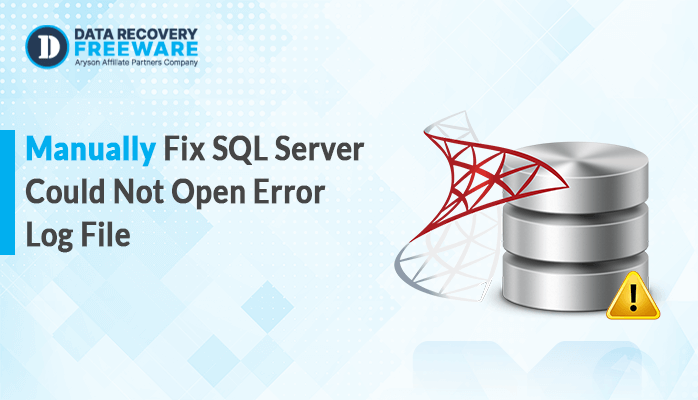-
Written By Rohan Wiese
-
Updated on February 21st, 2025
How to Open MDF Files in SQL Server Management Studio (SSMS)
Summary: MS SQL is a programming language for managing and manipulating relational databases. It creates an MDF file to store data, which holds the schema, tables, views, and other objects. Many tech users open MDF files in SSMS, which provides a powerful platform for interacting with and maintaining SQL Server databases. If you are also looking for this, here is a guide to help you. We verified several manual methods for opening MDF files and a professional SQL Viewer Tool for added effectiveness.
Why Open SQL MDF File in SSMS?
Here are the needs to open an SQL MDF file in SQL Server Management Studio (SSMS):
- Opening MDF in SSMS enables you to interact with and view this data.
- By attaching the MDF file in SSMS, you can manage the database.
- It allows you to perform backup and restore operations for data recovery.
- Also, it helps identify issues such as corruption and missing records.
- You can migrate data from the MDF file to another server within SSMS.
- SSMS provides a user-friendly, graphical interface for managing SQL Server.
Thus, SSMS is an essential tool for interacting with SQL Server databases. Additionally, it offers an intuitive interface and powerful features for managing MDF files effectively.
How do I Open an MDF File?
We open the MDF file using various methods, such as manual and professional methods. Each technique should be used cautiously to reduce the chance of data loss or breach.
Free Manual Methods to View MDF Files
There are several manual methods to view your MDF file. Let’s perform each one precisely:
1. Using SQL Server Management Studio (SSMS)
- Download and launch SSMS on your system.
- Next, enter your server name, server type, and authentication in the Connect to Server tab.
- After that, go to the Object Explorer option and click on Database.
- Now, select the MDF file from your local drive or system and click OK.
- Then, you can also see the corresponding LDF file.
- After that, click the OK button to attach the database to the SQL server.
2. Open MDF File Using T-SQL Commands
- Install and open SQL Server Management Studio on your system.
- Next, enter your server name, server type, and authentication in the Connect to Server tab.
- After that, go to the New Query option or click Ctrl+N.
- Next, use the following T-SQL command to attach the MDF file:
| CREATE DATABASE [YourDatabaseName] ON (FILENAME = ‘C:\path\to\your\file.mdf’) FOR ATTACH; Substitute [YourDatabaseName] with the name.Substitute ‘C:\path\to\your\file.mdf’ with the path where the file is stored |
- In the end, tap on the execute button to run the SSMS.
3. Open MDF File Using PowerShell (Advanced Users)
- Open PowerShell as an administrator on your preferred system.
- After that, run the following PowerShell scripts to attach the MDF file.
| Invoke-Sqlcmd -ServerInstance “YourServer” -Database “master” -Query “CREATE DATABASE [YourDatabase] ON (FILENAME = ‘C:\path\to\your\file.mdf’) FOR ATTACH” Replace “YourServer” with your SQL Server instance name.Replace “C:\path\to\your\file.mdf” with the full path to the MDF file. |
- In the end, for a successful execution, run the following scripts:
| Invoke-Sqlcmd -ServerInstance “YourServer” -Query “SELECT name FROM sys.databases” |
Limitations of Manual Methods:
The use of SQL Server Management Studio (SSMS) to open and attach MDF files has some limitations and problems associated with it. Here is an overview of the limitations:
- Risk of data loss if log files do not exist.
- Has performance issues with large databases.
- It needs SQL Server installation to work in SSMS.
- Requires administrative access to attach a database.
- May cause problems if the MDF file is damaged or corrupt.
- Both MDF and LDF files are required for complete attachment.
- Compatibility issues may occur with different versions of the SQL Server.
Best Solution to Open SQL MDF File for Free
The SQL Viewer Tool opens and extracts data from MDF files without SQL Server or SSMS. It is an advanced software, highly appreciated by SQL MVPs and experts. This tool enables the user to access content from damaged, corrupted, or orphaned MDF files. Thus, the tool is considered a complete MDF file management solution. With the help of this tool, any type of user can easily repair a corrupted MDF file in a SQL server.
Easy Steps to Open MDF File for free:
- Firstly, install and launch the tool on your preferred system.
- After that, hit the Open button to add an MDF file from your system.
- Next, select and add the MDF file to the software.
- Here, choose the Recovery Mode and click OK.
- Then, you can view data in the tree-structure preview.
Conclusion
In conclusion, MDF files are essential for storing crucial user data. While opening them using SQL Server Management Studio (SSMS) is a standard approach, accessing them without SQL Server can be challenging. In such cases, professional tools offer an ideal solution for users to open MDF files without SSMS. By utilizing the right tools and techniques, the process becomes straightforward. Understanding these methods ensures users can efficiently manage and retrieve data from MDF files.
FAQ(s)
Q. What is SQL Server Management Studio (SSMS)?
SQL Server Management Studio is a freeware software from Microsoft that aims to manage the administration of SQL Server databases. It creates a comprehensive and integrated environment with which administrators and developers can very efficiently work on their SQL instances.
Q. What is an MDF File?
An MDF file is the primary database file format used by Microsoft SQL Server. It stands for Master Database File. This file contains the data and the structure of a SQL Server database, including tables, indexes, and stored procedures.
About The Author:
Related Post