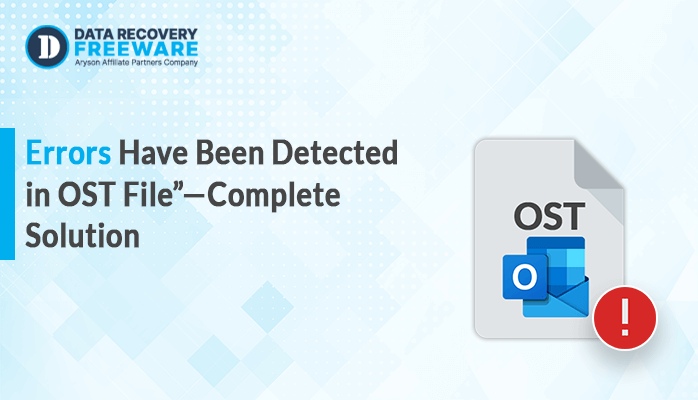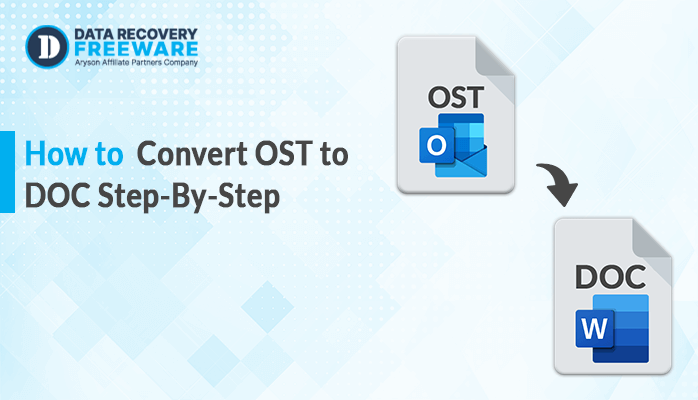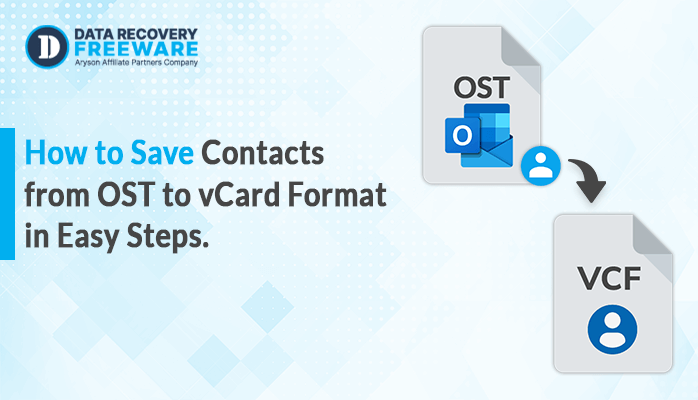-
Written By Rohan Wiese
-
Updated on February 21st, 2024
Best Solution to Import OST file into Gmail Account
Summary: Nowadays, many people are changing their OST files to Gmail. Gmail offers cool features, helps people work together, and makes emails easy to get to on different devices. It’s all about making things more efficient and convenient. If you’re looking for a solution to import OST file into Gmail account, you’ve come to the right place. This blog has different ways to help you import OST files into Gmail, and we’ll also recommend a handy tool called OST to PST Converter. This tool makes importing numerous OST files or folders to Gmail super easy. By the end of this blog, you’ll have all the information you need. So, let’s start by addressing the user’s question.
User Query: How to Import OST file into Gmail Account Directly?
”I am struggling with importing my OST file into Gmail. I have important emails and data stored in my Outlook OST file, and I need to seamlessly transfer them to my Gmail account. However, I’m having difficulties finding a reliable and straightforward method to accomplish this task. I’m looking for step-by-step guidance or a user-friendly solution that doesn’t involve complex technical processes. Can you help me with a clear and concise method to import my OST file into Gmail without losing any data or encountering compatibility issues?”
After doing a lot of research on this question, I was able to identify the best solutions. Let’s discuss the approaches after understanding the reasons behind them.
Significant Reasons to Import OST File into Gmail?
An OST file is like a backup of your emails in case you can’t go online. It’s a copy of your Exchange mailbox. You can use it to check your emails even without an internet connection. On the other hand, Gmail is a well-known email service by Google. It lets you send, receive, and save emails, making it a great way to communicate. Moreover, the common causes of OST imports into Gmail will be covered in the section below.
| Reasons | Description |
|---|---|
| Access Anywhere | Gmail allows you to access your emails from any device with an internet connection. |
| Collaboration | It’s easy to share and work on emails with others because Gmail offers seamless collaboration features. |
| Storage Space | Provides ample storage space for emails, reducing the risk of running out of storage. |
| Search and Organization | Powerful search and organization tools make it easy to find and manage emails. |
| Security | Offers robust security measures and automatic backups, ensuring the safety of your emails. |
Let us learn how to import OST files to Gmail with step-by-step instructions after understanding the previously mentioned causes.
Approaches to Import OST File into Gmail
This section will walk you through both the manual and professional methods for importing OST files into Gmail. The detailed procedure will be covered separately below. Let’s get started.
Method 1: How to Import OST to Gmail Manually?
We will talk about the process of importing OST files into Gmail online at no cost. This method involves importing the OST file into Gmail using the GMMSO tool and the Microsoft Outlook application. With the help of the detailed guide below, let’s find out more about it.
Step 1: Export the OST to PST
Follow the below steps to change the OST file to PST format using Microsoft Outlook.
- Go to the MS Outlook Application and navigate to the File button.
- Choose the Import/Export >> Export to a File option.
- Select the saving option Outlook data file(.pst) and click the Next button.
- Now, browse the PST file where you want to save, and then click the Finish button.
Once you have successfully converted your OST file to PST format by following the previous steps, you can import the resulting PST file into Gmail by following the instructions below.
Step 2: Import the resulting PST into Gmail Using the GMMSO Tool
Follow the below steps to import the OST file to Gmail using the GMMSO Tool.
- Install the GMMSO tool on your device.
- Hit Start and open the GMMSO tool.
- Enter the Gmail Email Address and click the Continue button.
- Now, click Allow to access your Google account.
- After the confirmation Pop-up, select From the PST file(s).
- Then select the exported PST file that you need to migrate to Gmail.
- Further, choose the Migrate all data and hit the Next button.
- Step 2 Migration Settings dialogue box appears. Select the data you want to migrate. You can also migrate emails sent/received with a date filter. Finally, click Migrate to import data to Gmail.
- You will receive a notification stating Migration Complete once the migration processing is finished. Click OK.
By following the above instructions, you can successfully import OST file into Gmail account. However, it has some disadvantages over the manual way which are listed in the section below.
Drawbacks of the Manual Method
- This method is a lengthy and time-consuming process.
- This method may be dangerous for you if you are a non-technical user.
- When you make mistakes, your data may get lost or corrupted.
- If you have a lot of data to convert, it may take too long and require too much work.
If you are looking for a quick and dependable method that makes it simple to import OST files into Gmail. Then you must use the below-mentioned method. Let us take a closer look at this automated process.
Method 2: How to Import OST to Gmail Effortlessly?
We are going to show you how to import uncountable OST files to your Gmail account effortlessly. It is an expert-verified software that allows you to import OST files to Gmail with all the data. This tool offers you multiple advanced features and functionalities, which make it the best choice for users. With this single software, you can easily import your OST files to desktop clients, document formats, different email formats, and even email servers. The software is simple to use and programmed with self-explanatory operational clicks so that both home and professional users can use the utility to easily import OST data to Gmail with attachments. This method provides a secure migration of OST files with 100% accuracy. Now, let’s look at the step-by-step guide to importing the OST to Gmail in bulk.
Steps to Import OST to Gmail:
- Download the OST to PST Converter Tool on your device.
- Select the File or Folder button to choose the OST files, and then hit the Next button.
- Now, check and preview the OST files from the tree-structure list, and then click the Next button to move forward.
- Further, choose the Email Clients option and pick Gmail from the drop-down list.
- After that, enter your Gmail Email ID and App Password and click the Sign In button.
- Next, select the additional features that you need.
- Finally, click on the Convert button to start the OST to Gmail conversion process.
Conclusion
Importing OST to Gmail can be tough, but with the right solution, it’s not a problem. The information above talked about the best ways to import OST file into Gmail: manual and professional. Using the manual method is tricky, time-consuming, and requires tech skills. It also has some limitations, as we discussed earlier. On the flip side, the professional method is easy. It can quickly transfer large OST files to your Gmail account all at once. Now, you can choose the method that works best for you.
Frequently Asked Questions:
Q1. Does this tool import OST emails to Gmail with attachments?
Ans – Yes, you can import the OST emails to Gmail with attachments. Moreover, this tool is also able to import multiple OST files or folders at the same time.
Q2. Can I convert OST files to Gmail in Windows 11?
Ans – Absolutely. You can convert OST files to Gmail in Windows 11. This tool also supports all versions of Windows, so you can download it on any Windows system without any cost.
About The Author:
Related Post