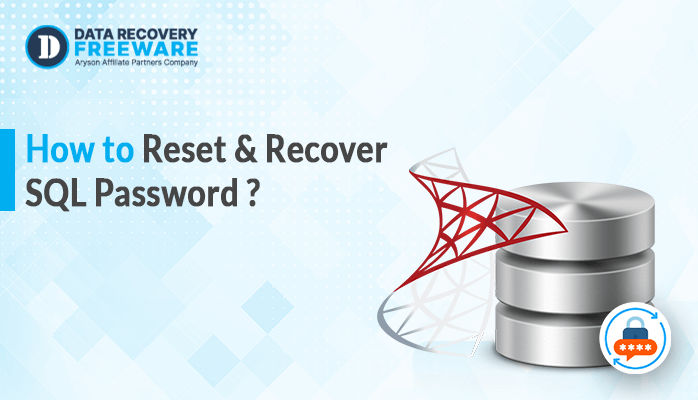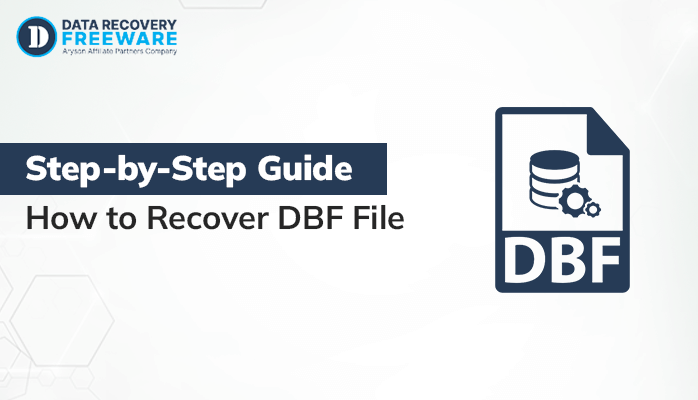-
Written By Rohan Wiese
-
Updated on July 31st, 2024
Best Way to Repair MDB File on MS Access Database
Summary: Microsoft Access is a widely used database management system that combines the relational Microsoft Jet Database Engine with a graphical user interface and software development tools. The database files used by Access, or MDB files, are strong, but they can get corrupted for several reasons, including sudden shutdowns, hardware malfunctions, or program incompatibilities. An MDB file is a crucial component of MS Access that stores the database structure and data. When an MDB file becomes corrupted, it can lead to data loss and disruption of workflow. This blog will guide you through the best methods to repair MDB files manually and using MS Access Database Repair with ease.
What is an MDB File
MDB stands for Microsoft Database. It is a file format used by Microsoft Access to store its databases. You can hold data, queries, forms, reports, macros, and modules in these files. It is essential for users who depend on Access for data management and various database-driven applications.
Symptoms of MDB File Corruption
- Sometimes errors like “Unrecognized Database Format” or “The database needs to be repaired or isn’t a database file” are common indicators that you can see on your screen.
- Moreover, you will have difficulty accessing certain tables, queries, or forms.
- Apart from that, the loss of database objects like tables, forms, or queries shows that your MDB files are corrupted.
- The database application crashes frequently when trying to open or manipulate the MDB file.
Understanding the Reason for MDB File Corruption
MDB file corruption can disrupt workflow and result in data loss. Understanding the causes, symptoms, and methods to repair MDB file will help you to reduce the risk of data loss.
Common Causes of MDB File Corruption
- Issues like hard drive crashes or network interruptions during database transactions can corrupt MDB files.
- Furthermore, malicious software can damage or alter the database file, which can lead to the corruption of MDB fILE.
- As the database grows in size, it becomes the reason for corruption due to limitations in the file format.
- Multiple users accessing and modifying the database simultaneously can lead to conflicts and corruption.
- If you suddenly close the database without proper shutdown, it can cause corruption. In that case, you need to backup MDB file.
Simple and Direct Solution to Recover MDB File
One essential ability for both users and database managers in MS Access is repairing MDB files. Since there’s no easy way to get the MDB file back. Thus, we will describe the easy and expert solution to export MDB files.
The MS Access Database Repair is the simplest way to repair MDB files. Nowadays, it comes as a robust tool for repairing and recovering data from corrupt Access database files. With its user-friendly interface and powerful recovery modes, it is best for users with different levels of technical knowledge. It functions flawlessly on all Microsoft Windows operating system versions. Also, it can fix the Access Database’s modules and forms. You can save the restored Access database either with Schema data or as Schema. Additionally, the multilingual data is recovered from a damaged Access database. Let’s see the steps to export the MDB file.
Simple Steps to Repair MDB File Online
- First, launch and run the software on your existing system.
- After installing, click on open to add the corrupt MDB files.
- Now, pick either the Standard Mode or Advanced Mode based on the level of corruption and other required options from the panel.
- Next, click on the ‘Repair’ button to start the scanning process.
- Once the scan is complete, preview the recoverable database objects.
- Afterwards, pick the items you wish to keep and press the “Save” button.
- Also, enter the chosen location to save the recovered database file.
- After these clicks, it completes the recovery process of MDB files >> OK.
- In the last stage, tap on the X button to exit the application.
You can now open the repaired database file in Microsoft Access. Moreover, it will also help you to recover EDB files as well.
Beneficial Features of the Recommended Utility
This tool is designed to repair MDB files from corrupt or damaged Microsoft Access database files (MDB and ACCDB). Here are some of its key features and functionalities to make the user experience better.
- This software will help you to recover data from corrupt Access database files.
- In addition, it retrieves all database objects including tables, queries, indexes, and relations.
- It is specially designed to repair MDB files and ACCDB files in just a few steps.
- Also, it recovers corrupted Access Database files’ OLE Object or MEMO data types.
- Along with that, it fixes all types of corruption errors in Access database files.
- Moreover, it offers a Preview Panel to preview all the recoverable database objects before saving them.
- This utility provides Dual Recovery Mode: Standard Mode for minor corruption and Advanced Mode for severe corruption.
- Other than that, it works with Microsoft Access databases from versions 2003, 2007, 2010, 2013, 2016, and 2019 as well as older ones.
- Additionally, it is easy to use with a step-by-step recovery process and suitable for both technical and non-technical users.
- It successfully restores BLOB data and recovers header problems as well as data misalignments.
The above-mentioned pointers are the benefits of using this software. Apart from the recovery of MDB files, you can utilize this tool to recover SQL passwords and recover EDB files.
Conclusion
This complete blog provides the ultimate solution to repair MDB files. Although, MS Access can handle minor corruptions. However, it does not provide any direct and accurate solution to save MDB files. Therefore, individuals require a professional and reliable solution to accomplish the task. However, you should prioritize regular backups and preventive measures for the safety of your MDB file data. With this software, you are well-equipped to tackle MDB file corruption and ensure the smooth functioning of your MS Access databases. For a better understanding, utilize the free trial version of the software.
Frequently Asked Questions
Q. 1 How do I repair the MDB file?
Ans. The use of an automated solution can help you to repair MDB file. Below, we will mention the steps to accomplish the task.
1. Download and run the software on your system.
2. Click the Open option and pick the corrupt MDB files.
3. Select the Recovery Mode and other required features.
4. After scanning preview the selected MDB files.
5. Choose the desired File Format and enter the location to save them.
6. After that, it initiates the recovery process, and click the OK button to complete it.
Q. 2 Can I recover MS Access Database Files?
Ans. Yes, you can recover MS Access Database Files with the recommended software.
About The Author:
Related Post