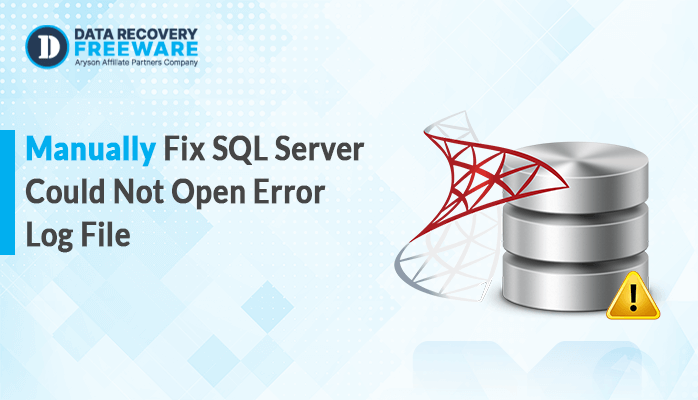-
Written By Rohan Wiese
-
Updated on July 25th, 2024
How to Reset & Recover SQL Password
Summary: Most of the user faces the problem when they forget the password of their SQL. And they can’t find any reliable solution to recover SQL passwords. To look towards this user issue we have come up with a working solution to accomplish this process. So will be talking about the manual and the SQL Password Recovery tool. We will discuss both the method in detail so keep reading this blog till the end. Before we start with the blog let’s get a quick overview of the topic of resetting SQL passwords.
A Quick Overview
SQL Server is designed by Microsoft. It is a relational database management system that uses SQL as its standard programming language for working with relational databases. Moreover, it includes Microsoft’s proprietary language extension, Transact-SQL Furthermore, initially exclusive to Windows for over two decades. SQL Server became available on Linux in 2016 with the release of SQL Server 2017, marking a considerable increase in its platform compatibility. Now, let’s discuss some reasons to recover the password of the SQL file.
Reasons to Recover SQL Password
There can be various reasons why the user wants to recover the password of his SQL. SQL Server uses MDF files which can get damaged. Therefore, it is necessary to Repair Corrupt MDF File. Let us discuss some of the reasons below for better understanding.
- You set up a new SQL Server instance but forgot the SA password.
- Accidentally removed or disabled all users belonging to the sysadmin server-level role.
- sysadmin access to the SQL Server instance was lost.
These are some reasons. Now, let’s move further in the blog and start discussing the methods by which we can reset SQL passwords.
How to Recover SQL Password
In this section of the blog, we will be discussing the three different ways by which we can accomplish this process. Firstly, we will talk about the two different manual methods which are free to use. After that, we will talk about the one professional automated tool that can effortlessly execute your approach. We will discuss both procedures in detail further in this blog. Let us begin with the steps of the manual method.
How to Reset SQL Database Password Manually
Now, we will be talking about the two different methods by which we can recover the password of the SQL. Firstly, we will discuss how we can Reset the SA Password in the SQL Server using CMD. After that, reset the SQL Server password utilizing the SQL Server Management Studio. Follow the steps in the proper sequence to avoid disturbance.
#1 – How to Recover SQL Password Using CMD
- Launch the Command Prompt and enter the following SQL Query.
Osql -S SQL_Instance_Name -E
- After executing the command mentioned earlier, proceed by entering this command in the prompt.
EXEC sp_password NULL, ‘New_Password’, ‘Login_Name’
GO
#2 – Use SQL Server Management Studio to Recover SQL Password
- Open SQL Server Management Studio
- Connect to the SQL Server instance to access the password.
- Navigate to Object Explorer, expand Security, and then expand Logins.
- Right-click on the login account you wish to modify.
- And, choose Properties from the menu.
- In the Login Properties window, update the password and confirm it.
- Click OK to complete the process of resetting the SQL Server password.
These are the steps to forget SQLpassword. Sometimes, even a corrupt SQL Database can cause the password to not work. Therefore, it is necessary to Repair the SQL Server Database. However, these steps have some downsides the user user can face challenges while executing these steps. Because they need to have the technical skills to perform this. Moreover, if you fail to do the above steps in sequence you can face some unexpected errors. To skip these downsides we recommend you to use the professional tool to accomplish the process. So let’s move towards it.
Professional Method to Recover SQL Password
The SQL Password Recovery tool can easily perform your task. This tool is highly considered for its trustworthiness and reliability. Additionally, it is an automated tool that is developed to perform these types of tasks. Furthermore, you do not need any special skills to use this tool because of its simplicity. Moreover, it has a great user interface for the best experience for the user. Now, let’s see the steps to use the tool.
Steps to Change SA Password
- Open the SQL Password Recovery software.
- Use the Browse button to locate and select the Master MDF file.
- Click Open to load the Master MDF file into the software.
- Choose the user name from the list displayed.
- Select either Remove Password or Change Password.
- Click Change Password to unlock the password for the selected user.
- Confirm by clicking Yes.
These are the simple steps to use the tool. Moreover, this tool also provides you with some extraordinary features lets discuss them.
- Reset user database passwords in SQL Server by removing the existing password.
- Assist users in changing alternate passwords for SQL Server MDF files.
- Enable password changes for all types of encrypted SQL Server databases.
- Reset multilingual passwords for SQL Server database MDF files.
- Aid users in accessing password-protected SQL Server databases.
- Allow changing login passwords for protected offline master .mdf files.
- Reset SA password without requiring SQL Server installation.
You can try all of its features by using the free demo version of this tool.
Conclusion
Here is the end of this blog. Now, you can easily recover SQL password. We have introduced you to the two manual methods and one professional method. However, the manual method has some drawbacks but it works well. Therefore, the professional method is very easy to use and you can try the free demo version which available.
Frequently Asked Question
Q. 1 How do you recover a password for SQL?
Ans. The SQL Password Recovery Tool helps users recover or reset passwords from protected SQL Server Database MDF files quickly and efficiently. Follow the simple steps of the tools below
1. Download SQL Password Recovery Tool and run it as administrator.
2. Open the password-protected SQL Server MDF file.
3. Enter the SQL Server username.
4. Click Change Password to recover or update the password.
5. Close the application when done.
Q. 2 Can I reset the SQL password on Windows or Mac?
Ans. Yes, you can reset the SQL password because this tool is available for both Windows and Mac.
About The Author:
Related Post