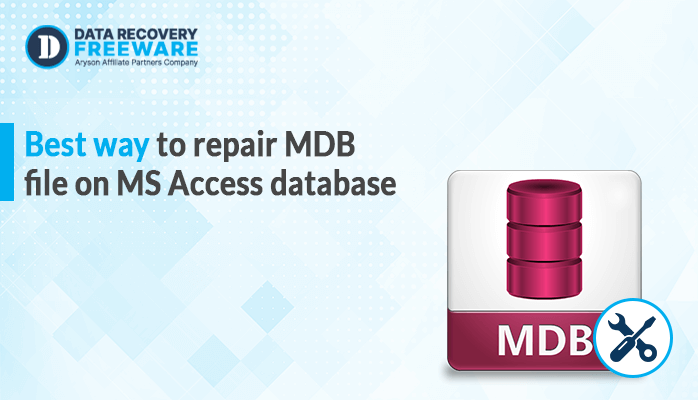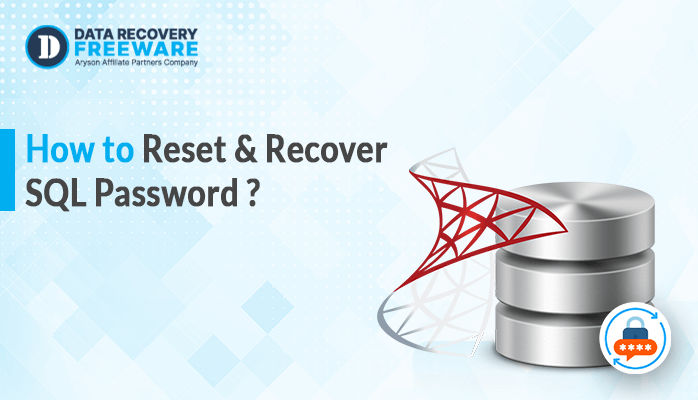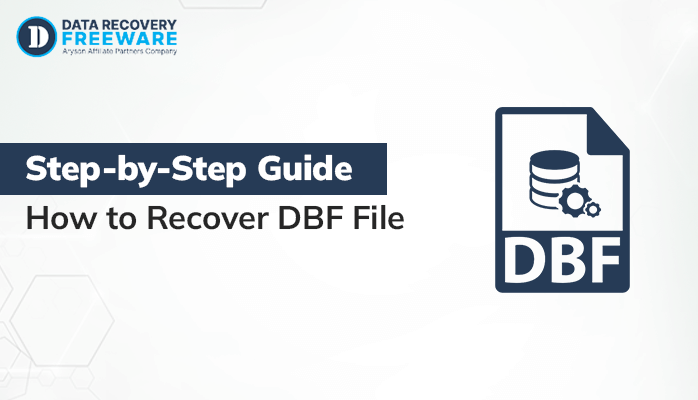-
Written By Rohan Wiese
-
Updated on July 24th, 2024
How to Recover MDB Password in a Simple Way
Summary: MDB files are database formats used by Microsoft Access, which is a part of the Microsoft Office suite. They store data in tables and offer features like forms, queries, and reports for easy data management. If you’ve forgotten your MDB password, don’t worry—you’re not alone! Many users face this challenge and seek ways to recover their passwords. In this guide, we’ll explore several effective methods to help you recover your MDB password. Moreover, we will learn how to use the Access Password Recovery Tool to make the task reliable and easy. Keep reading to discover the best solutions for your password recovery needs! Let’s dive in.
Where Access MDB Saves Passwords
Access MDB (Microsoft Access Database) saves passwords in a couple of ways, depending on the version and settings:
- If you set a password for an MDB file, it encrypts the database using a simple encryption method. There is no plain text password storage. Instead, it is used to encrypt the database content. When a user tries to open the database, they must enter the correct password to decrypt it.
- In older versions of Access, you could set up user-level security, which included user accounts and passwords. These passwords were stored in a separate system database and were also encrypted.
- When accessing an MDB file programmatically (e.g., via OLE DB or ODBC), passwords can be included in the connection string. However, storing passwords in connection strings is not secure.
- In more recent versions of Access (post-2007), Microsoft introduced improved encryption methods that make it harder to recover passwords directly from the database file.
Once you have reviewed the previous points, you can proceed to learn how to crack MS Access database password.
Manual Methods to MDB Password Recovery Online For Free
We will look at two different ways to get your MDB password back here. We will discover how to recover MDB password by entering it in the first place. Additionally, we will learn how to access the MDB password file using VBA in the second method. Now, let’s explore each strategy in more detail below.
Step 1: Unlock MDB Database Password With Step-by-Step Guide
We will discover how to enter the MDB database password to unlock it using this method. Thus, carefully follow the step-by-step instructions to unlock the MDB Database Password without cost.
- In the first step, open Microsoft Access and then launch Microsoft Access on your computer.
- To open the MDB database, click on File > Open.
- Browse to select your MDB database file and click Open.
- When prompted, enter the known password for the database.
- Click OK to unlock the database.
- Once unlocked, you can view and manage the database information within Microsoft Access.
Note: If you don’t remember the password, consider using the VBA method to reset MDB file password.
Step 2: Crack MS Access Database Password Using VBA
This solution teaches us how to use the VBA technique to recover MDB password. Thus, adhere to the instructions below to manually reset the MDB file password.
- Open Microsoft Access on your computer.
- Create a New Database and Open it.
- Press the Alt + F11 keys to open the Visual Basic Editor.
- Click on Insert and then choose Module.
- Now, enter the Code that is provided below.
- Run the Macro by pressing the F5 key to unlock the database.
Why Avoid Using Manual Solutions
- Technical expertise is needed for these methods in order to accurately perform the manual methods.
- It can only recover one file at a time, so recovering multiple MDB passwords may take some time.
- If the password retrieval procedure is not carried out correctly, there is a chance of data loss or corruption.
- This method does not guarantee the password will be successfully recovered, particularly for encrypted or extremely secure databases.
The manual sticky solutions are not used by many users due to their limitations. They easily restore MDB file passwords in bulk by using the expert solution. Go to the section below to learn about a direct way to recover the MDB file password with a single click.
5 Direct Steps to Successfully Recover MDB Password
The Access Password Recovery Tool is reliable and has been tested by many experts. It has a user-friendly GUI that makes it easy for anyone,. Even those without technical skills can also use this tool to remove passwords from MS Access Database (MDB) files. This software safely recovers MS Access passwords and can handle multilingual passwords. Moreover, it works with all versions of MS Access, including 2000, 2002, 2003, and many more. Additionally, it’s able to recover different types of passwords, including ANSI, Unicode, numeric, alphanumeric, etc. With this solution, you can also reset or change passwords for both encrypted and non-encrypted Access database files. Furthermore, it helps you easily restore forgotten passwords for protected MDB files. It works smoothly on all Windows versions, including 11, 10, 8, 8.1, 7, Vista, and older versions, and allows you to recover your MDB password without any hassle.
Simple Guide to Recover MDB Password
- First, download and Install the Access Password Recovery tool on your device.
- Then, open the Tool and click the Open button to choose the password-protected MDB file.
- Now, click the Get Info button to see details about the MDB file.
- Afterward, click on the Recover Password button to unlock the database.
- Finally, use the Copy button to save the recovered password.
Conclusion
This guide has shared several ways to recover MDB passwords, using both manual and professional methods. Manual methods can work, but they require some technical knowledge and have drawbacks that can be tricky and risky. If you have multiple files and you are not a very tech-savvy person, it’s better to choose a professional method for easier recovery. Now choose the approach that suits you the best.
Frequently Asked Questions
Q. 1 How to recover the MDB password?
Ans. You can quickly and easily recover the password for multiple MDB files with the Access Password Recovery tool and it has no restrictions. Go and follow its simple steps to recover MDB password.
1. Download the direct tool on your system.
2. Click the Open button to choose the password-protected MDB file.
3. Then, click the Get Info button to see details about the MDB file.
4. Afterward, hit the Recover Password button to unlock the database.
5. Lastly, save the recovered password by using the Copy button.
Q. 2 Can I remove the MS Access database password?
Ans. Yes, you can use the advanced software to easily remove the password from the MS Access database.
About The Author:
Related Post