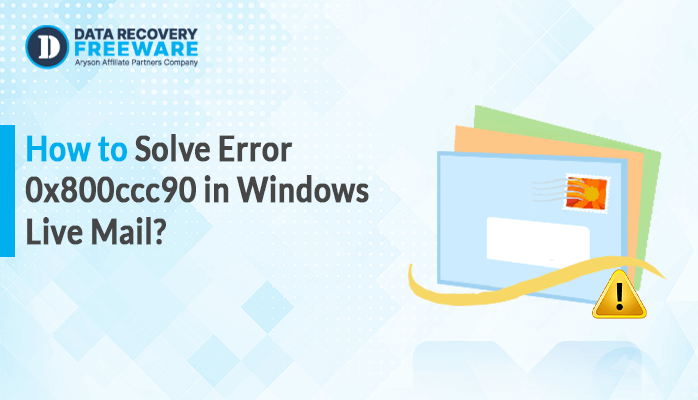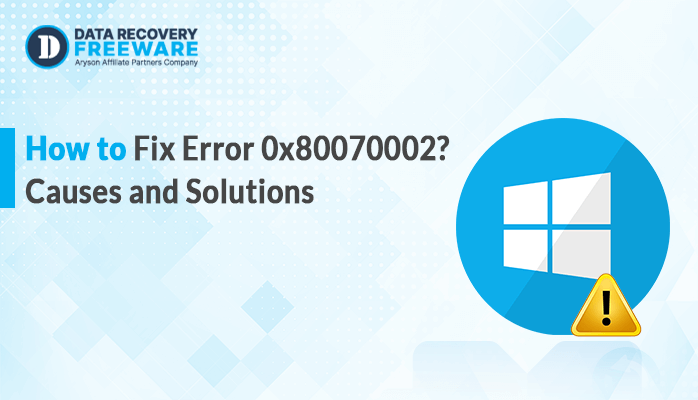-
Written By Rohan Wiese
-
Updated on February 19th, 2025
How To Effectively Fix error 0x800ccc0f in Outlook 2016 Quickly?
Summary: A common Outlook error is “Outlook sending reported error 0x800ccc0f: Outlook data file cannot be accessed.” This will occur while reading, sending, receiving, syncing, or deleting emails. This issue is often caused by factors such as network problems, incorrect email server settings, or conflicts with antivirus/firewall software. If you’re facing this error, this guide provides a comprehensive solution to fix error 0x800ccc0f. Apart from that, it also covers the use of a PST Recovery Tool to resolve the issue efficiently.
What is 0x800cc0f Connection Server Interrupted in Outlook?
Error 0x800CCC0F may alert you with a message such as: “Task ‘Your Email Address – Sending’ reported error (0x800CCC0F): ‘The connection to the server was interrupted. The server responded: (null).” This is primarily caused by Outlook’s failure to connect to the mail server.
What Causes 0x800ccc0f Outlook Error?
The 0x800ccc0f error typically occurs when there is a disruption in Outlook’s ability to connect to the mail server. Several factors can cause this error, including:
- A weak internet connection can prevent Outlook from sending or receiving emails.
- If the server takes too long to respond, the connection might time out.
- If the settings for the incoming or outgoing mail servers are incorrect.
- Incorrect port numbers for your email servers can cause connection failures.
- Misconfigured authentication settings can block communication with the mail server.
- Sometimes, your firewall might block Outlook’s access to the mail server.
- Security software could also block ports that Outlook requires to forward/receive mail.
- A corrupt Outlook profile can disrupt email sync and lead to errors.
The 0x800ccc0f error is usually linked to connection problems, configuration issues, or conflicts with security software.
How to Fix Error 0x800ccc0f?
To fix Outlook Error 0x800CCC0F, follow these steps for troubleshooting. This error usually results when Outlook cannot connect to the mail server. And also there could be a variety of reasons behind it. Follow the steps listed below to solve the problem:
Manual Methods to Solve 0x800ccc0f Outlook Error
Here are some manual methods you can try to resolve the 0x800ccc0f error:
1. Check Your Internet Connection
The 0x800ccc0f error may be caused by a slow or disrupted internet connection, which stops Outlook from reaching the mail server.
How to check:
- Ensure you are connected to the internet by opening a website or using another online service.
- If you are on Wi-Fi, check if the signal strength is strong. You can also try connecting via an Ethernet cable to see if the issue is related to the wireless connection.
- If you’re on a VPN, try disconnecting it and see if it helps resolve the issue, as some VPNs may block Outlook’s connection.
2. Verify Your Email Account Settings
Improperly configured server settings may hinder the connection of Outlook to the mail server, leading to the error.
How to verify:
- Open the Outlook application on your system.
- After that, go to File > Account Settings > Account Settings.
- Here, choose the email account and click Change.
- Here, authorize server settings provided by your email service provider.
- Now, make your your IMAP and POP settings are up to date.
3. Fix error 0x800ccc0f By Disable Antivirus/Firewall Temporarily
Antivirus programs can prevent Outlook from connecting to the mail server. Disable your antivirus program temporarily to check if it solves the problem.
Firewalls can also prevent email traffic. Disable Windows Firewall or third-party firewalls to check if they are the cause of the error.
To disable Windows Firewall:
- First, search Control Panel in the search bar and press Enter to open.
- Under the Control Panel, choose the System and Security option.
- Here, select Windows Defender Firewall in the Windows Defender Firewall section.
- Now, choose Turn Windows Defender Firewall on or off option.
- Next, off your firewall protection. Click OK to apply the modifications.
If you have a third-party firewall or antivirus program installed, disable it temporarily by following the instructions from the manufacturer.
4. Fix error 0x800ccc0f By Repair Outlook Profile
A corrupted Outlook profile can result in several problems, such as connection errors. You can attempt to repair the Outlook profile to resolve this.
How to repair Outlook:
- First, search Control Panel in the search bar and press Enter to open.
- After that, go to the Programs in the Control Panel.
- Then, tap on the Programs and Features option.
- In the Programs and Features option, find Microsoft Office.
- Once you select Microsoft Office, click the Change button.
- After clicking Change, two repair options will be displayed.
- Quick Repair
- Online Repair
- Once you choose Quick Repair or Online Repair, proceed with the on-screen instructions to finish the job.
- Once the repair is complete, reboot your computer to implement all changes.
5. Delete and Recreate the Account in Outlook
If the profile repair didn’t work, rebuilding the account might solve the problem by configuring the email settings from the scrape.
How to recreate:
- Open the Outlook application on your system.
- After that, go to File > Account Settings > Account Settings.
- Here, choose the email that creates the issue and click on Remove.
- After successfully removing the account, click New to add the email account.
- Next, enter your valid credentials to add your new account.
- Lastly, restart your system to apply settings and fix the issue.
6. Fix error 0x800ccc0f By Check for Outlook Updates
Out-of-date versions of either Windows or Outlook could lead to issues of compatibility. Ensure that your operating system and Outlook are both updated.
Check for Outlook Updates:
- Download and launch the Outlook application on your computer.
- After that, go to the File section on the upper side of Outlook.
- Here, choose the Office Account option at the left bar of the screen.
- Under Product Information, click on Update Options.
- If there are updates, Outlook will download and install them automatically to update your software.
Limitation of Manual Methods
The disadvantages of using manual approaches to repair error 0x800ccc0f are:
- Manual steps of troubleshooting might be hard for non-technical users.
- It can take considerable time to find and solve the problem.
- Faulty steps to repair the problem might result in loss of data.
- Certain methods will not be compatible with all versions of Outlook.
Professional Ways to Solve This Outlook Error 0x800ccc0f
A corrupted Outlook data file may be responsible for the 0x800ccc0f error. If you cannot connect to the server, you must repair the data file. PST Recovery Tool is the perfect solution for repairing and fixing damaged Outlook PST files as well as Outlook Error 0x800ccc0e. This software is available for both Windows and Mac platforms, so compatibility is not an issue.
Step to Fix Error 0x800ccc0f
Below is a step-by-step process to use the software and fix your Outlook data file corrupted file:
- Download, Install, and Launch the PST Recovery Tool on your system.
- After that, tap on the Open Option located at the top left corner.
- Under the Open option, browse to the location where your PST file is stored.
- The application can also provide more features depending on your needs. Select the appropriate options based on how much repair you require.
- Preview your PST file information using the left panel. This enables you to check the contents.
- Under the list of folders, click on the checkboxes beside the file folders you wish to repair or extract from the PST file.
- After that, click on the Save button to save the change.
- Next, provide the destination folder where you would like to save the file.
- Lastly, click on the Save button to save the resultant file on your system.
By doing so, the tool will fix your damaged file and restore it to the specified format without any loss of essential data.
Conclusion
This write-up provides various distinct methods to fix error 0x800ccc0f. Manual methods are available for free, but they have various limitations. To repair corrupted or damaged PST files, always use the recommended PST Recovery Tool. This tool can easily repair your corrupted PST file and resolve your Outlook error.
About The Author:
Related Post