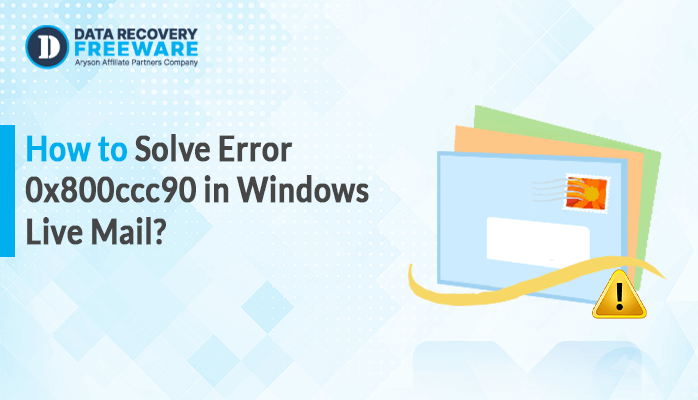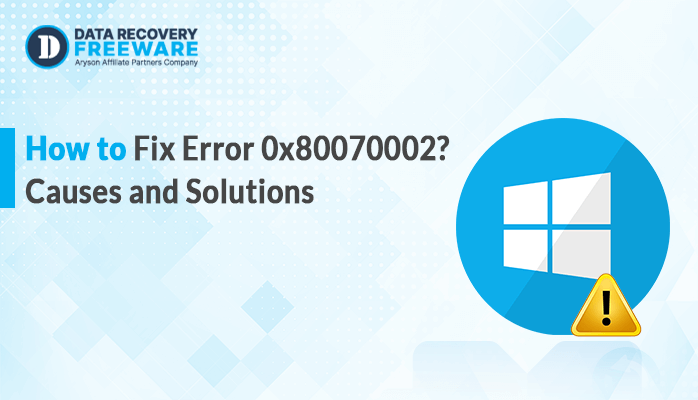-
Written By Rohan Wiese
-
Updated on December 18th, 2024
Ultimate Solution to Fix the “Cannot Expand the Folder” Error in Outlook
If you are using Microsoft Outlook and looking for solutions to fix the “Cannot Expand the Folder” error, you are at the right place. In this article, we will guide you on how to resolve the issue through various techniques. So, read the article carefully.
Most Outlook error messages occur due to incorrect configuration settings. It resembles that there is no fault in the software. You only need to make suitable changes in the settings to resolve the issue. Also, it may be possible that the error arises due to corrupted data files. In that case, you have to repair these files to fix the error message.
Before jumping to the methods to resolve the Outlook error message, let us learn some main reasons for the problem.
Why Does the Outlook Error Message Arise?
There are several causes for a single error message in Outlook. Based on the reasons, you can adopt different techniques to fix the “Cannot Expand the Folder” error. So, it is mandatory to learn the root cause of the issue to resolve it. Following are the main reasons for the Outlook error message.
- If you exceed the limit of subfolders allowed to be created in a folder in Outlook, you will encounter the error Cannot Expand the Folder.
- Sometimes, the add-ins that you installed for additional features may also cause the Outlook error. They alter the basic Outlook settings and hinder the usual functioning of the email client. It causes the error message.
- The data files are necessary for the proper functioning of Outlook. If these data files get corrupted, it leads to an Outlook error message.
Because of all the above reasons, you will face the Outlook error message. Now, we will explain how to fix the error Cannot Expand the Folder.
Manual Solutions to Fix the “Cannot Expand the Folder” Error
You can resolve the Outlook error message through different methods. As we mentioned earlier, you can fix the Outlook Error Cannot Expand the Folder by making suitable changes in the settings or performing some simple operations. This technique does not require any third-party software and is known as the manual method.
#1. Make a New Outlook Profile
- Launch Microsoft Outlook and press the File button.
- Click on the Account settings icon from the info tab.
- Select the Manage Profiles option from the list.
- In the new wizard, click on the Show Profile option in the Profile section.
- Now, select the Add button and give a profile name. Then click on the OK button.
- After that, enable the Always Use this Profile option for this profile and click OK.
- Finally, close the application and restart.
#2. Disable the Cache in Outlook
- Open Outlook and click on the File button.
- Select the Account Settings option from the info tab and choose Account Settings from the list.
- In the new wizard, double-click on the email account in the Email tab
- In the new wizard appear, uncheck the Use Cached Exchange Mode option.
- After that, follow the further instructions and save the changes.
#3. Deactivate the Add-ins
- Open Outlook and click on the File option in the menu bar.
- Choose on the Options tab, and a new wizard will appear.
- Select the Add-ins option from the left pane.
- After that, click on the Go button in front of the Manage option.
- Then uncheck all the Add-ins and press OK.
- After saving the changes, restart the application.
#4. Repair Outlook Data File
- Launch Microsoft Outlook application.
- Click on the File button and choose Account Settings from the Info tab.
- In the appeared wizard, click on the Data Files tab.
- Choose your email account and press the Open location.
- It will open the savings location of the OST files.
- Delete these files using the right-click options.
- At last, restart Outlook. These OST files get automatically created.
Although the above method can repair the OST files, it is not suitable to fix the “Cannot Expand the Folder” error. The OST files are prone to corruption, so the smart strategy is to change the OST files into the PST file format.
Professional Tool
OST to PST Converter Software is an advanced solution to convert the OST data files to Outlook PST files. If the Outlook error occurred due to corrupted OST files, it is a suitable option to fix the “Cannot Expand the Folder” error. The software offers various features that make the conversion more effective. Along with that, the software has an interactive user interface so that anyone can convert the file format easily.
Conclusion
Hopefully, you have learned different solutions to your problem. You can fix the “Cannot Expand the Folder” error through various methods. You can resolve the issue by changing the configuration settings and performing some simple steps. These methods are known as manual methods. Although these techniques are effective, they can not protect the data files from corruption. So, the ideal solution is to convert the OST file to PST file format using the Data Recovery Freeware OST to PST Converter Software.
About The Author:
Related Post