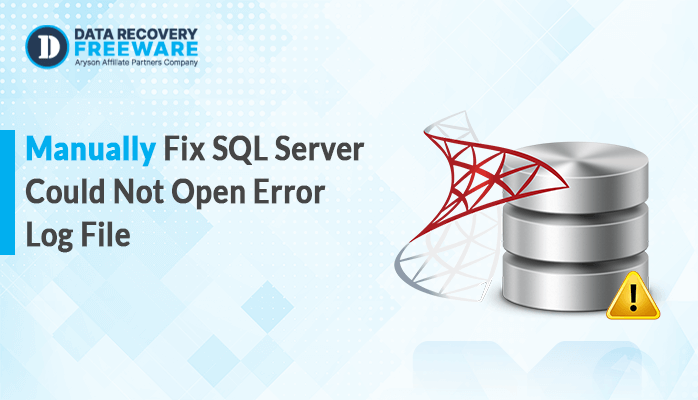-
Written By Rohan Wiese
-
Updated on January 23rd, 2025
How to Fix Cannot Recover Corrupt MS SQL Database Error?
Summary: SQL database errors are a nightmare for IT enthusiasts since they usually disrupt critical operations. As MS SQL is widely used, this acts as a backbone for most essential operations. Due to power failure or server crashes with misconfigured updates, it may show an error “Cannot Recover MS SQL Database.” In this blog, we will explore why this happens, along with a straightforward guide towards solving this. We have mentioned both manual procedures and professional SQL Database Recovery software. It can restore the corrupted files of the databases effectively to ensure data integrity and minimal downtime.
What Causes SQL Database Error?
Here are some of the most common causes of Database Errors:
- Physical damage to storage media or logical corruption of SQL Server.
- Abrupt shutdowns, power failures, or improper termination of SQL services.
- Disk crashes, failures of memory, or other hardware components.
- Syntax errors or bad SQL writing can cause runtime errors.
- Deadlocks or improper handling of concurrent transactions can cause errors.
- Upgrading or migrating SQL Server to another version.
- High database traffic or resource-intensive queries can overload the SQL server.
- When the Microsoft SQL server runs out of disk space, this can cause SQL errors.
These are the common causes that lead to database errors. Regular maintenance, monitoring, and best practices in database design help mitigate these common causes of database errors.
How do I Retrieve an Corrupt Database?
To retrieve the SQL database, we perform various methods, such as manual methods and professional methods. Perform each method with caution to reduce any chance of data loss or data breach.
Manual Methods to Recover Corrupt MS SQL Database
Recovery of a corrupted MS SQL database can be a very critical task when handling sensitive or critical data. The following are the elaborated manual methods for recovering corrupted SQL databases effectively:
1. Use the DBCC CHECKDB Command
The DBCC CHECKDB is a built-in utility in the Microsoft SQL Server designed to ensure that your database runs healthily. It is one command that every database administrator (DBA) depends on, doing a thorough examination of all of the database’s objects.
Steps:
- Open SQL Server Management Studio (SSMS) in your system to perform the task.
- In SSMS, execute the following command to examine the database:
| DBCC CHECKDB (‘DatabaseName’) WITH NO_INFOMSGS, ALL_ERRORMSGS; |
- After that, go through the error message that is shown to understand the corruption level.
- Now, run the appropriate repair command to repair the corruption of DB:
| REPAIR_REBUILD: Fixes minor corruption without data loss. DBCC CHECKDB (‘DatabaseName’, REPAIR_REBUILD); ALTER DATABASE DatabaseName SET SINGLE_USER WITH ROLLBACK IMMEDIATE;DBCC CHECKDB (‘DatabaseName’, REPAIR_ALLOW_DATA_LOSS);ALTER DATABASE DatabaseName SET MULTI_USER; |
2. Restore Database in MS SQL Server from Backup
Perhaps restoring a database with a backup would be the most reliable way to recover the database from corruption or data loss. The method involves recovering the database by providing it with a backup file instead of the damaged one, thus bringing it back to a workable state.
Steps:
- Firstly, examine and find the recent and functional backup file of your database.
- Next, open SSMS and go to the object explorer.
- After that, select Tasks > Restore > Database.
- Under the restore and database option, choose the functional backup file.
- Then, choose the start option to begin the restore process.
- In the last, verify the functionality of your restored database by running DBCC CHECKDB.
3. Export Data to a New Database
A functional database is an effective way to preserve valuable information while mitigating the effects of corruption. This process involves creating a new database instance and migrating accessible data from the damaged database.
Steps:
- Starting with creating a new database in SSMS.
- Next, to export data, use the Export option. For this, go to the tasks option, then select the export data option.
- After that, select the corrupted database and the new database.
- Now, transfer all the schema of the databases.
- In the last, verify all the tables, data, and queries to reduce the chance of error.
4. Rebuild the Transaction Log File
The best way to restore a database is by creating a new log file to fix the corruption in the transaction log file (LDF). SQL Server offers you the capability to detach the database, delete or rename the damaged LDF file, and generate a new log file while reattaching.
Steps:
- To perform this task, remove the old databases by performing the detach function in SSMS.
- After that, find the corrupted log file and rename it.
- Then, open the SSMS tool and the attach option to attach the database.
- Lastly, SQL Server automatically attaches the database to the new database to avoid corruption in the database.
5. Update SQL Server and Drivers
Ensure that the SQL Server instance and its related drivers are current and up-to-date. Updates usually include bug fixes, security patches, and performance enhancements that may resolve problems, including corruption or compatibility issues.
Steps:
- Visit the official website of Microsoft and install the latest package of SQL and its related add-ons.
- After that, restart the SQL server after installation and update.
Limitations to Restore Microsoft SQL Server Databases Manually
Manual restoration of a SQL Server database is a crucial process in the event of corruption, hardware failure, or accidental data loss. Although manual restoration can be successful, several limitations need to be considered:
- Manual restoration can only be carried out if there is a valid and recent backup.
- Restoring a database often requires bringing down the SQL Server instance.
- Users who are not familiar with SQL Server operations will face problems in executing the restoration correctly.
- Manual restoration is not flexible like advanced tools.
In cases where manual techniques do not work satisfactorily, there is a possibility of choosing a professional software solution. This tool may provide more robust, efficient, and reasonable solutions.
Best Solution to Solve SQL Database Errors Instantly
The automated approach is much more efficient than wasting much time on manual methods. For restoring SQL errors, the SQL Database Recovery Tool is a good solution. This software helps in retrieving data from corrupted MDF files. It also supports the recovery of deleted SQL Server objects such as tables, stored procedures, functions, triggers, and more. Also, the software is compatible with recovering SQL Database files created by all versions of the SQL server. It delivers streamlined, effective recovery without the burden of using unnecessary time or labor, preserving the integrity of the data.
Easy Steps to Solve SQL Database Errors
- Firstly, download and run the SQL Database Recovery on your Windows PC.
- Now, click on the Open option to add the SQL database that showed an error.
- After that, browse the MDF file of the corrupted database.
- Then, choose the appropriate Recovery Mode to fix the server error.
- In the end, click on the Save SQL Data button to save the recovered data.
Conclusion
It appears whenever the MDF file goes corrupt, then MS SQL fails to access the database files. It also doesn’t allow users to carry out activities on SQL. Now, the main issue is how to solve SQL database errors. Users panicked if they didn’t know the proper pathway to solve SQL recovery pending problems. Users can restore the SQL server by selecting the above-mentioned professional solution method so that the SQL error may be easy to solve.
About The Author:
Related Post