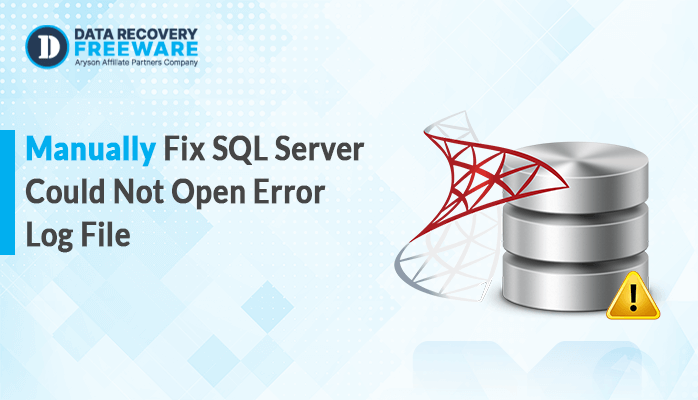-
Written By Rohan Wiese
-
Updated on February 19th, 2025
How to Fix Outlook Error 0x80040900? Practical Solutions
Summary: You must be encountering a 0x80040900 error that prevents Outlook from connecting with an exchange server. It is impossible to send and receive emails when this Outlook error 0x80040900 occurs, so you might be interested in knowing a solution. This blog will cover some causes that result in the occurrence of Outlook error code 0x80040900 as well as a few resolution methods.
What causes the Outlook error code 0x80040900 to occur?
Outlook is a completely full-fledged personal information manager developed by Microsoft. The users of this software might encounter some error messages. Generally, error code 0x80040900 occurs due to an issue in the email server connection. It is often a configuration issue or a problem with network connectivity. There are times when it simply is the server-down scenario. It sometimes arises as a consequence after some change has been done in the server settings, or even some updates.
What does it signify?
- The error message received in Outlook is: “Outlook could not connect to the email server.”
- The server might also be down or unavailable for various reasons of network failure.
- Maybe your email account configuration is not correctly set as regards incoming/ outgoing on the server side.
What factors contribute to the occurrence of Outlook error 0x80040900?
The following may cause the error 0x80040900 in Outlook
- Your internet connection is faulty.
- The wrong server settings for the incoming or outgoing server.
- If the e-mail server is for a short period unavailable or under maintenance.
- The VPN or security product is blocking access to the Internet for Outlook.
- Multiple errors may occur if there is an issue with the user’s profile.
- Either Windows or Outlook may be running older versions.
- Your internet service provider may also be blocking one or more ports your email servers use.
Identification of the actual cause enables one to act suitably to correct the error.
How to Fix Error 0x80040900?
We have researched the causes of this error; hence we will be discussing solutions on how to fix the Outlook error code 0x80040900. Here are some methods you can use to resolve Outlook error code 0x80040900:
1. Ensure the server is connected properly
- Check if your internet is working and stable.
- Verify the server Exchange is online and working.
- Then check any other network problem
2. Set up a New Outlook Profile
Now, if the situation persists, you then change your account profile. Normally if the problem goes as far as a corrupted data file, it makes things problematic.
- Press the window key that opens a search window for you. Then, search the control panel and click on ok.
- Now click the User Account option.
- Here, select the Remove option and confirm it.
- Reconfiguring a new profile by Restating Outlook on your system should have started.
3. Check the configuration of your email account
To correct the problem of wrong email account settings in Outlook, you will use the following steps:
- Open the Microsoft Outlook (Classic) software installed on your computer.
- Next, select File in the upper left corner within the Info section.
- Select Account Settings and then from the drop-down menu, click on Account Settings.
- Select the account you are going to check.
- First check that the incoming and outgoing server settings are correct, which includes in server address and port number.
- Also, check the type of encryption. It has to be consistent with the type chosen: SSL/TLS, None, etc.
- Accept and correct if necessary. Click Next and then Finish.
Hopefully, this will fix any misconfigured email account settings in Outlook. If the issue persists, you should contact your email service provider to confirm that the steps you’ve taken are correct.
4. Temporarily disable your firewall or antivirus software
Try turning off the firewall or antivirus software to see if that’s blocking up the connection to Outlook. If that works, you most likely will have to add Outlook to the exceptions list of your anti-virus software.
5. Fix the Outlook profile
Troubleshooting the problem for your Outlook profile:
- Open Run by using the Windows key and R. Type the control panel in this and hit Enter.
- Open Control Panel. Now find Mail. Choose Mail(Microsoft Outlook).
- Then Mail setup should open in a window; navigate to Show Profiles.
- Select the profile you’d like to fix and click Properties.
- Click on Email Accounts, which opens Account Settings.
- Click on an e-mail account in a list and then on Repair. Now you will see that it will guide you further on what you should do.
- Close all windows and restart Outlook after the repair process is complete.
This may be one of the fixes to address corrupted files in an Outlook profile.
Using any of the above procedures will solve error 0x80040900 if there is an error in any part of the Outlook application.
Also Read: Fix Outlook Keeps Asking for Password
Effective methods to resolve Outlook error 0x80040900
The most common causes for the emergence of 0x80040900 error have to do with corrupted Outlook data files and hence prevent the application from establishing a connection with the server. You need to resolve this problem by repairing the data file with reliable recovery software. The Aryson PST Recovery Tool can be identified as one such tool in this regard, by which you can get back your lost data. With its very user-friendly interface and successful running on Windows as well as Mac operating systems, it can help you recover your data. With its numerous great features, the PST Recovery Tool helps you fix any issues that may have occurred in your Outlook data file.
Steps to fix Outlook error 0x80040900
- To do this, you just download, install the PST Recovery Tool on your system and Run it as an administration.
- Now click on Open at the top left-hand corner.
- Under this open option, navigate the PST file from your local storage.
- Now use the additional features according to your requirements.
- You can preview your PST file data using the left panel, and this is going to really reduce the occurrences of errors.
- You can then tick the check boxes next to the specific file folders you want to select from the folder list.
- Then, select the Save option to save the file in a different format.
- After that, choose the preferred location to save the output file.
- Finally, click Next.
Conclusion
In this tutorial, we provided you with some ways to fix Outlook Error 0x80040900. The error is mainly because of an issue with the connection to the email server. To resolve the situation, we suggest some methods. Choose among them according to your needs. All of them work for different conditions.
About The Author:
Related Post