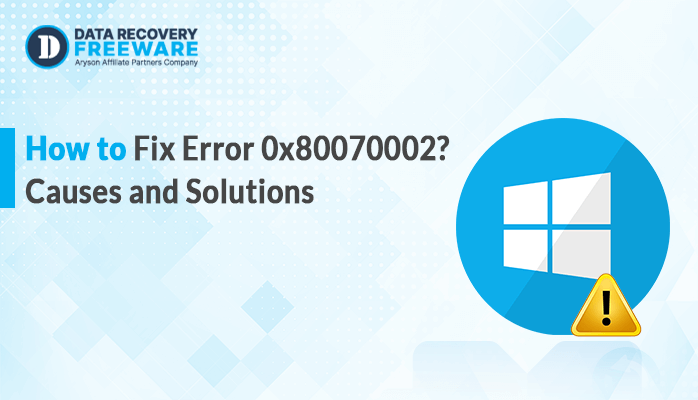-
Written By Rohan Wiese
-
Updated on April 16th, 2025
How to Fix Error 0x800ccc90 in Windows Live Mail?
Summary: Windows Live Mail Error 0x800ccc90 occurs when the program receives an incorrect response from the POP3 server. It includes several reasons, such as incorrect email account settings, network issues, or corrupted profile settings. However, it’s usually easy to fix. In this blog, we will explore the best methods to fix error 0x800ccc90, including an EML Converter Tool, for an accurate solution.
What is Error 0x800ccc90 in Windows Live Mail?
The 0x800ccc90 error usually occurs due to several problems. Some of the key problems are:
- Incorrect email account settings, such as wrong server details.
- A weak or unstable internet connection.
- Antivirus/firewall software is interfering with the connection.
- Corrupted or damaged profile settings in Windows Live Mail.
How to Fix Server Error 0x800ccc90?
Here are some solutions you can try to fix the 0x800ccc90 error. Follow all the methods one by one for better results.
- Check & Correct Your Windows Mail Settings
- Recover Windows Live Mail to Fix Error 0x800ccc90
- Using Windows Registry
Method 01: Check & Correct Your Windows Mail Settings
One of the most common causes of error 0x800ccc90 is incorrect email account settings. Here’s how to check and fix them:
- Firstly, open the Windows Live Mail on your system.
- Now, click on Tools and select the Accounts option.
- Then, select the email account that causing this issue.
- Click on Propertise and make sure your Incoming & Outgoing servers are correct.
- After that, check the Username and account settings.
- Lastly, save the changes and try to send or receive emails.
If your problem is not resolved, you can try the next method.
Method 02: Recover Windows Live Mail to Fix Error 0x800ccc90
- Firstly, click on Control Panel and then click Programs.
- After that, select the Programs & Features option.
- Then, choose Windows Essentials or Windows Live Mail.
- Select the Change/Uninstall option from the list.
- It will launch the Windows Live Mail uninstaller and repair tool.
- Now, pick the option to Repair all Windows Live programs.
- The scanning process of Windows Live Mail will be started.
Method 03: Use Windows Registry to Fix Error 0x800ccc90
If the registry has incorrect information, it can cause errors in Windows Live Mail. To fix this:
Here’s how to fix the registry:
- Firstly, press Win + R to open the Run dialogue box.
- Now, type regedit and press Enter to open the Registry Editor.
- In the registry editor, search for entries related to Windows Live Mail or Error 0x800ccc90.
- Then, click on Properties and select Disk Cleanup to delete junk files.
- Lastly, update the entire system drivers and Windows Live Mail.
Important Note: Enable your antivirus or firewall once you’ve completed troubleshooting.
Limitations of the Manual Method:
- They do not provide a guarantee of 100% accurate recovery.
- There’s a risk of data loss or system crashes during manual repairs.
- Manual methods can sometimes be time-consuming and complicated for non-tech users.
Dedicated Method to Fix Error 0x800ccc90
Windows Live Mail is the email client that is associated with the EML file format. If the EML file gets corrupted, this type of 0x800ccc90 error occurs. To prevent permanent data loss in such cases, you should have a backup. So that you can recover data.
Using a dedicated EML Converter Tool is the quick and efficient solution for all types of users. This tool is designed to help you backup EML files into different file formats like PST, PDF, MSG, and more. You can either choose to backup data locally or save them on a cloud server like Office 365, G Suite, etc. Additionally, with its simple interface, you can easily perform this operation, helping you resolve the hassle of the 0x800ccc90 issue. Moreover, it provides more advanced features to make the results more helpful.
Simple Steps to Fix Error 0x800ccc90
- Firstly, launch the EML Converter Tool on your system.
- Now, click on Add File/Folder and select the corrupt EML files.
- Next, choose the Saving Format according to your needs.
- Apply advanced features based on your requirements.
- Lastly, define the Path to Save and click Convert.
Exclusive Features of This Tool:
- It allows you to preview the content of EML files before saving them.
- You can remove duplicate emails based on To, From, Subject & Body.
- No need to manually adjust settings, repair files, or edit registries.
- Also, you can convert or migrate only selective emails as per your need.
- Fully compatible with all Windows OS versions, like Windows 11, 10, etc.
Also Read: Best Ways to Fix Outlook Error 0X80040201?
Conclusion
In this blog, we discussed different methods to fix error 0x800ccc90. The manual methods are useful and free to use. However, it may not always be the most effective or ideal solution. However, for a quick and more reliable solution, using an expert-recommended tool is the best option. It helps you to get a 100% accurate solution without any hassle.
About The Author:
Related Post