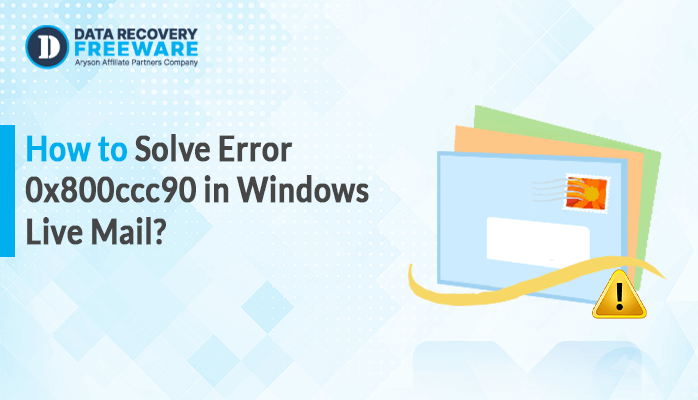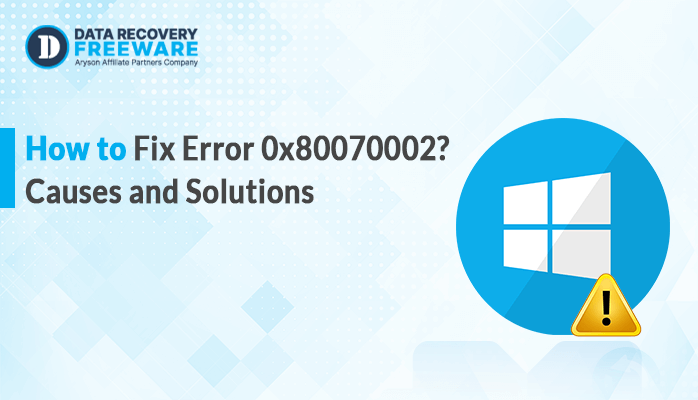-
Written By Rohan Wiese
-
Updated on April 17th, 2025
Proven Solution to Fix Error 0x800ccc13 in Outlook
Summary: Keeping your system updated is essential, but sometimes, it can cause problems with other applications like Outlook. The Outlook error code 0x800CCC13 often happens after a Windows update. There is a possibility that the update has some hidden bugs causing the issue. So, to fix error 0x800ccc13, we will discuss different methods, including the Outlook PST Recovery Tool. It provides quick and hassle-free recovery.
What Does 0x800ccc13 Error Mean?
After the latest update to Windows 10, many Outlook users have been getting the error 0x800ccc13. It means Outlook is not connected to the network. As a result, users can’t send or receive emails. This error can be challenging but easily repaired with the right steps. Let’s look at some of the other reasons why this error occurs & then explore the methods to fix it.
Why Does Outlook Error 0x800CCC13 Occur?
There are several reasons of occurring this error, including:
- Malicious software or a virus infection.
- Damaged Outlook add-in.
- Corrupted Outlook PST files.
- Network connection issue.
- Problem with the hard drive.
- Accidentally shut down the PC while Outlook was running.
However, there are different methods available to fix this error. Just go through all the methods one by one and choose the best one that fits your requirements.
Fix “Cannot Connect to the Network” Error of Outlook?
To fix the Outlook error, you can use a manual or a professional tool. The manual method is free to use, but it comes with several limitations. That’s why experts recommend using a professional tool for secure recovery.
Manual Method to Resolve Outlook Error 0x800ccc13
Different manual methods are discussed here, like:
- With the Help of Windows File Checker
- Update MS Outlook
- Run Outlook in Safe Mode
- Remove Outlook Add-ins
- Use Registry Editor
- Repair Corrupt PST Files Using Scanpst.exe
- Execute the CHKDSK Command
- Run the Netsh Winsock Reset Command
Method 01: Windows File Checker
Windows File Checker is the simplest way to fix Outlook errors. Follow these steps:
- Firstly, close your MS Outlook application on your PC.
- Now, open the command prompt.
- After that, type sfc/scannow cmd and click Enter.
- It will take some time to finish the execution process.
- Lastly, restart your computer and relaunch MS Outlook.
Method 02: Update MS Outlook to Solve the Issue
Sometimes, this error is resolved by updating MS Outlook. You can just follow these steps to update your Outlook.
- Firstly, open MS Outlook and click on File.
- Now, select Account and then Updates Option.
- Lastly, click on Update Now to complete the process.
Method 03: Run MS Outlook in Safe Mode
Starting MS Outlook in safe mode can help you send or receive emails. So, here is how to do it:
- Firstly, open the Run by pressing Win+R.
- Then, type Outlook.exe /safe and press Enter.
Outlook will be running in safe mode; try to send or receive emails in new PST files.
Important Note: This method is not suitable when the PST files are corrupted.
Method 04: Delete Outlook Add-ons
When there is any corruption with Add-ins, Outlook error code 0x800ccc13 might occur. To resolve it, follow these steps:
- Firstly, open MS Outlook on your computer.
- Now, click on File, then Options.
- Choose Add-ins, try to remove the old Add-ins.
Method 05: Using Registry Editor to Fix Outlook Error
When you update the latest version of Windows, the registry directory might be changed automatically and create problems on your PC. Here is how to fix it:
- Firstly, press Win+R to open the Run window.
- Now, write the regidit and click Enter option.
- Navigate: HKEY_LOCAL_MACHINE\SOFTWARE\Windows\CurrentVersion\Run
- If you see an Outlook error code 0x800ccc13, delete the files.
- Then, restart MS Outlook on your system.
Method 06: Execute the Netsh Winsock Reset Command
Running the Netsh Winsock Reset Command can fix the network problem. If you have some network problems on your PC, you can try this method.
- Run the Command Prompt on your system.
- Now, type netsh winsock reset and press Enter.
- Then, restart your PC and check if the problem is resolved.
Method 07: Perform CHKDSK Command in CMD
Issue with the hard drive can also creates Outlook problems. So, you can try to run the CHKDSK Command to fix the error.
- Again, open the Command Prompt on your device.
- Write the CHKDSK command and click Enter.
- Restar your PC and verify whether the problem is resolved or not.
Note: The Above methods are not the ideal solution to fix Outlook error. As they do not provide the guarantee of 100% recovery and increase the chances of losing your important data.
Method 08: Repair Corrupt PST files Using Scanpst.exe
If the previous methods didn’t fix the Outlook error 0x800ccc13, the issue might be with your Outlook profile’s PST file. In this case, you’ll need to repair and restore the corrupt PST file. There are several tools available to help fix the error, but Microsoft has a built-in tool called ScanPST that can help. This tool scans and repairs PST files on your computer. You can find it on your C drive.
Important: However, keep in mind that ScanPST.exe is designed to fix only minor problems with the PST file. If you’re still getting the error after using ScanPST, it likely means your PST file has more serious corruption, and you may need additional repair tools. So, follow the alternative method to easily repair it.
Professional Tool to Fix Error 0x800ccc13 Without Data Loss
For a quick and 100% accurate result, you can use the Outlook PST Recovery Tool. It is specially designed for repairing major corruption issues of PST files. With the help of this tool, you can repair PST files of any size and convert them into different file formats. Furthermore, it preserves data confidentiality, integrity, and accessibility throughout the recovery process.
Simple Steps to perform it:
- Firstly, launch the Outlook PST Recovery Tool on your PC.
- Now, click on Open and add the PST files from your system.
- After that, choose Recovery Mode and click OK.
- Then, preview & select the recovered files that you want to save.
- Lastly, click on the Save button and choose the Saving Format.
Benefits of Using This Tool:
- It provides a fast processing speed to repair corrupted files.
- Ability to repair damaged files with three different modes.
- No file size limitations and offers 100 % accurate results.
- Has a simple interface, which is easy to understand & operate.
- Fully compatible with all Windows OS like Windows 11, 10, etc.
Conclusion
MS Outlook is a great tool for sending and receiving emails, but like any app, it can have some issues. One of the problems users face is Outlook errors like 0x800ccc13, which can be tricky to fix. In this blog, we’ve covered some simple ways to fix error 0x800ccc13, as well as how a professional tool can help if needed. The professional method is the ideal way to repair major corruption of PST files. If you want to evaluate its performance, the free version of this tool is also available. Moreover, if you have any queries related to this tool, our technical support will help you.
About The Author:
Related Post