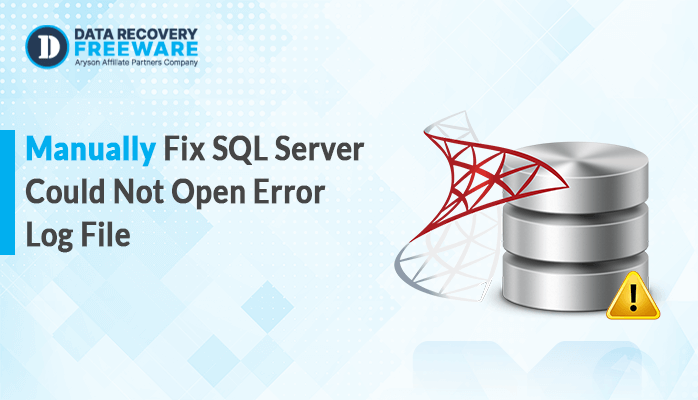-
Written By Rohan Wiese
-
Updated on May 17th, 2023
04 Free Methods to Exchange/Convert Outlook Offline Data File to PST
Summary:-Nowadays, there is a rising need for OST to PST conversion among Outlook users to prevent data loss and backup purposes. So in this blog, we will describe several free ways to convert Outlook offline data files to PST. Additionally, we will also include a professional approach that can automatically export your OST files into PST.
MS Outlook is a top-notch email client which is popular for its email services on the organizational level. You can use Outlook for various purposes, such as sending and receiving emails, managing tasks and calendars, storing contacts, etc. Moreover, if you use Outlook, you know it stores all its data in an OST file if the IMAP configuration is enabled. However, OST files only store your data means you cannot share or view it. Therefore, users must convert it into PST formats to make it portable. So move ahead to learn the methods to do so.
Finest Methods to Convert Outlook Offline Data File to PST
There are many methods by which you can convert your OST files into a portable storage table (PST). However, most of them are complicated and require technical expertise to execute. So, through deep research, we are presenting you with easy and reliable solutions to exchange OST to PST.
Method 1: Export OST to PST Using the Import/Export Feature
MS Outlook has a built-in feature to export OST file data into a PST file, so follow the instructions below to try this process.
- Launch MS Outlook on your system.
- Go to the File tab and click on the Open&Export option.
- Click the Import/Export feature and choose Export to a file and click Next.
- Select Outlook Data File (.pst) and click Next.
- >Choose the folder to export from and click Next.
- >Browser the destinations to save the resultant file.
- >Finally, click the Finish button to complete the process.
Method 2: Convert Outlook Offline data file to PST Using Archiving Option
By using this feature you can convert all old items in your Outlook into a PST file, so follow the steps below.
- Open Outlook and go to the File tab.
- Click on the Tools option and select Clean up old items.
- Select the folder you need to convert.
- Customize the other option as per your need, and then click OK.
Method 3: Convert OST to PST Using Drag and Drop
This is the easiest method to turn OST into PST without much difficulty, as all the required steps are mentioned below.
- Open Outlook on your local machine.
- Go to the New Items >> More Items.
- Select Outlook Data File to create a new PST file.
- Now drag all the required mailbox folders and drop them into the newly created PST file.
These are all the manual solutions you can use to convert OST file to PST file. However, the above procedures are quite slow and take a massive amount of time to convert large OST files. Moreover, you need technical knowledge of Outlook to perfectly complete these methods. Otherwise, you might also face data loss. In addition to this, you can export data from corrupt or inaccessible OST files. So, we are providing you with a top-notch alternative to all the above methods that can solve all your Outlook problems in just a few clicks while maintaining data integrity.
Method 4: Convert Outlook Offline data file to PST Using Automated Solution
This OST to PST Converter is the perfect software for converting OST files into PST with 100% data integrity and authenticity. This tool has the best user interface that allows a smooth and straightforward conversion for every user including non-technical users. It provides many additional features to customize your PST file as per your requirement.
Step-by-Step Instruction to Export OST Files to PST
- Download the OST to PST Converter on your system.
- Run the tool and select Single File or Multiple File/Folder.
- Browse the PST file you need and click Open.
- Check the folders, preview them, and then click Next.
- Select PST from the drop-down menu.
- Use the features provided by the software for customization.
- Set a location to save the resultant file.
- Click the Convert button to start the conversion of OST files into PST.
Conclusion
In the above write-up, we have described the best and most reliable methods to convert Outlook offline data files to PST. There are several manual procedures that are capable of exporting your OST data to a PST file. However, they are quite a time taking and demand technical knowledge to correctly perform. Therefore, we have included a professional solution that facilitates the utmost security of your data. Well, all the methods are suitable for OST conversion, so choose at your convenience.
About The Author:
Related Post