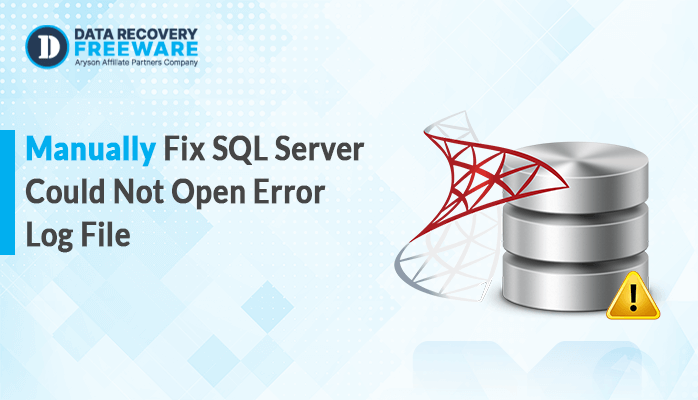-
Written By Rohan Wiese
-
Updated on December 3rd, 2024
What is Error 0x800ccc0d in Outlook and How to Fix it
Summary: Are you receiving error 0x800ccc0d while connecting your Outlook account with the exchange server? When you notice this Outlook error 0x800ccc0d, sending and receiving emails is impossible, so you might be curious about a resolution. In this blog, we discuss some common causes that lead to Outlook error code 0x800ccc0d along with a few methods of resolution, including PST Recovery. The error message usually means that Outlook is unable to connect to the server or even find out whether a system is connected to the internet or not.
When Does this Outlook Error 0x800ccc0d happen?
Outlook is a robust personal information management software developed by Microsoft Inc. Users may encounter various errors while using this application, with error code 0x800ccc0d being one of the most common. This error code 0x800ccc0d of Outlook generally occurs due to a problem in the connection to the email server. Common causes include configuration problems, network connectivity issues, or the server being temporarily down. Sometimes, it also appears after some changes in server settings or even after some updates.
What It Means:
- The error message Outlook receives is: “Outlook could not connect to the email server.”
- It may also be that the server can’t be accessed because of a network error.
- The problem might be in your email account setting; maybe you haven’t set your incoming/outgoing properly on the server side.
What Causes Outlook Error 0x800ccc0d?
The 0x800ccc0d error in Outlook can be caused by several factors, including:
- Misconfigured settings for incoming (IMAP/POP) or outgoing (SMTP) servers.
- A weak or unstable internet connection can disrupt communication between Outlook and the email server.
- Sometimes, security software may block Outlook’s access to the mail server.
- A damaged Outlook profile can cause connectivity issues, resulting in the 0x800ccc0d error.
- If the email server is down for maintenance or experiencing technical difficulties.
- Certain Internet Service Providers may block specific ports that Outlook uses.
- Updates to Outlook or the operating system may introduce compatibility issues.
Understanding these causes can help in troubleshooting and resolving the error effectively.
Manual Methods to Solve Outlook Error 0x800ccc0d
As we discuss the causes, we will proceed towards the solutions for solving Fix Outlook Error code 0x800ccc0d. Here are several methods of resolving the Outlook error code 0x800ccc0d:
Test the Connectivity of the Server
- Ensure that your internet is functioning properly and is stable.
- Confirm whether your server Exchange is turned on and is ready for use.
- Investigate any additional network problems that may be affecting connectivity.
Making a New Outlook Profile
Now, If the problem persists then, you need to manage the account profile. If the problem goes this far as a corrupted data file then, it becomes problematic. Maybe the profile of the account will never be able to sync itself with the file. In such cases, the profile may fail to connect with the data file effectively.
- Press the Windows key to open the search window, type “Control Panel,” and press Enter.
- Click on the Mail option, then select Show Profiles.
- Choose the profile you want to remove and click the Remove option. Confirm the action.
- Restart Outlook on your system and then set up a new profile to Fix Error 0x800ccc0d.
Confirm Email Account Setup
To determine incorrect email account settings in Outlook, observe these steps:
- Now, open the Microsoft Outlook software on your defined system.
- Now, go up to the top left-hand corner under the info section and click on the File option.
- Tap on the gear icon on the right corner of your name and choose Account Settings from the dropdown menu.
- Identify the account you are checking or revising.
- Input and output server configuration can be checked in the following section. This should contain the server address along with port numbers for incoming as well as outgoing.
- Check the type of encryption used, which must be appropriate to that type, such as SSL/TLS, None, etc.
- Accept and correct any settings if necessary. Now click Next and then Finish.
Hopefully, this will rectify any wrong email account settings in Outlook. If the problem persists from here, ensure your settings are correct with your email service provider.
Temporarily Disable Your Firewall or Antivirus Software
Disable your firewall or antivirus setting or software to test if it is blocking the connection to Outlook. If it then allows access, you probably need to add Outlook to its exceptions list.
Repair Your Outlook Profile
To repair your Outlook profile, please attempt the following steps:
- Open the Run dialog by using Windows + R, type the control panel and press Enter.
- Go to the Control Panel and search for Mail. Then choose Mail (Microsoft Outlook).
- Open the Mail Setup window – then select the option to Show Profiles.
- Choose the profile you want to edit and click Properties.
- Then click Email Accounts to open up Account Settings.
- Now select the Outlook account you want to repair and then click on the Repair option. You will see that it will guide you further on what to do.
- Close all your windows and then restart Outlook once this process is done.
This could be a solution for issues related to corrupted files within an Outlook profile.
Ensure Software is Up to Date
Ensure that both Outlook and Windows have been completely updated.
So, by following the above steps in sequence, you will find it easier to eliminate the 0x800ccc0d error when you get an issue while using the Outlook application.
Professional Ways to Fix This Outlook Error 0x800ccc0d
The 0x800ccc0d error is caused by corrupted Outlook data files preventing the application from connecting to the server. It is, therefore, important to repair the data file using good recovery software to address this issue. The PST Recovery tool is an excellent solution for addressing these issues. It features a user-friendly interface and runs smoothly on both Windows and Mac operating systems, helping you recover your data effortlessly. With its robust capabilities, the PST Recovery tool is specifically designed to resolve any problems related to Outlook data files.
Step to Solve This 0x800ccc0d Outlook Error
- Download, install, and launch the DRS PST Recovery Tool on your defined system. Run it as an administration.
- Next, tap on the Open option found at the top left corner.
- In this open option, browse to locate the PST file from your local storage.
- Now, use the additional features of the tool based on your needs.
- Use the left panel to preview your PST file data, which helps reduce errors.
- Next, check the boxes next to the specific file folders you wish to select from the folder list.
- Next, tap on the Save option to keep the file in a different format.
- Next, provide the desired path to save the output file.
- In the end, click on Next.
Conclusion
In this article, we explored various methods to fix Outlook Error 0x800ccc0d. Which commonly occurs due to issues with the email server connection. We’ve provided several solutions for you to choose from based on your specific needs. Each method is effective for different situations. So feel free to try them one by one if you’re unsure about the exact problem your Outlook is experiencing. Also, choose the recommended specialized tool to solve this error without hassle.
About The Author:
Related Post