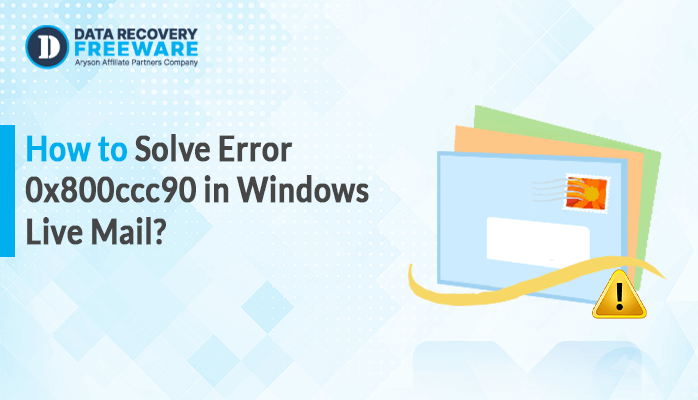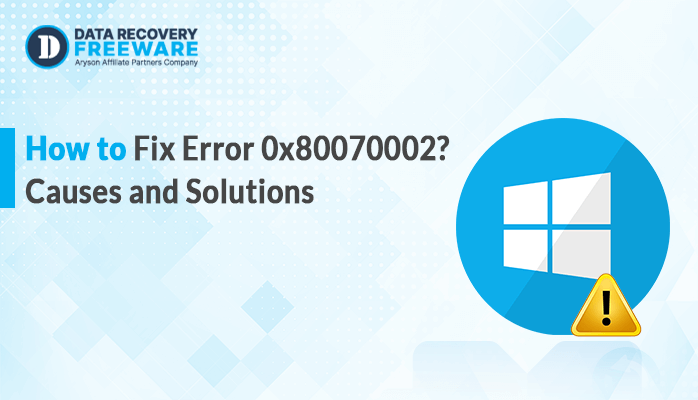-
Written By Rohan Wiese
-
Updated on January 10th, 2025
Free Ways To Repair MDF File Easily In SQL Server
User Query: “Adonis is a database administrator working for an e-commerce firm. He has to maintain crucial customer information, orders, and stock details. One day, he gets an alert that the SQL Server cannot load a database; his error logs show the MDF file has corrupted. The database cannot be accessed, and the customer service team of the firm is not in a position to accept new orders until the database is rectified.”
Summary: This above situation is not unique to Adonis—SQL Server database administrators across businesses often face a similar critical challenge: unexpected corruption of MDF files. SQL Server admins often face a very critical issue: unexpected corruption of MDF files. This type of corruption leads to extended downtime and permanent data loss, affecting operations. So, if you’re facing unexpected MDF file corruption, here is a complete solution to help you. We have discussed traditional troubleshooting methods, and then we have introduced the Aryson SQL Database Recovery Tool, which can efficiently repair MDF files without compromising system performance or stability.
Download Now Purchase Now
What Factors Contribute to SQL Database Corruption?
SQL Server MDF (Master Data File) corruption may be caused by the following factors:
- Disk crashes or faulty storage devices.
- Abrupt shutdowns or power outages during database operations.
- Bugs within SQL Server or an improper SQL Server patch.
- Improper shutdown of the SQL Server causes MDF file corruption.
- Malicious software can corrupt MDF files by altering the file structure.
- Incorrect database operations, accidental deletion, or improper management of file permissions.
- Running out of memory or running over I/O limits.
- If network connectivity is a problem during database transactions.
- Issues with RAID arrays or storage controllers.
Problems here disturb the integrity of an MDF file and can result in possible data loss, making files inaccessible, or have grave performance degradation for databases from SQL Server.
How to Repair a Corrupt MDF File?
SQL is the backbone of any business because it stores crucial data on the operations. But sometimes database admin can often encounter with MDF file corruption. In this section, we introduce two methods to repair and open corrupt MDF files.
- Manual methods to restore a damaged MDF File
- Specialized tool to repair the MDF file
Manual Methods to Restore Damaged MDF File
Restoring a damaged MDF file in SQL Server can be a pretty tough process. Sometimes, manual methods can be used to try and recover it. The following are some manual troubleshooting that might help in restoring or recovering a damaged MDF file. They can be performed without third-party tools, but success may not be assured in the case of extreme corruption.
1. Detach and Attach the Database with “Rebuild” Option
If the MDF is corrupted and the SQL server does not let it be attached directly, you can try detaching the database. Moving the damaged MDF and LDF files to another location, and then re-attaching them with the ‘REBUILD’ option
Steps:
- Detach the Database from SQL Server
| EXEC sp_detach_db ‘YourDatabaseName’; |
- Once the database has been detached, you can now move the damaged MDF and LDF files to a different folder, if needed.
- Locate the damaged MDF and LDF on your file system. Typically, these files are stored in a default directory like C:\Program Files\ Microsoft SQL Server\MSSQLXX.MSSQLSERVER\MSSQL\DATA\.
- Move the MDF and LDF files to a new, safe directory, D:\NewDatabaseLocation\.
- Reattach the Database with the ATTACH_REBUILD_LOG Option
| CREATE DATABASE [YourDatabaseName]ON (FILENAME = ‘D:\NewDatabaseLocation\YourDatabaseName.mdf’)FOR ATTACH_REBUILD_LOG; Replace [YourDatabaseName] with the actual name of the database you are attempting to restore.Replace ‘D:\NewDatabaseLocation\YourDatabaseName.mdf’ with the full path to the MDF file you moved to the new location. |
- After executing the reattach command, it is important to verify the status of the database to ensure that it has been successfully attached.
- In Object Explorer, expand Databases to check if your database is listed.
4. Using the DBCC CHECKDB Command
The DBCC CHECKDB command is a powerful tool in SQL Server to check the integrity of a database. It can sometimes help recover a damaged MDF file.
Steps:
- Launch SQL Server Management Studio (SSMS) and log in to the relevant SQL Server instance using your credentials.
- SQL Command to Check Database Integrity:
| DBCC CHECKDB (‘YourDatabaseName’); |
- Review DBCC CHECKDB Results.
- After executing the DBCC CHECKDB command, review the output in the Messages tab:
- No Errors: If there are no errors.
- Corruption Found: If corruption is detected.
- Use the REPAIR Option if Corruption is Found and Run DBCC CHECKDB with REPAIR_ALLOW_DATA_LOSS:
| DBCC CHECKDB (‘YourDatabaseName’, REPAIR_ALLOW_DATA_LOSS); The REPAIR_ALLOW_DATA_LOSS option will attempt to fix corruption by removing or repairing the corrupt pages or objects. |
- After running the repair command, it is important to verify the integrity of the database.
There are various manual repair methods to recover an MDF file, though the best method is selected based on the extent of corruption and the availability of backups or transaction logs. Some methods of repair are potentially dangerous because they can lead to a loss of data. For those cases where the mentioned manual repair methods fail to work, third-party specialized SQL recovery tools may be used.
Limitation of Repair MDF File Using Manual Methods
Manual methods in the restoration of a damaged MDF file may be applicable but have numerous limitations and risks. Some of the principal limitations associated with manual methods to restore a damaged MDF file include:
- There is a risk of data loss.
- Manual repair methods may fail to restore the database to a consistent state.
- It requires significant time and effort.
- Restoring the database from backup can still be a lengthy process.
- Manual methods require a good understanding of SQL.
- Manual repair methods may not be sufficient for severe corruption.
- It comes with no guarantee of a fully consistent or complete recovery.
Specialized Tool to Repair MDF file
This automated method is a better way than making much time and effort put into manual methods. So, if you need an automatic solution to restore damaged MDF files, then you might consider the option that’s Aryson SQL Database Recovery Tool. The tool lets you recover data from corrupted or damaged MDF files. Also, this tool offers the functionality of retrieving deleted SQL Server objects like tables, stored procedures, functions, triggers, etc. This application is fully compatible with all the versions of Microsoft SQL Server.
Simple Steps to Repair MDF File via Tool
- Download and Launch the SQL Recovery Software on your desired computer.
- Click the Open button to add the corrupt MDF file for recovery.
- Use the browse icon to locate and select the MDF files from your system.
- Choose the desired recovery mode.
- Specify the log file path and click OK to begin the scanning process.
- The MDF file will now be displayed in a tree structure. Choose the item from the file you wish to recover.
- Click the Save button to start the saving process.
- Choose the saving mode: either SQL Server Database or SQL Server Compatible Scripts.
- Click OK to initiate the recovery process.
Conclusion
In case the MDF file gets corrupted, then with the help of a backup, the data can be restored. But in the absence of a backup, the DBCC CHECKDB command can be used in SQL Server to repair the MDF file. Above, we’ve discussed the step-wise instructions for using the DBCC CHECKDB command and the manual methods. In case the above manual methods are not delivering the expected result, you can use the Aryson SQL Database Recovery Tool. It is a professional repair tool for the SQL database corrupted (both MDF and NDF) files without losing any data.
About The Author:
Related Post