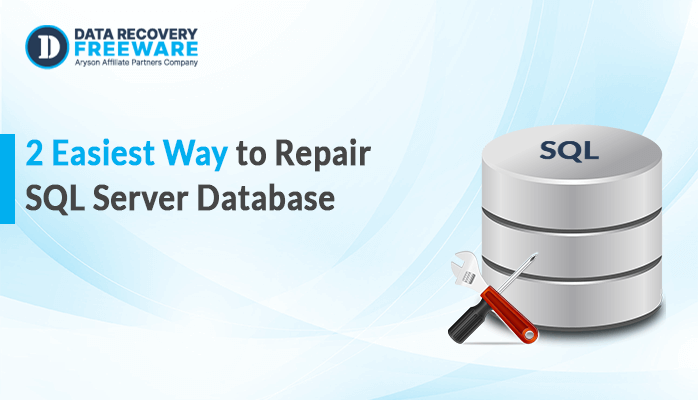-
Written By Rohan Wiese
-
Updated on December 16th, 2024
‘Outlook Error Could Not Send the Message’ Error and Recovery
Summary: Are you facing the ‘Could Not Send the Message’ issue while accessing your Outlook software? This error prevents both sending and receiving emails, disrupting communication entirely. If you seek a comprehensive resolution, this blog outlines the best methods to fix the “Outlook Error Could Not Send the Message” It contains manual and professional methods with the PST Recovery Tool.
Reasons Behind Outlook Wouldn’t Send/Receive an Email
This can be because of several reasons, from improper settings to issues with the network. Some common problems for which Outlook does not send or receive emails are listed below:
- If the incoming and outgoing mail server settings (IMAP, POP, SMTP) are not configured correctly.
- Need to include authentication information.
- Outlook will only send/receive an email if your internet connection is down or stable.
- A server that’s overworked or has too many simultaneous connections.
- Security software could even block the ports that Outlook utilizes to send/receive emails.
- A damaged or corrupted Outlook profile.
- The corrupted data files will make Outlook messed up.
- If your mailbox is full and it has met its capacity.
- Sending or receiving large attachments via email.
- It may be an old version of Outlook with bugs or compatibility issues.
- It can block the emails sent by specific senders or even domains depending on Outlook’s manual filter settings.
- Problems with your DNS (Domain Name System) settings.
- Some Outlook add-ins could interfere with sending/receiving email.
- Conflicts between Outlook and other installed software.
Outlook Error Code: ‘Outlook Error Could Not Send the Message’
In Outlook, the error message “Could Not Send the Message” can occur for a variety of reasons, and each of these issues may trigger different error codes. Below are some common Outlook error codes that are often associated with this problem:
1. Error Code: 0x800CCC0E – Cannot Connect to Server
This error occurs when the mail server cannot connect with Outlook. It often implies that something is blocking Outlook from accessing the mail server, like wrong settings, network problems, or blocks in the firewall.
Troubleshooting:
- Check your email account settings for the right server addresses and ports.
- Test your internet connection by trying to browse websites or pinging the server.
- Disable your antivirus or firewall software temporarily to test whether they are interfering.
2. Error Code: 0x800CCC13 – Cannot Connect to the Network
This occurs when Outlook fails to connect with the email server because of network issues. Generally, it happens because your internet is slow or problematic and so is the server’s network. Such an error shows as “Outlook Error Could Not Send the Message”.
Troubleshooting:
- Verify that you have a stable internet connection.
- Check if your system is connected to a proxy server and adjust the settings if necessary.
- Try rebooting your modem/router or use a different network.
3. Error Code: 0x80042108 – Error with Sending/Receiving
This Outlook error is normally the result of a problem in either the authentication or configuration settings meant for sending or receiving emails. It might also occur when the client’s settings do not match the mail server’s settings.
Troubleshooting:
- Double-check your SMTP settings for the server name, port, and encryption type.
- Ensure that the “My outgoing server (SMTP) requires authentication” checkbox is selected in the settings.
- Confirm that your username and password are correct.
4. Error Code: 0x80042109 – Unable to Connect to the SMTP Server
This Outlook error could not send the message occurs when it fails to connect to the SMTP server for sending outgoing messages. This mostly happens when the outgoing mail server, which is the SMTP settings, is incorrect or when the server is unavailable.
Troubleshooting:
- Make sure that the SMTP server address, port, and encryption type (SSL/TLS) are properly configured.
- Double-check with your email service provider whether the SMTP server is in operation.
5. Error Code: 0x8004210A – The Operation Timed Out
This error in Outlook occurs when Outlook fails to send or receive emails due to the long time it takes to establish a connection to the server. It can be caused by slow and unstable internet connections.
Troubleshooting:
- Check your internet speed and try again when the connection is more stable.
- Wait for the problems to be resolved before sending large files or attachments.
- Check on server-side issues or delays with your email provider.
6. Error Code: 0x80048002 – Mailbox or Server Problems
This Outlook error could not send the message typically occurs when there are problems with the mailbox, such as exceeding the mailbox quota or issues with the mail server itself.
Troubleshooting:
- If your quota is exceeded, delete unwanted e-mails and check your mailbox size.
- Repair your Outlook profile or create a new one.
- Confirm server settings with your e-mail service provider.
7. Error Code: 0x8004030F – Mailbox is Full
This error in Outlook occurs when your mailbox cannot store new emails, causing both the sending and receiving of emails to be halted.
Troubleshooting:
- Clean up your mailbox by deleting old and redundant emails.
- Check your mailbox quota limits and update your email provider if needed.
8. Error Code: 0x80070057 – Invalid Parameter
It signifies an invalid parameter is used somewhere within the settings or configurations of the Outlook email that prevents sending the message from Outlook.
Troubleshooting:
- Double-check your account configuration, especially the SMTP/IMAP/POP settings.
- Restores or recreates your Outlook profile.
9. Error Code: 0x8004210B – Connection to Server Was Lost
This Outlook error could not send the message that occurs when your Outlook has lost the server connection while trying to send an email.
Troubleshooting:
- Confirm a stable internet connection.
- Temporarily turn off the firewall or antivirus software.
- Confirm the mail server status.
10. Error Code: 0x8004060C – Outlook PST File is Corrupted
Corruption in the PST file may prevent Outlook from sending emails, particularly if the file becomes too large or corrupted.
Troubleshooting:
- Run the Inbox Repair Tool (scanpst.exe) to repair the PST file.
- Archive old emails or create a new PST file to avoid file size limitations.
11. Error Code: 0x800C013E – Error with Mailbox Permissions
This error is encountered by Outlook when it does not have the right permissions to send or receive emails, especially with Exchange or Office 365 accounts.
Troubleshooting:
- Check your mailbox permissions and ensure that Outlook has the correct access rights.
- Reconfigure or repair the Exchange profile if necessary.
12. Error Code: 0x800CCC0F – Connection to SMTP Server Timed Out
This Outlook error could not send the message that occurs when Outlook cannot connect to the SMTP server, often due to slow internet speeds or server-side issues.
Troubleshooting:
- Try checking your internet connection and sending the message again.
- Temporarily disabling antivirus or firewall software to test if it helps.
- Contact your email provider to check for issues with the SMTP server.
13. Error Code: 0x8004010f– Issue with the Outlook Profile
This error 0x8004010f generally shows up when Outlook cannot establish a connection to the server or there is an issue with the Outlook profile, the Exchange server, or the local data file. The error might appear when sending or receiving emails, and in some cases, the error may indicate that Outlook is unable to access the Offline Outlook Data File (.ost).
Troubleshooting:
- Turn off your antivirus or firewall software temporarily to see if it resolves the issue.
- You may have to repair your Outlook profile.
- Create a new outlook profile to overcome this error.
Professional Ways to Solve “Outlook Error Could Not Send the Message”
Error “Could Not Send the Message” in Outlook occurs for various reasons. All those reasons are related to a different underlying issue. You should repair it if you cannot connect to the server or have a corrupted PST File. For this reason, you will need good and powerful recovery software. Among many recovery tools, the Aryson PST Recovery Tool is considered to be the best to fix corrupted files. The PST Recovery tool provides solutions for Windows and Mac operating systems.
Step to Solve Outlook Error Could Not Send the Message
- Download, install, and launch the PST Recovery Tool on your system. Run as an administration.
- Next, click on the Open option located at the top left corner.
- In this open option, browse to the PST file stored on your local drive.
- Now, utilize the additional built-in features based on your requirements.
- Use the left panel to preview your PST file data, helping to minimize errors.
- Next, select the checkboxes next to the specific file folders you wish to choose from the folder list.
- After that, tap on the Save option to keep the file in a distinct format.
- Next, choose the desired location to save the output file.
- In the end, click on Next.
Conclusion
We have concluded the article on how to resolve the “Outlook Error Could Not Send the Message”. In this blog, we first discussed the reasons behind the Outlook error, which commonly results from PST file corruption and network issues. Then we proceeded with manual solutions to fix the error. However, these manual solutions can be both time-consuming and technically complex. Apart from this, we also described a professional solution of how to solve this question which is fast and effective.
About The Author:
Related Post