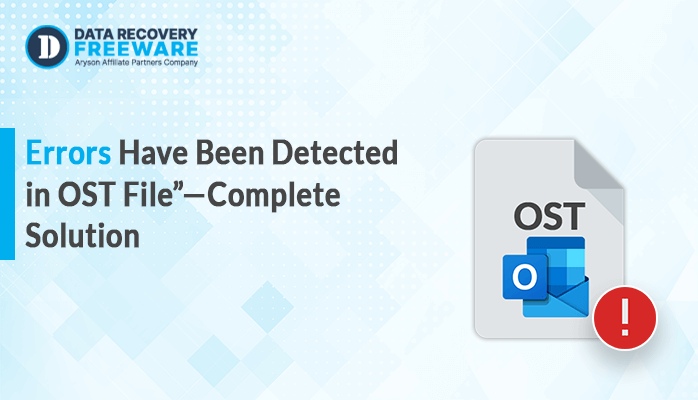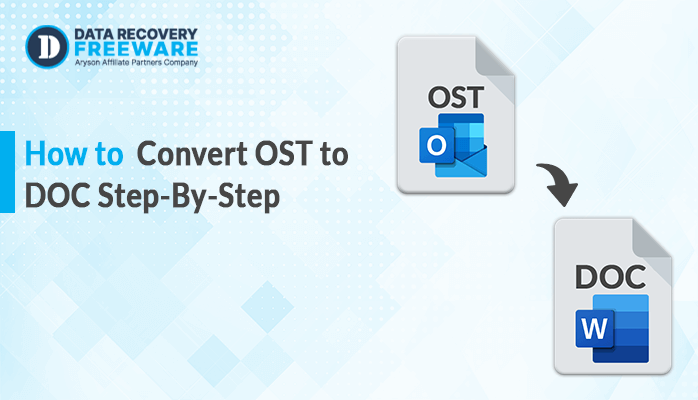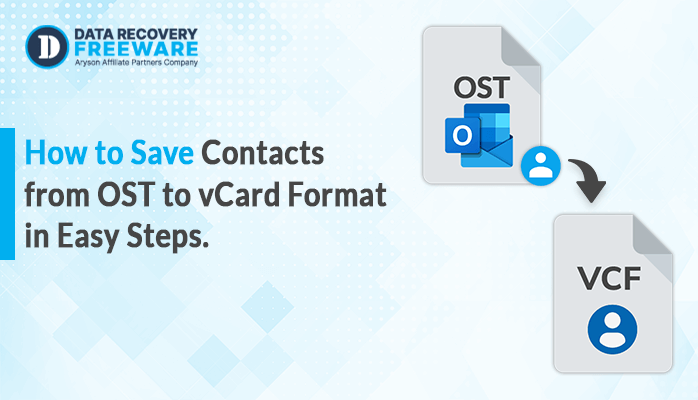-
Written By Rohan Wiese
-
Updated on October 15th, 2024
How to Convert OST to PST File – A Quick Solution Guide 2024
Summary: OST and PST files are generally used by Microsoft Outlook to store a local copy of your mailbox data. Converting an OST file to a PST format is often necessary for a variety of reasons, such as data backup, email migration, or recovery from an inaccessible OST file. In this blog, we’ll describe the simplest methods to convert OST files to PST. Also, we will introduce you to the OST to PST Converter to convert OST files in just a few clicks.
Understanding the Need to Convert OST to PST
There are several reasons to perform the OST to PST conversion. Here, we will mention some of the main reasons which lead to the necessity of this conversion process. Just, go through the below-mentioned pointers:
- When you convert OST files, it creates a secure backup of your emails, contacts, and calendar events.
- Moreover, you can easily transfer mailbox data to a new Outlook profile, computer, or email server.
- Along with that, you can access and recover data from an orphaned or corrupted OST file.
- This conversion makes your mailbox data portable and accessible without the need for a specific email server connection.
- Apart from that, it will organize and store old emails in a manageable PST format for long-term storage.
Now, you know the necessity and benefits behind the OST to PST conversion. Therefore, users frequently need to convert their OST files to PST and want the appropriate method to simplify the conversion of OST to PST.
How to Convert an OST file to PST?
There are several methods to perform the conversion of OST to PST. Going from manual approaches to using professional tools, you can convert your OST file to PST. Below are some methods to simplify the conversion process:
Using Outlook Export Feature to convert OST to PST
The Outlook Export feature is a built-in tool that allows you to easily convert an OST file to a PST format. if you have access to the Outlook profile associated with the OST file then you can find this solution easy to accomplish. Here’s how you can do it:
- In Outlook, navigate to File in the top menu.
- Then, select Open & Export from the dropdown menu.
- Next, click on Import/Export to open the Import and Export Wizard.
- In the wizard, choose Export to a file>> Next.
- Now, select Outlook Data File (.pst) as the file type>> Next.
- Later, pick the folder you wish to export. You can select specific folders accordingly.
- Specify the location on your computer where you want to save the PST file.
- You can either create a new PST file or choose to add the data to an existing PST file.
- In the last step, click Finish to start the export process of OST to PST.
Using Archive Feature in Outlook to Convert OST to PST
The Archive feature in Outlook provides a way to convert specific folders from an OST file into a PST file. This method is particularly useful when you want to manage your mailbox size by archiving older emails while still keeping them in a PST file for future access:
- Again open the MS Outlook application on your PC.
- Go to File >> Options >> Advanced.
- Under the AutoArchive section, click on AutoArchive Settings.
- Now, set the auto-archiving frequency according to your preference (e.g., every 14 days).
- Next, choose the default location for archiving or specify a new location where the PST file will be stored.
- Lastly, click OK to apply the settings.
The manual methods for converting OST to PST are available, but they come with significant limitations:
Limitations of Using Manual Methods
- Often, it requires a good understanding of Outlook and the process.
- If you have a large amount of data, then it can be time-consuming.
- In case, you are dealing with multiple OST files, you have to repeat the process for each file.
- Any mistake can result in the loss of emails, contacts, and other crucial data.
- Generally, it cannot handle corrupted OST files for conversion.
- Moreover, it does not allow for selective data conversion.
Using professional tools is often recommended to overcome these limitations. Because it provides a secure, efficient, and user-friendly approach.
Using Automated Solution to convert OST to PST
The OST to PST Converter is a simple and superficial solution to convert OST files to PST. This utility you help you to convert single or multiple OST files at once. This software can convert OST files containing emails, calendars, contacts, tasks, notes, journals, and other data to PST files. Along with that, it permits splitting the resulting PST file to reduce the size of the OST file. Also, you can remove the duplicate OST file and set the date range to specify the data according to your preference. Additionally, it is compatible with all Windows versions, including Windows 11. Further, you can also convert OST files to MBOX, MSG, EML, EMLX, CSV, and others. Apart from conversion, you can go for the migration of the OST file into another email client using this utility. Now, follow the below-mentioned steps to convert your OST file to PST.
How to convert OST to PST without Outlook?
- First of all, download and run the software on your PC.
- Click on Select File or Select Folder and choose the OST data.
- After that, click on the Open button to add the selected OST file.
- In the preview panel, you can see the tree-structured format of chosen data.
- Next, choose the PST as the saving format from the drop-down list.
- Subsequently, provide a specific location to save the resultant PST file.
- Now, you can apply the software’s advanced features for better outcomes.
- In the last step, click on the Convert Button to initiate the conversion process.
Conclusion
Hopefully, this blog will be helpful for you to convert OST files. You can use any of the above-mentioned methods. If you have technical expertise, then you can proceed with Outlook to perform the task. But it will be a bit difficult for the new users. To keep your data intact and secure throughout the conversion, expert-recommended the above-mentioned utility. With the help of this software, you can successfully convert OST files to PST. This software makes your data more accessible and manageable across different systems. Also, you will get a free trial of the tool and get the chance to convert 50 items for free.
Frequently Asked Questions:
Q1. Is it possible to convert multiple OST files into PST at once?
Ans – Yes, you can convert multiple OST files at the same time by using this Converter. Moreover, it can manage all the data without losing or corrupting it. With this software, you can easily convert large amounts of data from OST to PST format without trouble.
Q2. Does this software work on Windows 8?
Ans – Of course, the OST to PST Converter tool is compatible with all the Windows versions, including 8.
About The Author:
Related Post