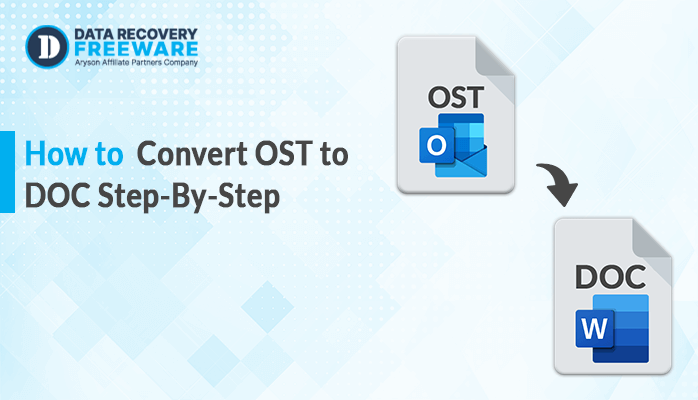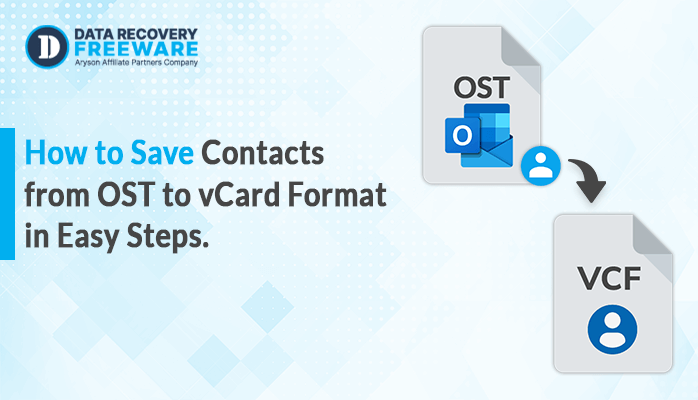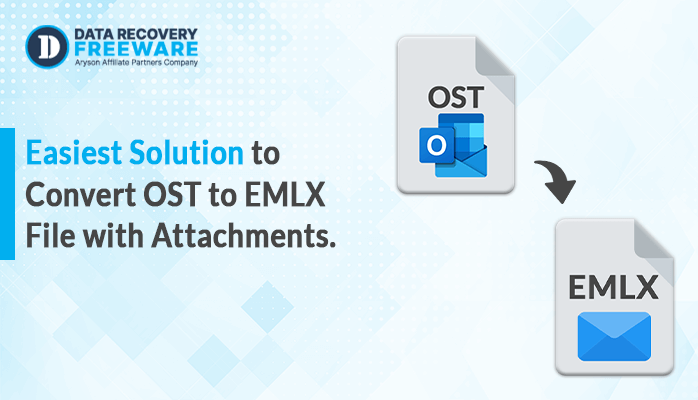-
Written By Rohan Wiese
-
Updated on January 13th, 2025
Quick Methods to Convert OST to CSV Format with Attachments
Summary: A CSV (Comma-Separated Values) file is a plain text file that uses a comma to separate values. Each line of the file is a record, and each record consists of one or more fields. Both formats are useful, but in today’s digital age, the CSV format is the most demanding for many reasons. If you are also looking for a way to convert OST to CSV format, then stop here and read this helpful guide to learn how to manually save Outlook to CSV format with the advanced OST to PST Converter tool. We will also talk about the CSV format. Now, let’s begin this smart guide to learn the best techniques.
We will show you a user’s problem while exporting contacts OST files to CSV format before we discuss the method.
User Query: How to Convert Multiple OST Files to Excel Format?
”I have multiple OST files that I need to convert to Excel format. I’m looking for a solution to help me with this task. Converting each file manually is quite time-consuming, and I hope to find a more efficient way to accomplish this. Can you suggest a method or tool to help me easily convert multiple OST files to Excel format?”
We will now talk about the best ways to transfer OST to CSV format, but first, it is important to understand what a CSV file is and why it is being converted.
Reasons to Convert OST to CSV?
A CSV (Comma-Separated Values) file is a plain text file that uses a comma to separate values. Each line of the file is a record, and each record consists of one or more fields. Here are a few reasons to export OST email contacts to CSV format:
- CSV files are universally recognized and supported by various software applications, including spreadsheets like Microsoft Excel, Google Sheets, and many others.
- CSV files are plain text files that follow a simple and structured format.
- The structured format of CSV files allows easy import into data analysis tools, statistical software, and graphical platforms.
- CSV files are a common data exchange format between different systems and applications.
- CSV files are a reliable and future-proof way to preserve important information.
After the listed points, you can now move forward and learn the techniques to resolve the issue of how to convert OST files to CSV format without trouble.
Top Techniques to Convert Outlook Files
Here we are going to show you the tested and reliable methods to export OST files to Excel format. Now, let’s explore each method separately with a step-by-step guide.
- How to Convert OST to CSV Format Manually?
- How to Convert Multiple OST to CSV Format Effortlessly?
Technique 1: How to Convert OST to CSV Format Manually?
In this method, we will show how to convert Outlook OST to CSV format with the Outlook application. Follow the steps below to save the OST in Excel format online for free.
- First, run MS Outlook on your device.
- Go to the File tab from the menu bar.
- Next, choose the Open & Export button and click the Import/Export icon.
- In the Import and Export wizard, select the Export to a file option and then click the Next button.
- After that, select the Comma Separated Values option and click the Next button.
- Now, select the desired mailbox items to export and click on the Next button.
- Hit the Browse button, define the saving destination for the CSV files, and press the Next button.
- In the end, click on the Finish button to complete the process.
The above steps can convert OST files, but you should be aware of some limitations before applying the manual method to your important data.
Drawbacks of the above method
The manual approach allows you to convert a single OST file to CSV. However, it has some disadvantages, which you should be aware of before using it.
- It can’t instantly convert large numbers of OST files to CSV format.
- It doesn’t offer helpful features you can use with the automated process.
- It can be a lengthy and time-consuming method to convert multiple data sets.
- You risk losing or corrupting your data during conversion if you are unfamiliar with Outlook.
If you want to convert multiple OST files to CSV format in minutes, you should select the automated method mentioned below, which includes a detailed guide. If you require a more shareable file format you can also convert your OST files to PDF format.
Technique 2: How to Convert Multiple OST files Effortlessly?
The OST to PST Converter tool is trustworthy and reliable software that easily converts single or multiple OST files. It allows you to convert OST files into MBOX, PST, CSV, PDF, Office 365, AOL, Yahoo Mail, and many other file formats and email clients. Moreover, it provides advanced functions and features that make your task easier. Furthermore, without technical knowledge, everyone can use this software to convert OST files into CSV or other formats. Here are the steps to export multiple OST files into CSV format.
Steps to use the converter tool:
- Download and launch the OST to PST Converter Tool on your device.
- Choose the OST files by clicking the Select Files or Select Folder button and then click the Next button.
- Click on the drop-down menu to choose the CSV file format.
- After that, pick the helpful Features that you need.
- Click the Path to Save button to select the saving location to save the CSV file.
- Finally, click on the Convert button to start the OST CSV conversion.
Note: You can now download the free OST to PST converter tool to your computer. The demo version allows you to convert up to 50 items per folder.
Conversion
This blog explained two techniques to convert OST to CSV format: manual and professional methods. However, the manual method has some limitations and requires technical experience to convert OST to CSV manually. Besides that, the professional is the best and most risk-free solution to convert multiple OST to CSV without difficulty, and it also provides advanced features that make your task easier. Now, you are free to choose any method that suits you best. You can use the live chat feature to ask any questions.
Frequently Asked Questions:
Q1. Can I convert multiple Outlook OST files to CSV?
Ans – Yes, you can convert multiple Outlook OST files to CSV format using the OST to PST converter tool. This advanced tool can convert large amounts of data from OST to CSV without losing any data so you can convert huge amounts of data in minutes.
Q2. How do I export emails from an OST file to CSV in bulk?
Ans – With this OST to PST Converter tool, you can export emails from an OST file to CSV in bulk. Moreover, this tool can manage numerous files simultaneously with professional formatting. So, you can use this tool if you have a large amount of data in OST files and want to convert CSV in a minute.
About The Author:
Related Post