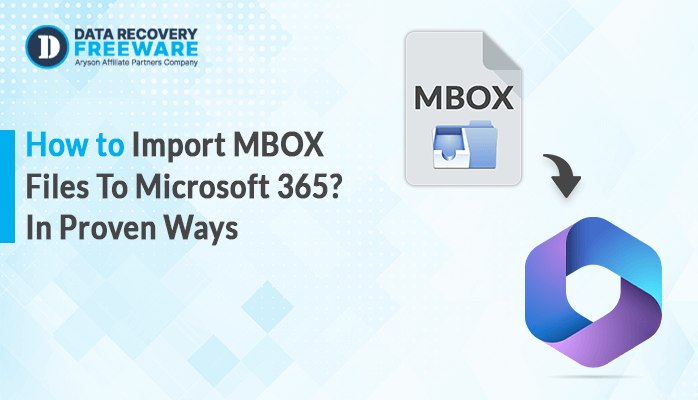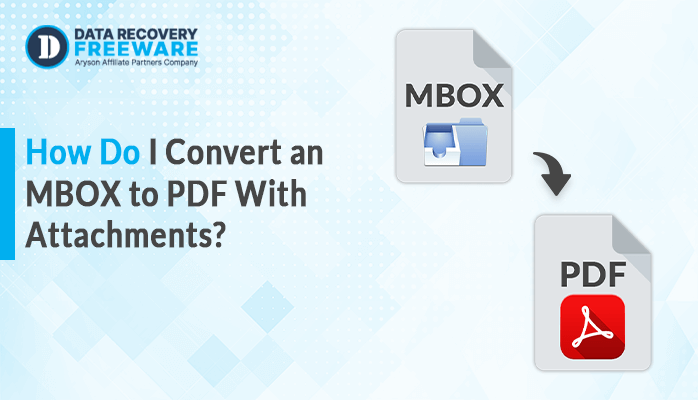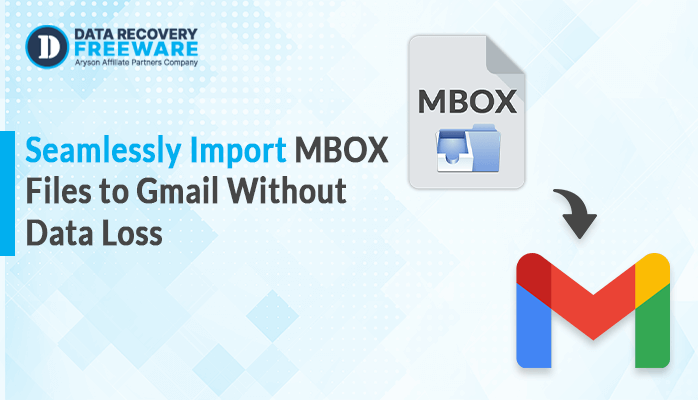-
Written By Rohan Wiese
-
Updated on January 22nd, 2025
Easily Convert NSF to PDF File Format With Free Solutions
Summary: Many users experience difficulty accessing files saved in NSF format when the application is not in use. To gain access to Lotus Notes data independently, it would be efficient to convert NSF to PDF. In this blog, we will explore the benefits of PDF file formats and why migrating to them can enhance accessibility. Additionally, we will present you with a few reliable methods for converting NSF files, which include the process of using an NSF to PST Converter.
Why Should We Export Lotus Notes Email to PDF?
There are various compelling reasons to Export Lotus Notes NSF emails to PDF format:
- PDF files allow offline access to the Lotus Notes email data without installing Lotus Notes.
- Saving emails as PDFs saves them from getting accidentally deleted or lost.
- It avoids threats such as file corruption and NSF errors due to errors in systems and software bugs.
- PDF is easily sharable and accessible within the client software and other platforms.
- These files are secure and maintain the integrity of the content, yet they are both cost-effective and easy for users to manage.
Still confused about how to convert NSF to PDF? Read the next section for a step-by-step guide on how to export Lotus Notes emails to PDF.
How do I Open an NSF File?
We will go through the step-by-step procedure in detail for the manual method. However, it may have some shortcomings or limitations. Therefore, it is advised to read the automated method suggested at the end.
Manual Ways to Convert NSF Files to PDF
This manual method has three steps. For a successful export, explore and execute them with great care in the order mentioned above.
Stage 1: Migrate Lotus Notes to EML File
- Launch the Lotus Notes application on your computer
- Next, choose all the NSF emails that you would like to export.
- Drag the chosen emails on the desktop and drop them in a folder.
Stage 2: Transfer your EML Files to Outlook
Importing EML to Outlook Using it for transforming files to HTML follows the subsequent procedure:
- Open Microsoft Outlook on your computer.
- Open the path where the EML files are saved and select a file.
- Next, click on the File tab to choose the Save As option.
- Lastly, select HTML from the format options and save it.
Stage 3: Save the HTML File into the Word Application
- Open your HTML files in the MS Word application that is installed on your system.
- Then, click on the File option and then the Save As option.
- A Save as tab pop-up. Here, enter the name of the new file to save it on your system.
- Now, from the Save as type, choose the PDF option and click the Save button.
Finally, the export process of Lotus Notes documents to a PDF file is done.
Limitations of the Manual Method:
To save NSF file in PDF format manually is pretty simple, but there are several limitations and challenges that the user might face. Some of the key limitations are:
- The manual process is free of charge but requires significant time and effort to complete.
- A good level of technical knowledge is required by the user to perform the manual conversion procedure.
- It can only be used with small data as it does not support bulk conversion.
- The manual method does not have any built-in data security features, which makes the data more exposed during the conversion process.
Alternate Solution to Convert NSF to PDF Documents
Conversion of the HCL Notes database through an expert solution such as NSF to PST Converter is absolutely safe and reliable. It has made provision for mass exporting of bulk Lotus Notes NSF files in a single cycle to the PDF format. This competent conversion application will transfer Lotus Notes’ email, contact, calendar, notes, and all types of messaging data. Also, it enables users to convert NSF file to EML, XLSX, CSV, etc.
Steps to Convert NSF to PDF via Tool
- Launch the NSF to PDF converter tool on your system.
- Accept the installation of IBM Lotus Notes by clicking OK.
- Then, add NSF files or folders by selecting the option.
- Next, from the tree structure showing all files, folders, and sub-folders, select the file to convert. Preview it and click Next.
- Later, select PDF format from the given option to save the converted NSF file.
- Select other filtering criteria to be used.
- Select the desired location where the output file will be saved.
- Finally, click the Convert button to convert files successfully.
Conclusion
In conclusion, a reliable solution is necessary for doing a comprehensive and secure conversion. While both manual and automated methods allow you to convert NSF to PDF. The manual approach has its own limitations, and one needs to consider these while opting for the same. Hence, to avoid risks and inefficiencies, an expert-recommended solution is preferred for smooth and secure conversion. Ultimately, the choice is your
About The Author:
Related Post