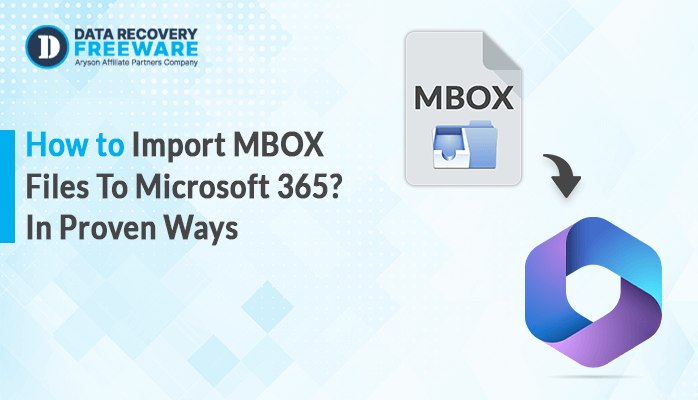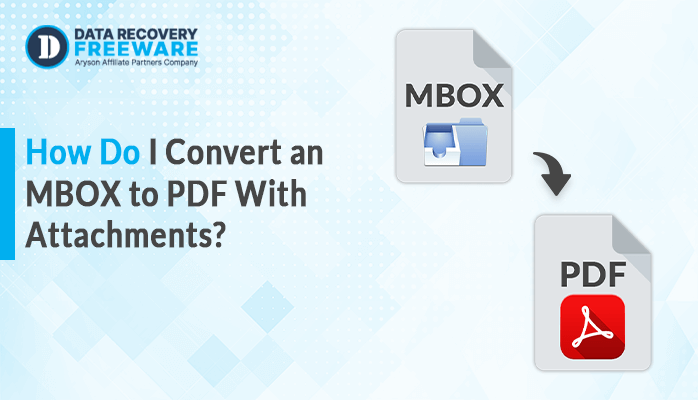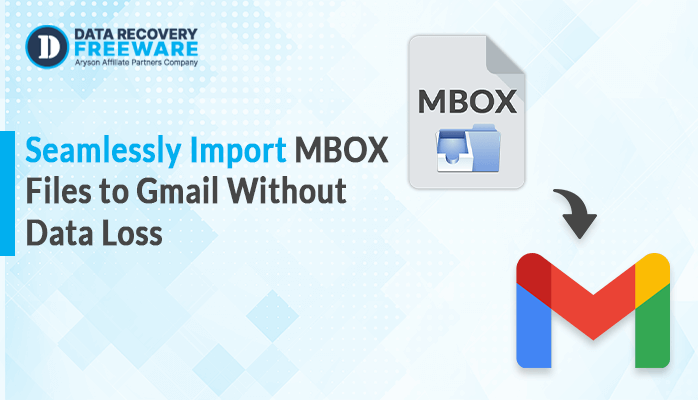-
Written By Rohan Wiese
-
Updated on January 19th, 2023
Convert and Save Your MSG File to PDF File Format
There are some users who have a daily routine task of creating backups off all important emails in the organization. There are various emails that are important to continue and can be accessed at any time. This is because it has become a need for the MS Outlook user clients to convert MSG to PDF. They want to convert them in bulk along with the emails. There are various forums that are populated with a lot of same queries like “How can I convert the MSG to PDF”. A user inquired:
I work for a big organization. I have a daily task to store and save the Outlook MSG emails as a backup on a large system. By this, we can always access the essential data. Storing them without any type of data loss is really important. I’m not familiar with how to batch convert MSG into PDF. Please do the needful.
Regards!
In this blog, we are going to discuss all the possible reasons and the methods to convert MSG emails to PDF file format. Please read the blog below to solve all the queries from the users. It’s easy to go with the step-by-step procedure to save all the emails as a backup in the system.
Reasons to Convert MSG File to PDF File Format
By keeping the importance of executing MSG to PDF file format conversion. There can be various reasons to export the MSG emails along with all the attachments. Some are given below:
- PDF is a secure file format to store as a backup and can’t be modified as compared to MSG files
- The email format for the PDF doesn’t change. But for the MSG files, you can only access them from MS Word or any browser. The format of MSG emails can be changed and some data may be lost.
- The data of emails remain integrated into PDF format with all the headers and other details of the MSG file
Techniques to Convert MSG to PDF Manually
There are many methods to convert MSG emails into PDF. Some are given below:
Method1: Simply Print MS Outlook Messages as a PDF Adobe Format
- Firstly, choose the MSG file and press the Ctrl+P key to open the Print Dialog box
- Then, hit on the Adobe PDF as Printer>Print>Print Options>Print>Attached Files>Print to get all the attachments in various PDF’s
- Now, press the Adobe PDF as Printer>Print. Then go to the Print Options and after that Print Attachments
- Finally, hit on the Print option to get all the items or attachments in separate PDF’s
Method2: Use Outlook Add-ins to
There are add-ins present for the MS Outlook. It helps you to batch convert MSG into PDF along with all the attachments without losing any data. The steps are given below:
- Firstly, press Setup Automatic Archival Settings of the Adobe PDF tab
- Then, Add to choose the MSG file folder to export them into the PDF format
- Now, hit on the Run Archival Now
- Finally, press the Settings>Include All Attachments to import the MSG emails to PDF along with the attachments
By executing these manual steps you can convert MSG file to PDF. But in using the manual you can face some complications like corruption, data loss, and tec. To avoid these complications there’s the most recommended automated method for converting the MSG files
The automated consist of professional software and such software is MSG to PDF converter tool. This tool helps you to converts the MSG emails into PDF with ease. This is an effortless procedure, you just have to use it and work gets done. Also convert MSG to Office 365. This comes with an advanced algorithm. Its Graphic User Interface is user-friendly which makes it easy to use for non-tech users and for any user
Conclusion
In this write-up, we have provided you the methods to convert MSG to PDF file format. The write-up consists of the manual method and the automated method. It’s always a good choice to choose the perfect method and the automated method is best for the queries. As the manual method consists of some crucial steps and also a time-consuming process. Use the tool for 100% accuracy in the work.
About The Author:
Related Post