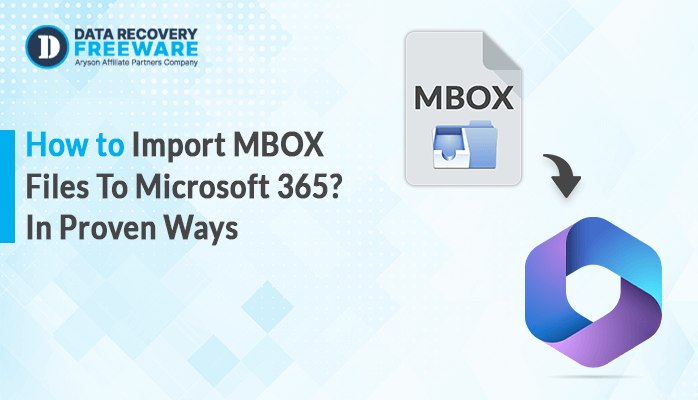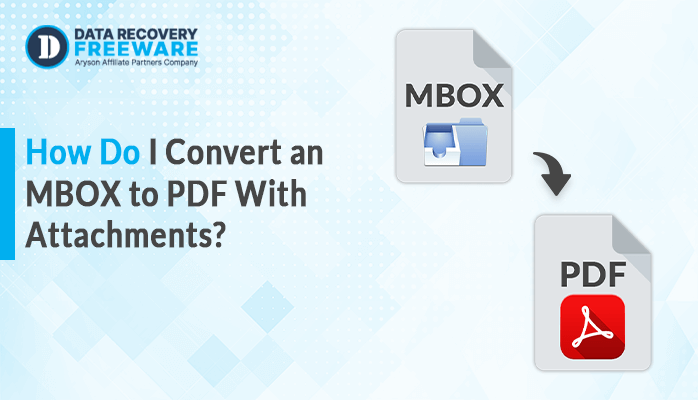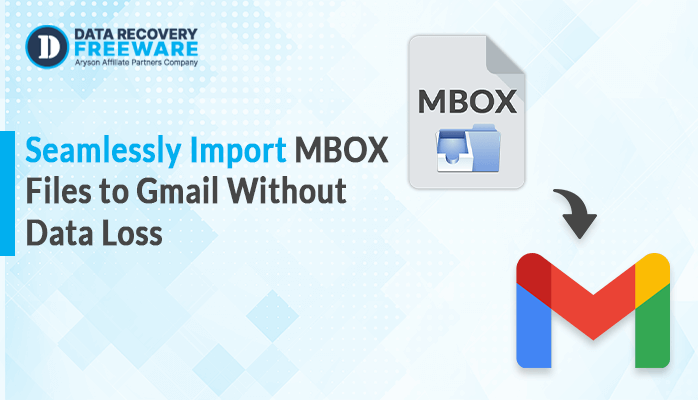-
Written By Rohan Wiese
-
Updated on November 19th, 2024
Import MSG to Microsoft 365 With Secure and Reliable Methods
Summary: In today’s digital era, several users want to migrate from a desktop-based to a cloud-based application. So here in this blog, we will discuss various methods that will help you to Import MSG to Microsoft 365 cloud-based application. If you want to opt for the Microsoft 365 application from MSG, then just grab the given methods.
We are aware of the fact that cloud computing has become very popular across the world within a very short time period. But even after this, its importance in actual life is still unclear. Every email client has its own importance, but somehow users are facing difficulties while doing the conversion of MSG to Microsoft 365. Users face various issues such as corruption, and security conformity issues with storing data.
There is no built-in feature within Microsoft 365 that can make MSG files accessible. Users search for different ways to export MSG to 365. Users also surf the internet to migrate MSG to HTML. Let’s start the blog with an overview of MSG Files before we understand the migration methods.
MSG Files and Reason to Import MSG to Microsoft 365:
MSG File is a file extension of MS Outlook that stores the Outlook data in a single email file. This MSG file stores the emails, and contacts along with the header & body part, that store meta-information such as Sender Details, Recipient Details, Date & Subject for the corresponding email message.
Now let’s discuss the major reasons that make users migrate from MSG to Microsoft 365:
- The users can easily transfer the stored data to the cloud.
- Microsoft 365 serves users with a secure platform that prevents external corruption or damage to the data.
- The data stored over the cloud is easily accessible for the users. Users can easily extract or access the data using internet connectivity at any time and from anywhere.
- Microsoft 365 provides huge storage space to store on-premise data.
Here, we understood the reason for Importing MSG to Microsoft 365. Now let’s discuss the methods to move MSG files to Microsoft 365.
Export MSG files to Microsoft 365 using Expert Solutions:
MSG Converter is the best approach to move MSG files into Microsoft 365. The tool also can export MSG to HTML-free. This tool is developed with an advanced and smart algorithm that moves MSG files very reliably to different formats like HTML, EMLX, PDF, PST, MBOX, EML, MHT, etc. Let’s take an overview of its amazing features that make this tool one of the most trusted or standalone ways to migrate MSG to Microsoft 365 :
- The tool can transfer MSG into different formats like MSG to MBOX, EMLX, PDF, PST, EML, MHT, HTML file formats
- This also enables its users to move MSG files into several email clients such as Gmail, Yahoo, IMAP, Thunderbird, txt, Zimbra
- Users can easily execute batch conversion of MSG files including their attachments.
- The has also an incredible feature i.e, Date Range with which you can filter the unwanted files
- Also, it allows its users to rename the resultant MSG files
- The tool has compatibility with the entire versions of Windows and Mac Operating System
- The free or demo version of the MSG file converter allows its users to move 25 MSG to Microsoft 365.
How to Migrate MSG files to Microsoft 365 with MSG Converter:
To import the MSG files to Microsoft 365, go through the below-listed steps :
- At the first initialize the wizard and then add the MSG files.
- On the second choose the desired MSG Files.
- here tap on OK after you successfully add the MSG Files.
- Now you have to add folders.
- For this, select the folder desired for the conversion.
- Then select the file format as Microsoft 365 to export the MSG files
- If you wish then you can also select the dates to save the files from Date Filter, simply choose a particular date and press on Apply.
- Now press on the Naming Convention option in order to select the format you need to name the resultant files and then click on Apply.
- Wait until the successful completion of the conversion.
- And at last hit on OK after the conversion process completes successfully.
So here in this segment of the blog, we discussed how to export MSG files to Office using the MSG Converter. The tool executes the conversion very with ease and without any data alteration. This converter tool is also useful when someone needs to migrate MSG to HTML.
Conclusions:
Here in this write-up, we discussed the method to Import MSG to Microsoft 365 with an expert solution i.e., MSG Converter. This approach is beneficial for any type of user i.e., no need to have the technical knowledge to use this solution. Hope this blog successfully resolves your queries regarding the conversion of MSG files to Microsoft 365. If there is still something then drop a comment in the comment box.
About The Author:
Related Post