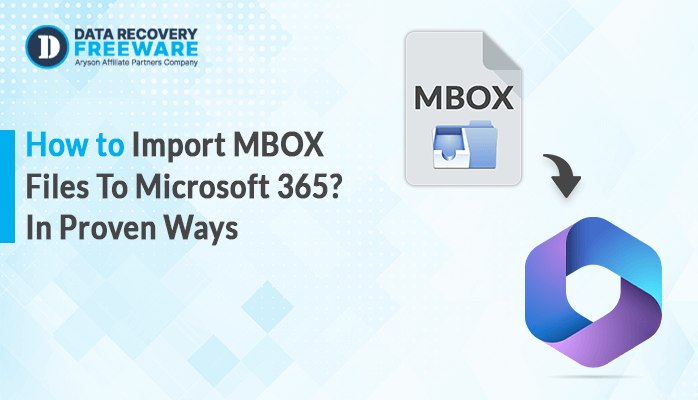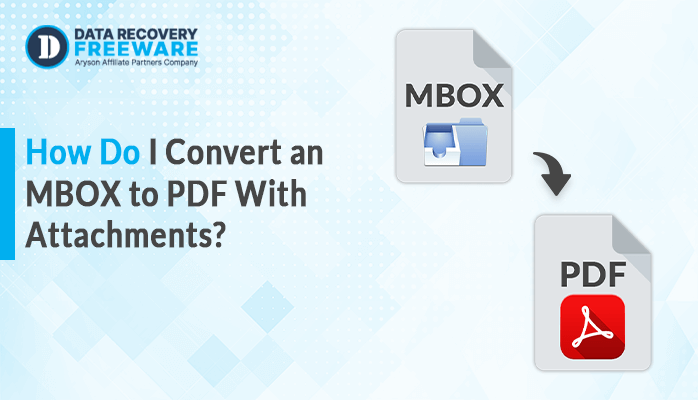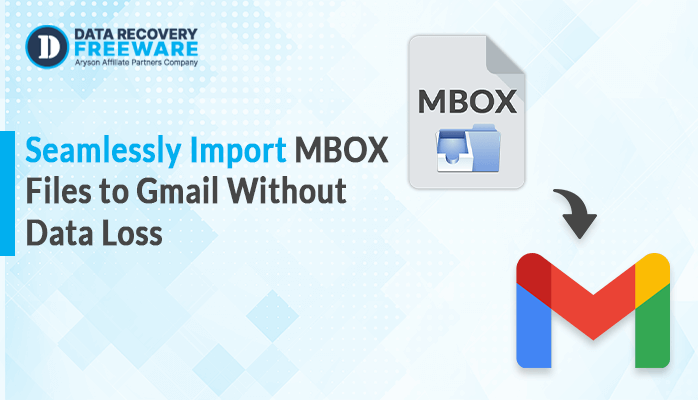-
Written By Rohan Wiese
-
Updated on January 11th, 2025
How to Easily Convert MSG to EML Format? Practical Ways
Summary: Transferring data between different email clients and file formats can often be a complex task. For instance, MSG files, a proprietary format used by Microsoft Outlook, may need to be converted into the more universally supported EML format to ensure compatibility with a wider range of email clients. If you’re encountering challenges with this conversion process, an efficient solution is essential. The MSG Converter Tool offers a reliable way to convert MSG to EML, ensuring data integrity without affecting your system’s performance or stability.
Why Do Users Want to Convert MSG Files to EML?
Some of the prominent reasons that may arise as the requirements for converting the MSG file into EML include:
- The EML is the widely accepted open standard format by various email clients.
- Converting those emails to EML will ensure import smoothly.
- EML files are more flexible for long-term storage and management.
- These files are easy to share between email clients.
- EML files maintain the standard structure of an email.
In summary, MSG to EML conversion ensures compatibility, allows email migration between clients, simplifies email backup, and preserves content in an open, cross-platform format.
Is EML the Same as MSG?
No, EML and MSG aren’t the same format. MSG is a proprietary Outlook format whereas EML is an open standard compatible with multiple email clients. The main difference lies in how metadata, attachments, and formatting are handled inside the files.
How to Convert MSG File to EML Format?
- Manual methods to convert MSG to EML file.
- Specialized tool to convert MSG Files to EML
Manual Methods to Convert
One of the most common platforms used for working with MSG files is Microsoft Outlook. Even though it does not support natively saving files in the EML format, it provides an alternative.
Steps to Convert MSG Format to EML Using Outlook:
- Open Microsoft Outlook on your system and double-click the .msg file to open it.
- In Outlook, select the File option at the top-left corner.
- After that, select the Save As option.
- Under Save as type in the “Save As” dialog, select Text Only (*.txt) file format.
- Select a location to save the file and give it a name.
- After saving the file as a.txt file, navigate to the location where the file is stored.
- Rename the file’s extension from .txt to .eml (e.g., change email.txt to email.eml).
- Once you’ve renamed the file, you can open the .eml file in other email clients.
Limitations of Manual Methods To Convert MSG to EML
- Manual methods will be too lengthy and time-consuming for converting thousands of MSG files.
- Saving files in.txt format and then renaming them to.eml can cause the loss of attachments and other rich content such as images, tables, and formatting.
- File extension renaming leads to errors and inconsistency issues.
- MS Outlook must be installed on your system before you can proceed with the conversion process.
- It requires technical knowledge of Outlook and also is a time-consuming process.
For faster bulk conversions or to retain all content in the email, it is highly recommended to use a dedicated MSG to EML converter.
Specialized Tool to Convert MSG to EML Format
The MSG Converter Tool is the safest MSG File Converter software that does the migration of MSG files to multiple formats. This software can convert and open MSG files with or without attachments. MSG file is the proprietary format of Outlook for saving a single email message into your system. This application gives you several options to make the conversion of MSG more precise and customized. Also, with the help of this tool, users can able to import MSG files to Gmail.
Steps to Use the Professional Method to Convert MSG to EML File:
- Download the best MSG to EML converter on your system.
- Then, Select either the “Single File” or “Multiple Files/Select Folder” option, and click Next.
- Click the “Select File(s)” or “Select Folder” button to upload the MSG files that you need to convert.
- It allows you to preview MSG file contents, including email information such as subject, attachments, etc.
- From the output options, choose the EML file format to which you want to convert the MSG files.
- Click the “Path to Save” button and choose where to save the converted file at the destination path.
- Besides that, you may carry out additional functionalities offered by the tool, which are Maintain Folder Hierarchy and others.
- Click the “Convert” button to start the process. It will begin converting the selected MSG files to the EML format.
Therefore, you now know the simplest method to convert MSG files to EML. Additionally, it offers a demo version for trial use.
Conclusion
Converting MSG files to EML format is crucial for seamless cross-platform email management. While manual methods exist, they often suffer from data loss and inefficiency, especially with large volumes of emails. For a more reliable and streamlined conversion process, the MSG Converter tool offers a better solution to convert MSG to EML File, ensuring accurate and efficient conversion without compromising data integrity, particularly when handling bulk email conversions. You can also use this tool for other purposes like converting MSG files to PST or other file formats.
About The Author:
Related Post