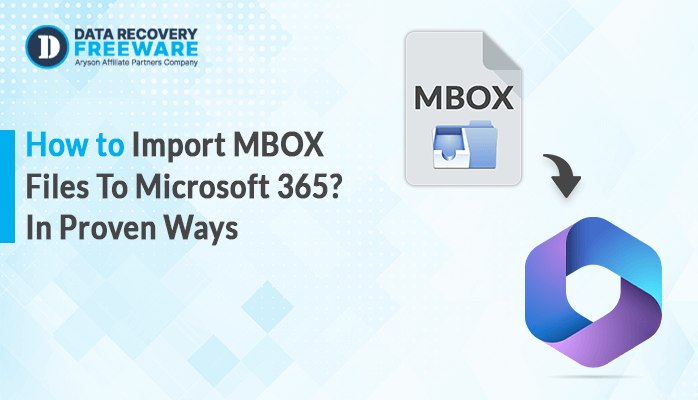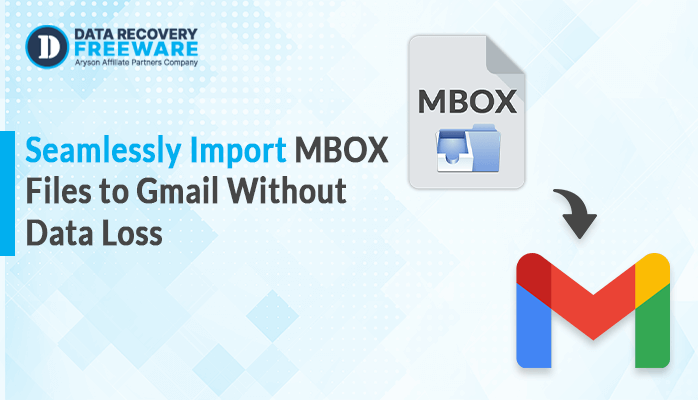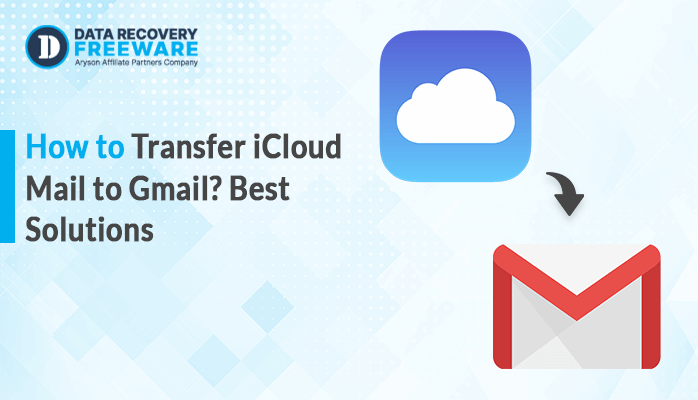-
Written By Rohan Wiese
-
Updated on January 13th, 2025
How Do I Convert MBOX to PDF With Attachments?
Summary: Converting an MBOX file to PDF format is often essential for users seeking a more versatile, portable, and professional way to share their email data. The process of converting MBOX to a PDF file enables users to preserve, share, and organize their emails in a format that offers superior accessibility and compatibility. Whether for archiving documentation, legal compliance, or easier sharing and retrieval, converting MBOX to PDF provides significant advantages over the original MBOX format, ensuring that emails are stored in a standardized, tamper-resistant, and easily transferable format. To convert MBOX to PDF format, we introduce some of the methods including a specialized MBOX Migrator tool.
Needs to Export MBOX to PDF
Converting an MBOX file (which contains email messages and attachments) to PDF format can serve several purposes, depending on the user’s needs. Here are some common reasons why users might want to convert MBOX files to PDFs:
- PDFs are a widely recognized format for archiving and preserving records.
- PDFs can be opened on almost any device without specific email software.
- users can often control the formatting.
- PDFs preserve the original look of emails, including fonts, images, and attachments.
- Many PDF files are searchable.
- PDF files are portable and easy to transfer between different systems.
- PDFs offer a cleaner, more organized layout for printing than email clients.
Different Ways to Convert MBOX Files to PDF Format
We elaborate on some ways to successfully export an MBOX file to a PDF file. There are mainly two methods to achieve this task; one is manual and the other is automated methods. Choose any of them according to your knowledge and ease.
Manual Methods to Export MBOX Files
#Export the MBOX File Using the Mozilla Thunderbird Application
Thunderbird is one of the most popular email clients that supports MBOX files. Here’s a detailed step-by-step guide to manually export MBOX to PDF using the Mozilla Thunderbird application:
- Download and install Thunderbird (Go to the official Thunderbird download page).
- Install it, then open the Thunderbird application, you will be prompted to set up your email account.
Step 1: Import the MBOX File into Thunderbird
Now that Thunderbird is set up, the next step is to import the MBOX file, which contains the email data, so that it can be viewed and converted to PDF.
- Open Thunderbird and go to the Menu (three horizontal lines) in the upper-right corner.
- From the dropdown, navigate to Tools > Import.
- In the import dialog that appears, Select Import from a file and click Next.
- Now, select the Import Backed-up Profile option and click next.
- A file selection dialog will open. Browse to the location of your MBOX file on your computer.
- Select the MBOX file you want to import and click Open.
- Once you click Open, Thunderbird will begin loading the emails from the MBOX file. You’ll see the emails in the application interface once the import is complete.
- The imported emails will appear under the Local Folders section in Thunderbird’s left sidebar.
Step 2: Export Emails as PDF
With your emails now imported into Thunderbird, the next step is to save them as PDF files. Thunderbird doesn’t have a direct PDF export option, but you can use the built-in print functionality to convert emails to PDFs.
- Open the email you wish to convert to PDF. You can view it either in the reading pane or in a new tab.
- Right-click on it, then choose the Print option.
- In the print dialog that opens, you need to select a PDF printer.
- Windows: Select Microsoft Print to PDF as the printer.
- Click Print (on Windows).
- A file explorer window will pop up, prompting you to choose a destination to save the PDF file.
- Name the file appropriately and select where you want to save it.
- Repeat the process for any other emails you want to convert to PDF. For each email, you will have to open it, initiate the print command, and then save it as a PDF.
Batch Export Export MBOX to PDF Format (Optional)
While Thunderbird does not provide a built-in feature to batch convert multiple emails to PDFs, there are ways to streamline the process using third-party add-ons or extensions. This can save time if you have many emails to export.
- Visit the Thunderbird Add-ons website: (Thunderbird Add-ons).
- Search for PrintNG Tool or similar add-ons that allow batch printing of emails to PDF.
- Once you find the relevant add-on, click on it and follow the instructions to install it in Thunderbird.
- Follow the add-on-specific instructions to convert multiple emails into PDF format in bulk.
Note: While these add-ons can be very useful, their functionality and compatibility may vary depending on your version of Thunderbird and the add-on itself.
Limitations of Manual Methods
- The manual extraction and formatting process is tiresome, especially for lengthy documents.
- Folder organization, subject, sender, and dates may not be preserved.
- Email content and formatting might not be copied correctly.
- The handling and format of enormous emails within MBOX files have proved to be quite bulky.
- Can’t easily filter, search, or select specific emails for conversion.
- High risk of mistakes and missing data during the manual process.
- Documents need to be manually laid out by the users.
- No integration with other systems or automation tools.
Professional Ways to Convert MBOX to PDF Files with Ease
To avoid hectic manual processes most of the users rely on specialized tools i.e., Aryson MBOX Migrator Tool. This tool comes with lots of features that convert your MBOX file into PDF successfully. Aryson MBOX Migrator Tool is a risk-free & convenient software to migrate MBOX files including all email attachments into multiple email clients and file formats. The software Convert MBOX file to PST, EML, MSG, PDF, Outlook, Gmail, Yahoo, IMAP, Hotmail, PST, EML, MSG, PDF, etc.
Why Should Users Consider Buying an MBOX Migrator Tool to Convert MBOX to PDF?
An MBOX to PDF Migration Tool (or MBOX Migrator Tool) is a special type of software that performs the process of email data migration from an email client based on MBOX (including Thunderbird, Apple Mail, or Eudora), into PDF format.
- An MBOX Migrator Tool automates the entire process.
- These tools are designed to handle bulk migrations.
- MBOX migrators are compatible with multiple email clients.
- MBOX Migrator tools are designed to handle large files efficiently.
- Even non-technical users can migrate their data with minimal hassle.
- These tools allow you to selectively migrate only specific folders, labels, or even date ranges.
- MBOX migrators are specifically built to ensure a secure and error-free migration process.
- MBOX migration tools come with dedicated customer support to assist with troubleshooting during the migration process.
Steps to Convert MBOX files with Ease
Here are straightforward steps to guide you on how the tool works. Please follow them carefully:
- Download and install the Aryon MBOX Migrator Tool on your system.
- Run it as an administrator.
- Click the Select File button to choose one or more MBOX files from your local drive.
- Next, select the mailbox folders to view the information you need, and then click the Next button.
- In this step, select PDF as the save format from the dropdown menu.
- Next, use the built-in features of the converter tool to choose the destination folder for saving the output file.
- In the end, click the Convert button to initiate the MBOX conversion.
Conclusion
This article outlines important methods for converting MBOX files to PDF on Windows OS. The manual method involves multiple applications, making it more complex to convert Mbox to PDF format. An MBOX Migrator Tool is often the best option for users who prioritize speed, accuracy, data integrity, and ease of use. This is especially true for businesses or individuals with large email archives, or those looking for a simple and efficient migration solution without the technical hassle. A professional tool provides greater control over the migration process, ensures minimal risk of data loss, and saves significant time, making it a valuable investment for many users.
About The Author:
Related Post