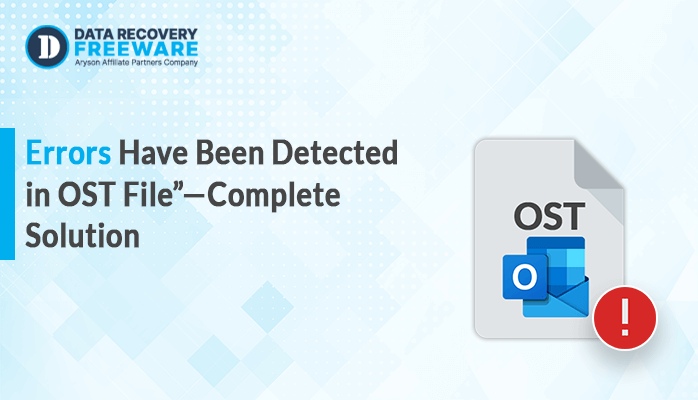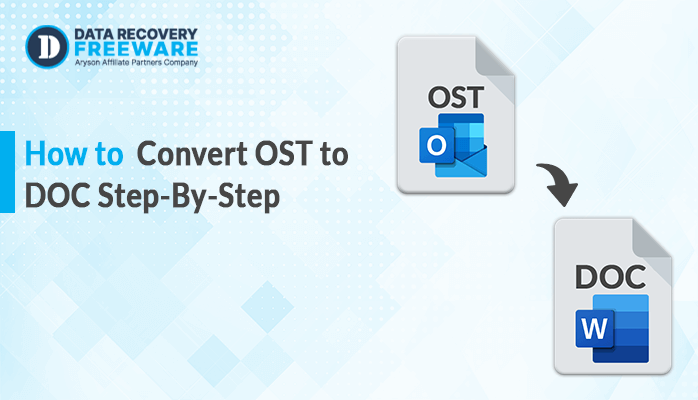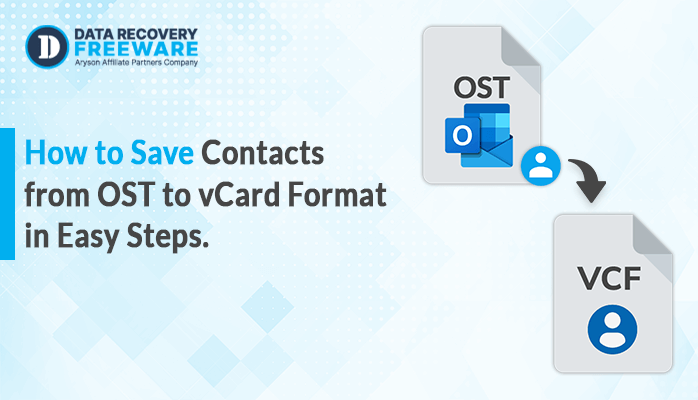-
Written By Rohan Wiese
-
Updated on January 7th, 2025
How to Repair Corrupt OST File – A Quick Solution Guide
Summary: OST (Offline Storage Table) files are used by Outlook to store email data when working offline. Over time, these files can become corrupted due to various reasons, such as system crashes, power outages, or software issues. This can lead to problems accessing your email data. In this blog, we’ll cover several methods to repair corrupt OST files. Moreover, we’ll also discuss using an Exchange OST Recovery that helps you to quickly and effectively recover data from corrupted OST files, even in bulk, without the hassle of manual methods. By the end of this blog, you’ll have a clear understanding of the different options available to recover Outlook OST files and be able to choose the best solution for your needs.
What Causes the Corruption of OST Files
- Hardware failure
- Power outages or sudden system shutdowns
- Virus/malware infections
- Improper Outlook shutdown
- Insufficient disk space
- Incompatible software installations
- Incorrect Outlook configuration
Now move forward to learn about the various techniques to repair corrupt OST files without losing data.
How to Repair an OST File Manually For Free
Here, we will walk you through two possible free online methods for fixing corrupted OST files. You can fix corrupt OST files for free if you follow each step-by-step guide carefully.
Technique 1: Make the OST File Again
- Navigate to the Control Panel and select Mail.
- After choosing the Profile Name, select Properties.
- To access Account Settings, first choose Email Accounts.
- Click Data Files now and choose where you want the data saved.
- The chosen file location can then be opened by selecting Open file location in the Outlook data files window.
- After closing the Account Settings window, remove the damaged OST file.
- A new OST file will be created when you open the Outlook account once more.
Technique 2: Utilize the ScanOST.exe Outlook Inbox Repair Tool
- Click ScanOST.exe once more.
- Choose the damaged or corrupted OST file that needs to be fixed.
- Press Repair to initiate the scanning procedure.
- Await the completion of the scanning process.
- The Recovered folder will contain the recovered OST file.
The OST file repair techniques mentioned above can help you, but they have certain drawbacks that we will discuss in the section that follows.
Why Do People Not Use Manual Methods to Repair Corrupt OST Files
- The manual methods can be time-consuming, especially if the OST file is large or the corruption is extensive.
- There is a risk of data loss during the manual repair process.
- Performing these manual steps requires a certain level of technical expertise, which may not be available to all users.
- It can’t recover all the data from the corrupted OST file, leading to an incomplete recovery.
Because of these limitations, a lot of professionals advise using the direct method instead, which provides helpful features and can easily repair corrupt OST files. Continue reading to learn more about the automated method.
Simple Method to Repair Corrupt OST Files In Bulk
The OST Recovery tool makes it easy to fix corrupted OST files quickly. This tool can restore all your mailbox data, including emails, contacts, calendars, tasks, journals, and attachments, from damaged or corrupt Outlook/Exchange OST files. Let’s go through the simple steps to fix a corrupt OST file using this tool.
Simple Instructions to Recover Outlook OST File
- First of all, download and run the OST Recovery tool on your device.
- Now, click the Open button to browse the corrupted OST file.
- Then, pick the Recovery Mode you want to use.
- Afterward, the software will scan the OST file and show you the recovered data.
- Further, choose the files that you want to restore. Thenpress Save.
- Next, choose the file format where you want to save your recovered file. Click Ok.
The procedures listed above can safely repair corrupt OST files. Go ahead and explore the advanced features this tool has to offer you.
Why Suggest Exchange OST Recovery Tool
These features make the automated OST Recovery tool a comprehensive and user-friendly solution for restoring corrupted Outlook OST data.
- It can restore emails, tasks, calendars, contacts, journals, and other mailbox items from corrupted OST files.
- With this tool, you can choose to recover data from specific date ranges, if needed.
- The solution allows you to preview the recovered OST file contents before saving, so you can ensure you’re restoring the right information.
- For future reference, the tool offers log reports of the recovery process.
- It can recover data from encrypted OST files without any technical knowledge.
- You can save the recovered data in various formats, like PST, MSG, MBOX, EML, and more.
- It offers different recovery modes to handle different types of OST file corruption issues.
- You can export the recovered data directly into your Outlook profile (requires Outlook installation).
- The software is compatible with all editions of Microsoft Outlook, from the latest version to older ones.
- It can be used on Windows 11, 10, 8, 7, Vista, 2003, XP, and 2000.
Note: If you have damaged PDF files and want to fix them, you can learn how to recover Corrupt PDF files without difficulty.
Conclusion
There are several methods you can use to repair corrupt OST files. The manual methods we discussed, like compacting the file, and rebuilding the OST. However, these manual methods have limitations. They can’t work if the corruption is severe, and they can be time-consuming if you have multiple OST files to repair. For a more reliable and versatile solution, you can consider using a professional OST repair tool. These tools are designed to fix corrupted OST files of different Outlook versions, and they can handle multiple files in bulk. Additionally, it often provides advanced features to make the repair process easier and safer. The choice between manual methods and a professional solution will depend on the extent of the corruption and the number of OST files you need to fix.
Frequently Asked Questions
Q1. How Can I repair corrupt OST files?
Ans. Although there are numerous methods for recovering corrupted OST files, the automated approach is the most effective and risk-free way to easily fix any number of OST files at once. Simply download a free demo version of this tool and adhere to the instructions below to quickly restore corrupted OST files.
1. Download and run the OST Recovery tool on your computer.
2. Click the Open button to select the corrupted OST file you want to recover.
3. Choose the recovery mode you want to use, and the software will scan the file and show you the recovered data.
4. Select the files you want to restore, choose the file format you want to save them in, and click Save.
Q2. Does this software recover All the Outlook OST Data?
Ans- Yes, you can recover all of your Outlook OST data with just a few clicks using this advanced program.
About The Author:
Related Post